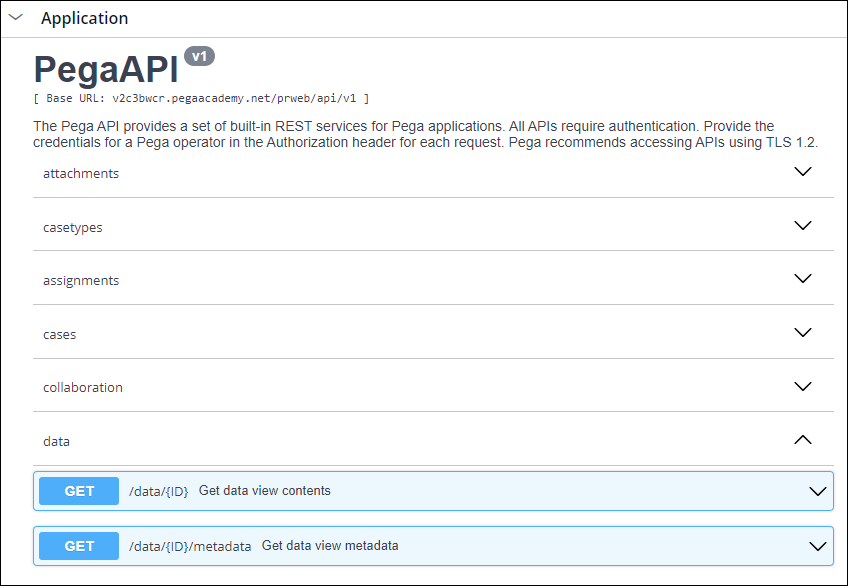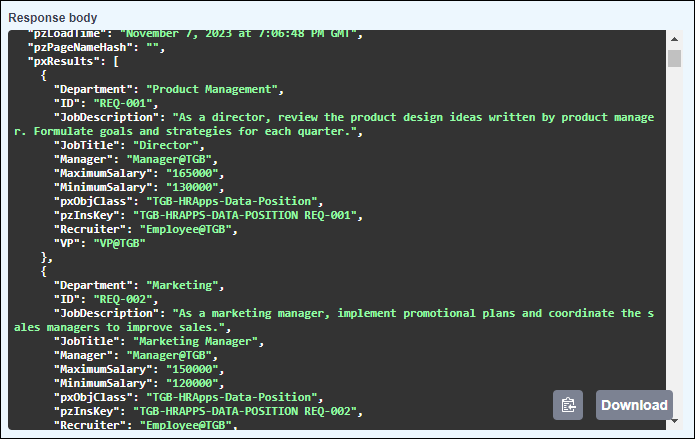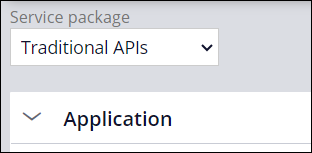
Accessing a Pega application using the Pega API
1 Task
10 mins
Scenario
The IT department is adding the ability for users to work on an internal Portal. They submitted a requirement to display open positions within TGB to Portal users. You have been assigned to test the API calls to the HRApps application.
Use the Pega API landing page to query the Data Page D_PositionList to return a list of all open positions.
Note: This exercise does not describe how you build the external application. The goal is to demonstrate the HTTP query needed to access your Pega application and the resulting JSON response.
The following table provides the credentials you need to complete the challenge.
| Role | User name | Password |
|---|---|---|
| Senior System Architect | SSA@TGB | pega123! |
Note: Your practice environment may support the completion of multiple challenges. As a result, the configuration shown in the challenge walkthrough may not match your environment exactly.
Challenge Walkthrough
Detailed Tasks
1 Access a Pega application using the Pega API
- In the Pega instance for the challenge, enter the following credentials:
- In the User name field, enter SSA@TGB.
- In the Password field, enter pega123!.
- In App Studio, click Channels > API to open the Pega API landing page.
- In the Service package list, select Traditional APIs.
- In the Application category, in the data section, to the right of /data/{ID}, click Get data view contents to query a Data Page.
Tip: If you do not see /data/{ID}, in the top of the Pega API landing page, from the Service package list select V1 Pega API.
- Click Try it out.
- In the String field, enter D_PositionList to display a list of all open positions.
- Click Execute to retrieve the data from the Data Page.
- If you are prompted to enter your credentials, enter the challenge credentials.
- Observe the resulting JSON response in the Response Body section of the landing page. Below "pxResults", the positions are displayed as available.
Note: The JSON response can be difficult to read. To help make it more readable, try downloading a JSON viewer plugin for your browser.
Confirm your work
This Challenge is to practice what you learned in the following Module:
- Web services v6
Available in the following mission:
If you are having problems with your training, please review the Pega Academy Support FAQs.
Want to help us improve this content?