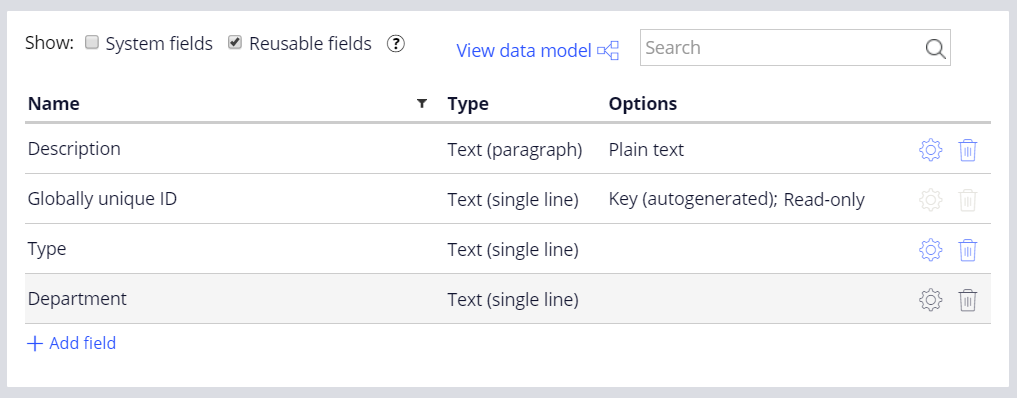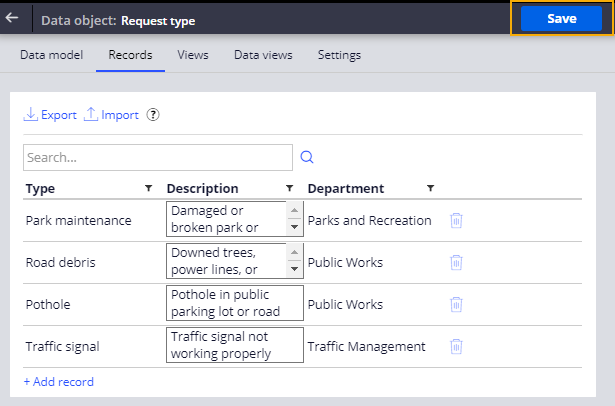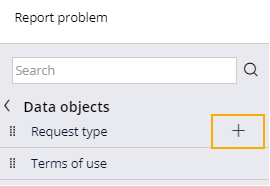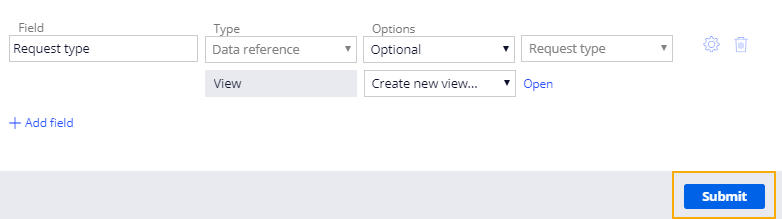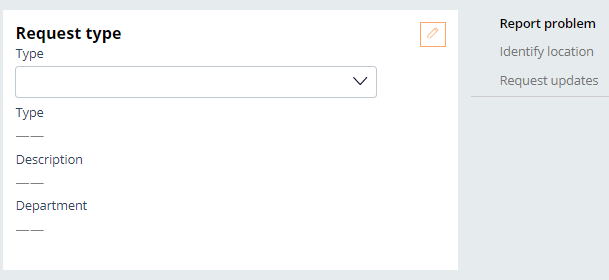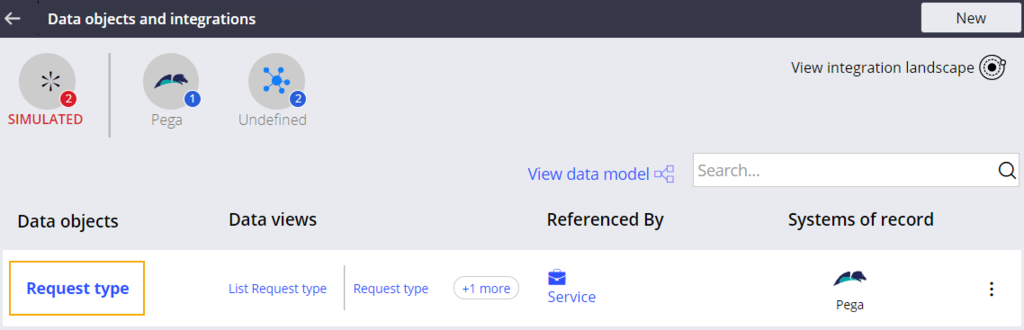
Adding data records to a data object
Archived
4 Tasks
10 mins
Scenario
When submitting a service request through the MyTown311 application, residents enter information about the issue. The mayor and the services coordinator want residents to select the issue type from a preexisting list so that the request can be automatically associated with a department. Create a data object for the request type with records for Type, Description, and Department, and reference the data object in the Report Problem step.
The following table provides the credentials you need to complete the challenge.
| Role | User name | Password |
|---|---|---|
| Application Developer | author@mytown | pega123! |
Challenge Walkthrough
Detailed Tasks
1 Add a new field to the Request type data object
- In the App Studio navigation pane, click Data > Data objects and integrations to display the data objects in MyTown 311.
- Click Request type to open the Request type data object.
Note: The Request type data object is preconfigured for this challenge.
- In the Data model tab, click Add field to add a new field row to the list.
- In the new Name field, enter Department.
Leave the default Text (single line) option in the Type drop-down. - Click Save to save your new field.
2 Add records to the Request type data object
- In the Request type data object, click the Records tab to display a table that uses the Request type fields as the table headers.
- Below No items, click Add record to add a new record to the data object.
- In the Type field, enter Park maintenance.
- In the Description field, enter Damaged or broken park or playground equipment.
- In the Department field, enter Parks and Recreation.
- Using the information from the following table, repeat steps 2-5 to add three more records to the data object.
Type Description Department Pothole Pothole in public parking lot or road Public Works Road debris Downed trees, power lines, or other traffic impediments Public Works Traffic signal Traffic signal not working properly Traffic Management - Click Save to complete adding records to the Request type data object.
3 Add the Request type data object to the Report problem step
- In the App Studio navigation pane, click Case types > Service Request to display the Service Request case life cycle.
- Click the Report problem step.
- From the configuration pane on the right, click Configure view to display the Report problem view window.
- To the right of the Request field group row, click the Trash can icon to delete the row.
- In the left pane of the window, click Data objects to display available data objects.
- Hover over Request type and click the Plus icon to add the data object to the view. In the pane, a green checkmark is displayed next to Request type.
- Under the Options field, in the View field, select .
- Click Submit to close the Report problem view configuration window.
- Click Save to commit changes to the Service Request case type.
4 Confirm your work (section not graded)
- From the Service Request case type, in the upper right, click Save and run to create a new service request case.
- Complete any required fields and advance the case to the Create view.
- In the Create view, complete any required fields before advancing the case to the Report problem step.
- Under Request type, from the Type drop-down, select Park maintenance to populate the Type, Description, and Department fields with request information.
- Repeat step 4 for each option in the Type drop-down and confirm the values change for each selection.