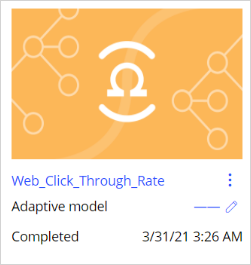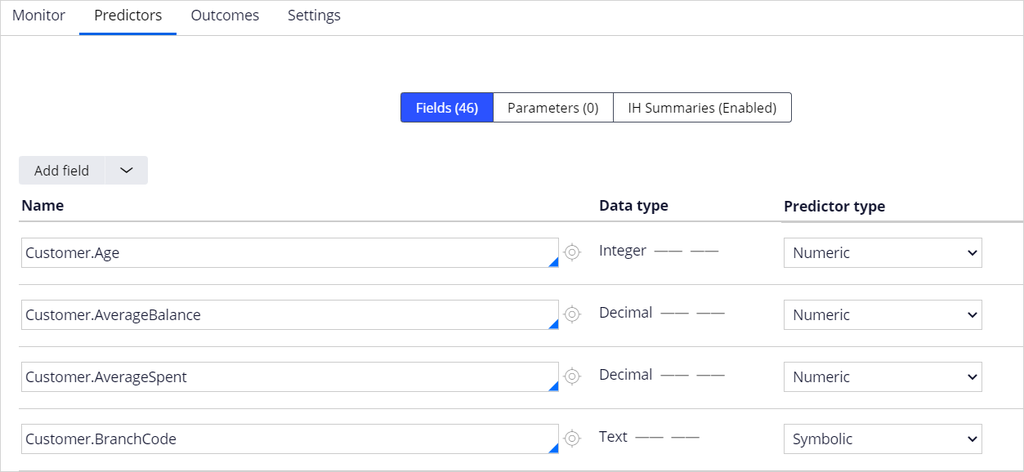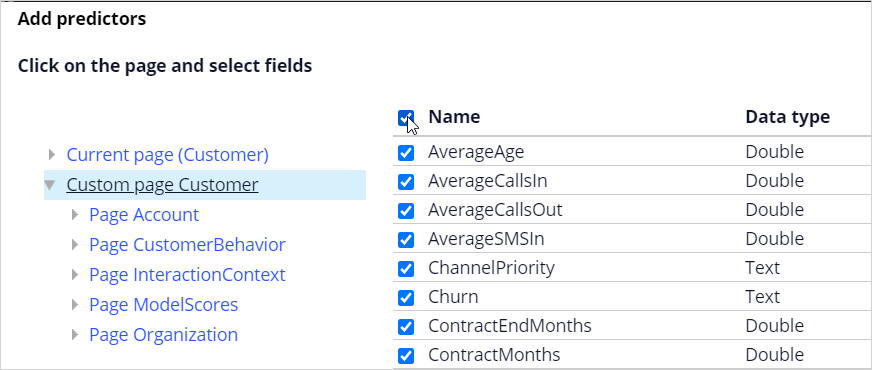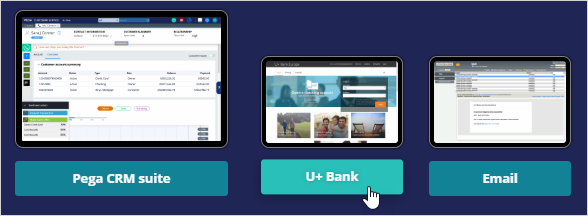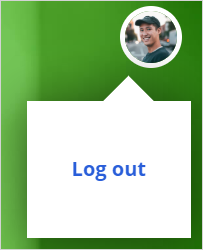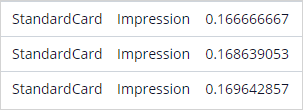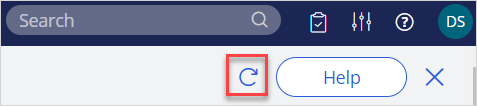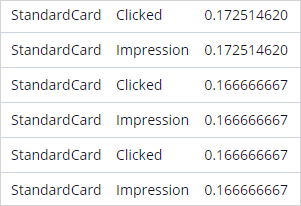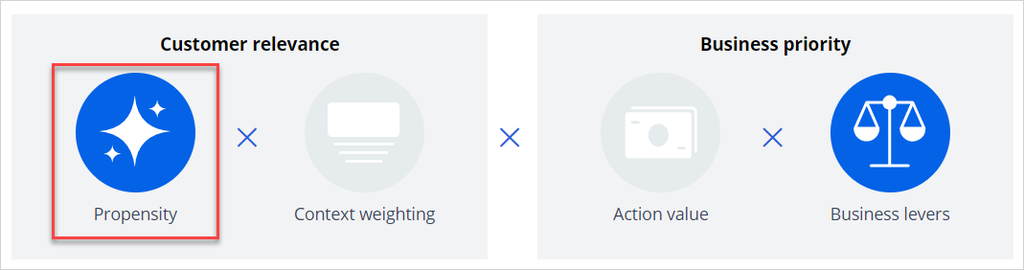
Adding predictors to an adaptive model
4 Tasks
10 mins
Scenario
U+ Bank is implementing cross-sell of their credit cards on the web by using Pega Customer Decision Hub™. The implementation team has set up the business taxonomy, contact policy rules, and the real-time containers in the Next-Best-Action Designer.
After the initial setup, the implementation team has added additional customer profile information. Now, as a data scientist, you must make this additional data available to the model as potential predictors and ensure the adaptive models are properly configured and working.
Use the following credentials to log in to the exercise system:
|
Role |
User name |
Password |
|
Data scientist |
DataScientist |
rules |
Your assignment consists of the following tasks:
Task 1: Confirm that the prioritization formula includes Propensity
In the Next-Best-Action Designer, ensure that Propensity is used in the prioritization formula.
Task 2: Configure the Web_Click_Through_Rate model
In Prediction Studio, open the Web_Click_Through_Rate model. Validate that some of the customer properties are already configured as predictors. Enhance the predictor list with the recently added properties from the Custom page Customer, the page CustomerBehavior, the page InteractionContext, and the page ModelScores.
Task 3: Verify the negative behavior
Successively log in to the U+ Bank website as Troy, but do not click the offer. Notice that after multiple logins, the propensity of an offer decreases when you do not click. Use the Polaris icon next to offer to examine the propensity value.
Note: For the purpose of this exercise the system has been configured to automatically record a negative outcome after 60 seconds. During successive log-ins ensure a 60 seconds time interval.
Task 4: Verify the positive behavior
Log back in multiple times and click an offer each time to record a positive behavior to prove that the artificial intelligence (AI) learns, and the propensity of the offer is increased for customers with a similar profile.
Note: For the purpose of this exercise the system has been configured to automatically record a negative outcome after 60 seconds. While capturing a positive response ensure you click on Learn more within the 60 second time interval.
Challenge Walkthrough
Detailed Tasks
1 Confirm that the prioritization formula includes Propensity
- Log in as a data scientist with user name DataScientist, using password rules.
- In the Customer Decision Hub, from the left navigation pane, click Next-Best-Action > Designer.
- On the arbitration tab, confirm that Propensity is turned on.
2 Configure the Web_Click_Through_Rate model
- From the left navigation pane, click Intelligence > Prediction Studio > Models.
- Click Web_Click_through_Rate to open the model.
- Click the Predictors tab; notice the already available predictors.
- In the Add field list, click Add multiple fields.
- Click Custom page Customer.
- Click the checkbox next to Name to select all fields.
- Click Submit.
- In the Add field list, click Add multiple fields.
- Expand Custom page Customer and click Page CustomerBehavior.
- Select all fields.
- Click Submit.
- Repeat steps 9-11 for Page InteractionContext and Page ModelScores.
- Click Save.
- In the lower left, click Back to Customer Decision Hub.
3 Verify negative behavior
- From the exercise system landing page, click U+ Bank to launch the U+ Bank website.
- On the U+ Bank website, in the upper-right corner, click Log in to access the site as Troy. An offer is displayed in the marketing banner.
Note: Do not click on the Learn more link at the bottom of the banner; otherwise, the action is recorded as a positive behavior.
- In the upper right, click the user image, then click Log out.
- Perform successive logins without clicking the offer.
Note: For the purpose of this challenge, the system is configured to automatically record a negative outcome after 60 seconds. During successive logins, ensure a 60 seconds time interval.
- In Customer Decision Hub, in the upper right, click on the Reports icon and select Interaction History.
- Click Recent interactions.
- Notice that the propensity goes down every time the customer ignores the offer.
Note: Occasionally, the propensity may not consistently go down. When the customer is selected for the control group of 2%, a random propensity is generated by the system.
4 Verify the positive behavior
- Return to the U+ Bank website.
- Log in as Troy and click on the Learn more link in the marketing banner.
- Perform at least four successive logins and click the Learn more link each time.
Note: Ensure that you click within the 60-second timeframe to avoid a negative outcome. Allow a minute for the positive click to be registered.
- Return to the Interaction History report in Customer Decision Hub.
- In the upper right, click the Refresh icon.
- Click Recent interactions.
- Notice that the propensity stabilizes and then goes up every time the customer clicks the offer.
Note: Occasionally, the propensity may not consistently go up. When the customer is selected for the control group of 2%, a random propensity is generated by the system.
If you are having problems with your training, please review the Pega Academy Support FAQs.
Want to help us improve this content?