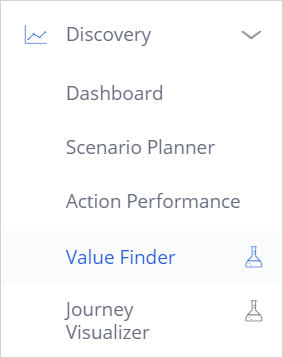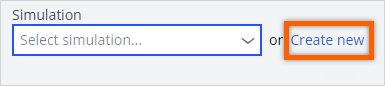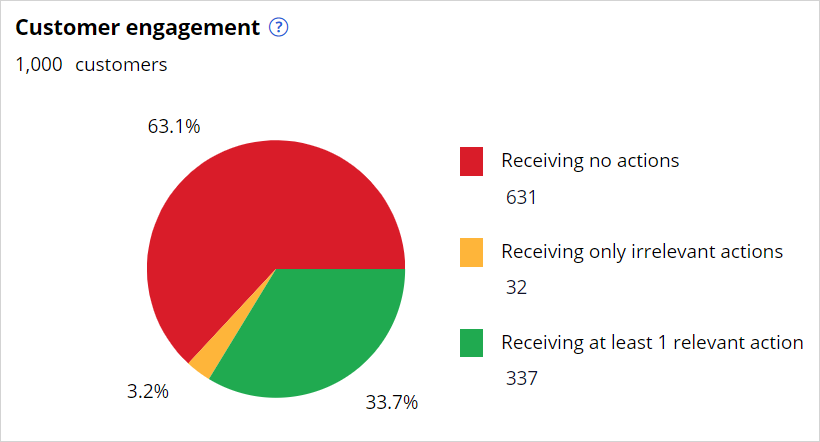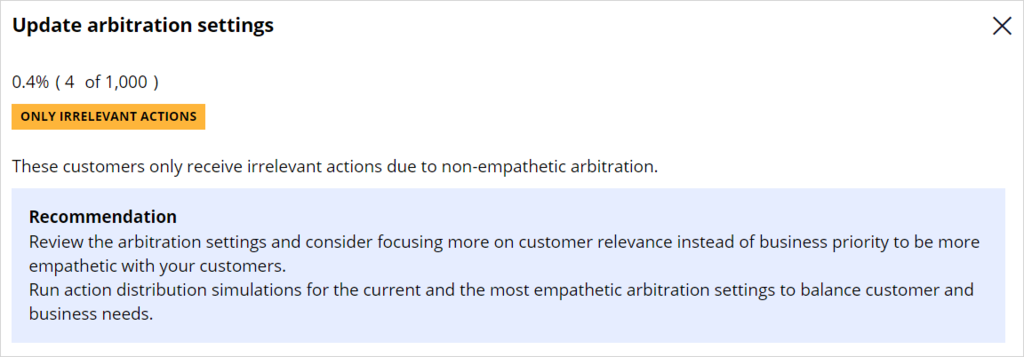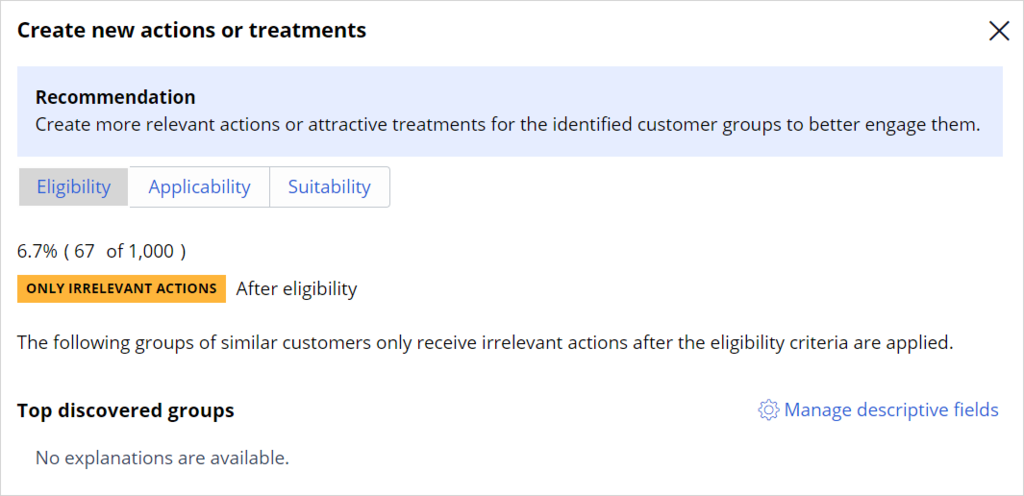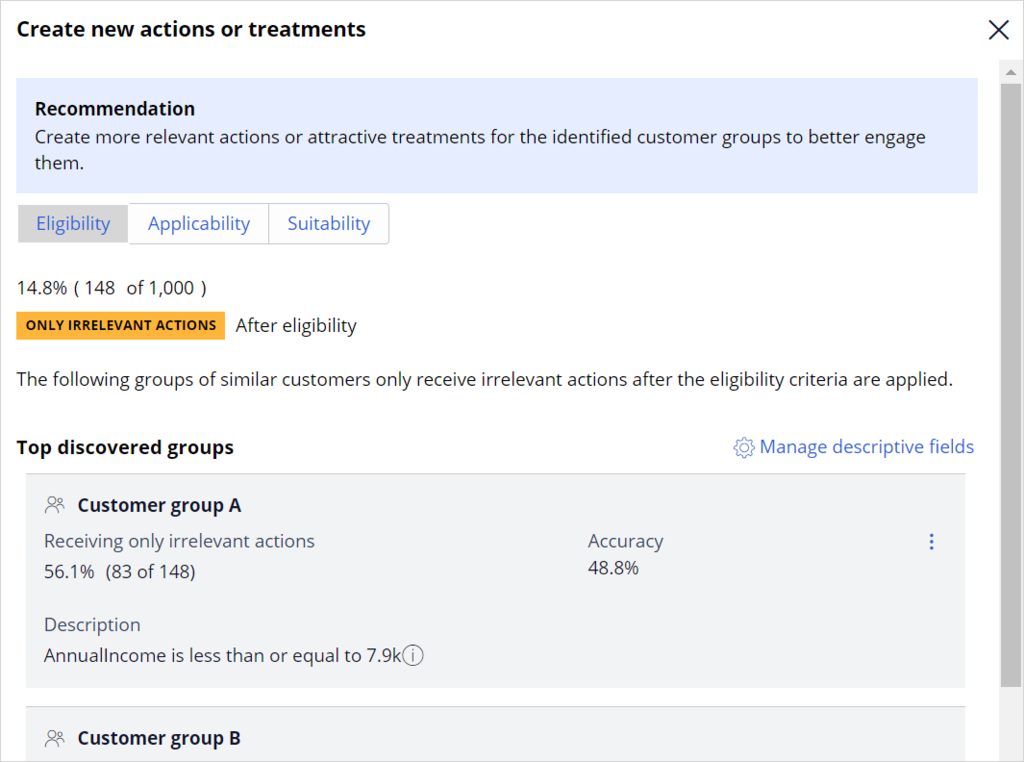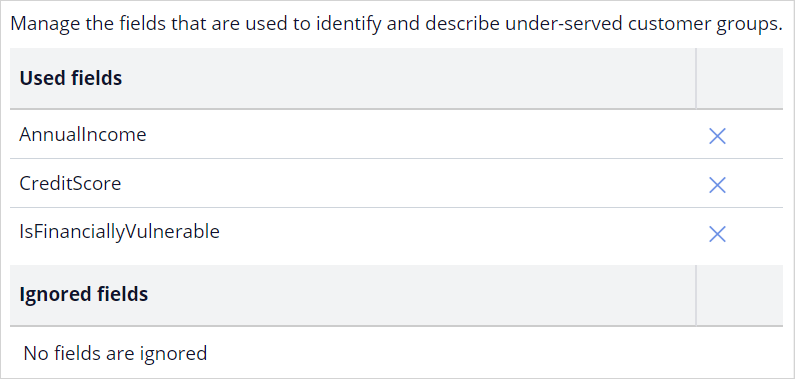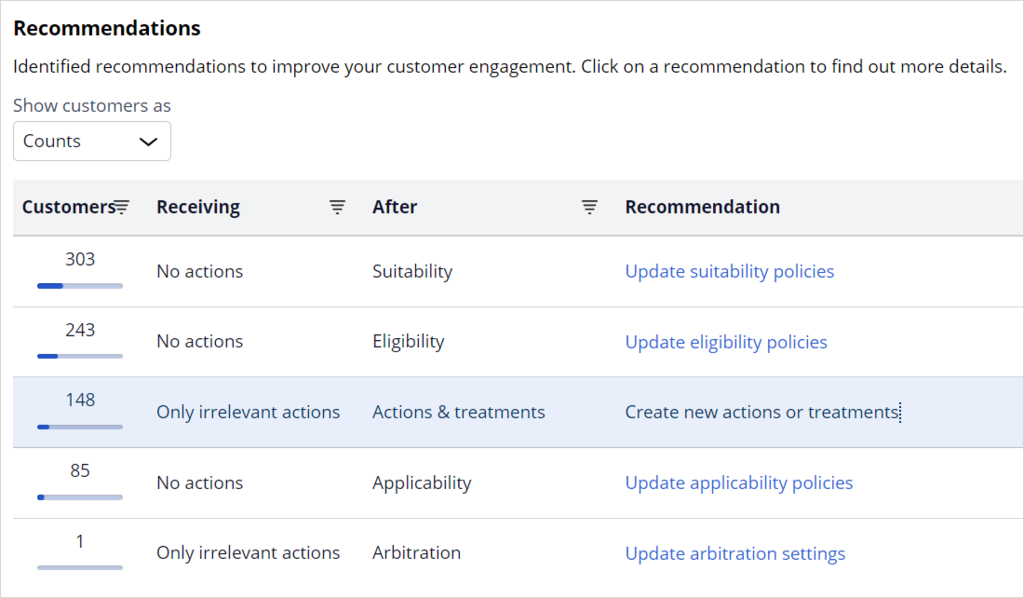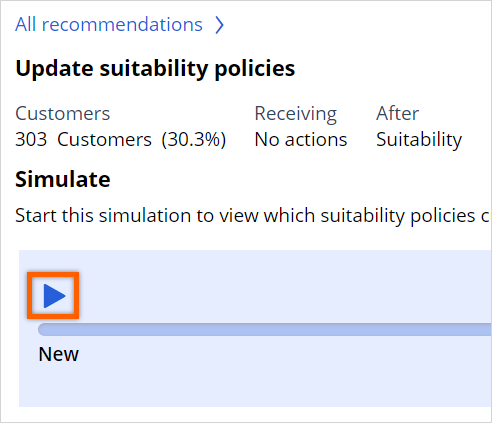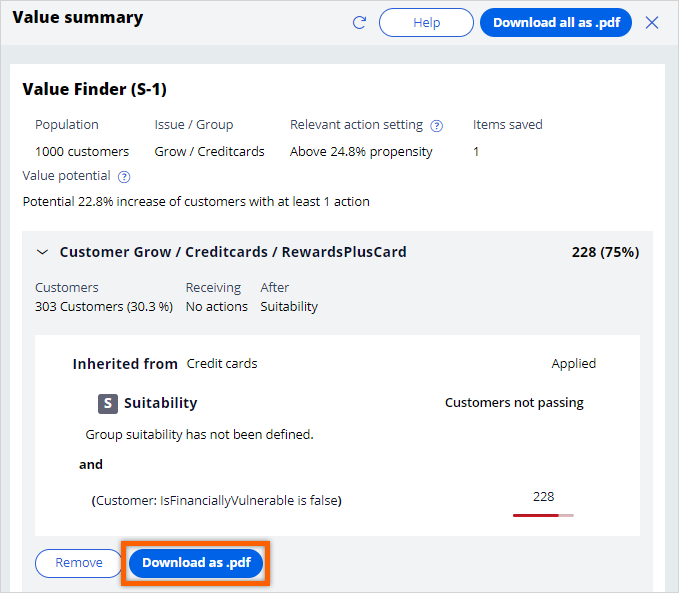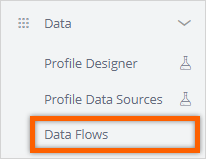
Analyzing customer distribution using Pega Value Finder
3 Tasks
10 mins
Scenario
U+ Bank is currently cross-selling on the web by showing various credit cards to its customers.
They want to run a value finder simulation in Pega Customer Decision Hub™ to check if there are any under-engaged customers and customers without any actions to serve them better.
Use the following credentials to log in to the exercise system:
| Role | User name | Password |
|---|---|---|
| Next-Best-Action Designer | NBADesigner | rules |
Your assignment consists of the following tasks:
Task 1: Prepare data set for the simulation run
Run the PrepareSimulationData data flow to prepare the data set for the simulation run.
Note: The SampledCustomers_Inbound is not available in a persisted store. To initialize the customer data, first, run the PrepareSimulationData data flow.
Task 2: Create and execute a value finder simulation
Create and execute a value finder simulation for the Grow issue and Credit cards group. Use the SampledCustomers_Inbound data set as the audience.
Task 3: Inspect the simulation results
Inspect the result of the simulation by answering the following questions.
- How many customers are under-served due to the suitability conditions?
- What percentage of customers are well-served in the first Customer group from the under-served customers after the eligibility category?
- How many customers are left without actions after every engagement policy condition is applied?
Challenge Walkthrough
Detailed Tasks
1 Prepare data set for the simulation run
- On the exercise system landing page, click Pega CRM suite to log in to Customer Decision Hub.
- Log in as Next-Best-Action Designer with User name NBADesigner and Password rules.
- In the navigation pane of Customer Decision Hub, click Data > Data Flows to view the list of data flows.
- In the list of data flows, search for and then open the PrepareSimulationData data flow to prepare the data set used for simulations.
This data is based on a Monte Carlo data set, which is generated by the system.Note: The Monte Carlo data set generates a mock data set. As a result, different simulation runs have different results.
- Click Actions > Run to open the data flow work item.
- Click Submit.
- Click Start to process the data, and then wait for the processing to complete.
Note: Notice that the prospect data is populated once the test run is complete.
- Close the data flow.
2 Create and execute a value finder simulation
- In the navigation pane of Customer Decision Hub, click Discovery > Value Finder to open the Value Finder landing page.
- Click Create new to create a new value finder simulation.
- In the Create simulation dialog box, configure the following information:
- Click the Issue / Group list.
- In the Issue list, select Grow.
- In the Group list, select Credit cards.
- In the Audience field, enter or select SampledCustomers_Inbound.
- In the Simulation ID prefix field, enter Value Finder.
- Click the Issue / Group list.
- Click Run to execute the simulation.
Once the run is complete, the results are displayed.Note: The Monte Carlo data set generates a mock data set. Therefore, different simulation runs will have different results.
3 Inspect the simulation results
- On the Customer engagement chart, note the number of Receiving no actions, receiving only irrelevant actions, and Receiving at least 1 relevant action customer distribution.
- Question: How many customers are left without actions after the system applies arbitration conditions?
- Click Update arbitration settings to view the second top opportunity recommendations of the system.
- Close the Update arbitration settings window.
- Click Update arbitration settings to view the second top opportunity recommendations of the system.
- Question: What percentage of customers are well-served in the first Customer group from the Under-served customers after the eligibility category?
- Click Create new actions or treatments to inspect the information to understand the recommendation and the top discovered customer groups identified by the system. Note the number of customers filtered out per customer group.
- Note that you do not see any groups identified by the system due to the low number of customers receiving only irrelevant actions.
Note: To see what groups can be discovered by the system you have to increase the Propensity threshold which will result in an increased number of customers with only irrelevant actions. The best practice is to keep the Propensity threshold at 5% but for training purposes it needs to be increased.
- Close the window.
- Click the gear icon to the right of Relevant action setting.
- In the Relevant action setting window, drag the bar to the right until the percentage of customers defined as receiving only irrelevant actions reaches 15%.
- Click Submit.
- Click Create new actions or treatments to understand the recommendations and the top discovered customer groups after the Propensity threshold modification.
- Note the number of customers filtered out per customer group.
Tip: The accuracy of the first customer group, A, is 48.8%. As a result, the percentage of well-served customers in group A is 100 – 48.8 = 51.2%.
- On the right, click Manage Descriptive fields to view the fields used by the system to categorize the customers into different groups.
- Close the window.
- Question: How many customers are under-served due to the suitability conditions?
- In the Recommendations section, and then note how the system identifies the recommendations for the current engagement policy conditions.
Note: The recommendations help you identify when the customers are filtered out from receiving an action.Tip: 303 customers are not-served due to suitability conditions.
- In the Recommendations section, and then note how the system identifies the recommendations for the current engagement policy conditions.
- Click Update suitability policies to view more details.
- In the Update suitability policies section, click the Continue button to view which suitability policies customers are not passing across groups and actions.
- Click Grow / Creditcards to view action-level policies that the customers are not passing.
- Inspect the table to see how many customers do not receive an action after the engagement policies are applied.
- Click Rewards Plus card > Customer to view the specific suitability policies that the customers are not passing.
- Click Add to Value summary to add a specific engagement policy to the Value summary.
- Notice that there is now a higher potential increase of customers that receive at least one action.
By adding this engagement policy to the Value summary, you are implying a change in that policy that can potentially result in the increase shown in the Value summary section. - In the upper-right corner of the Value Finder screen, click Value summary.
- Click Download all as .pdf to save all the policies that are added to the summary.
This Challenge is to practice what you learned in the following Module:
Available in the following mission:
If you are having problems with your training, please review the Pega Academy Support FAQs.
Want to help us improve this content?