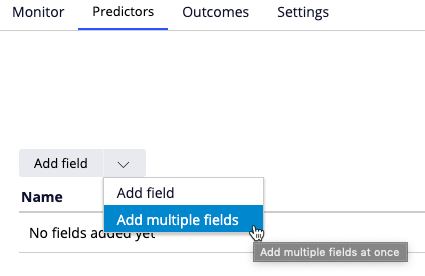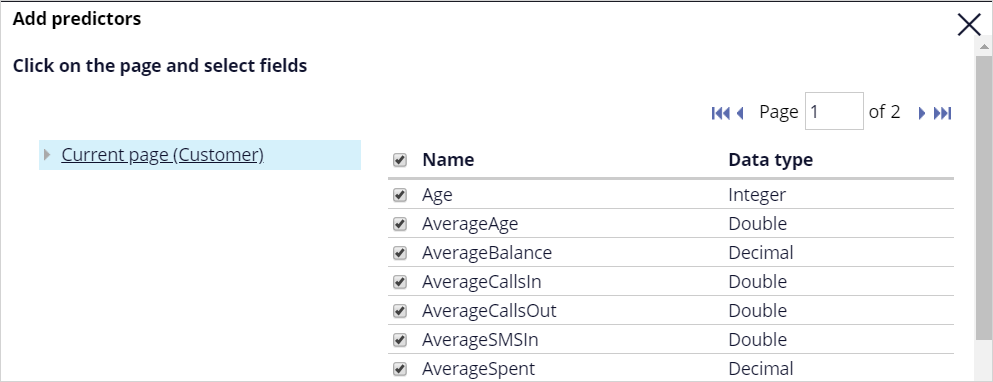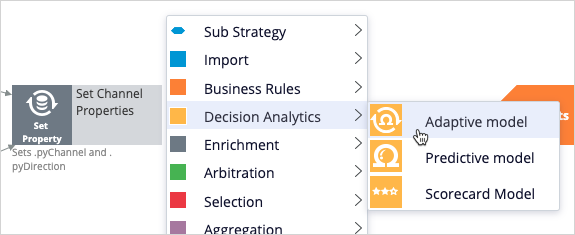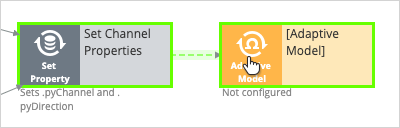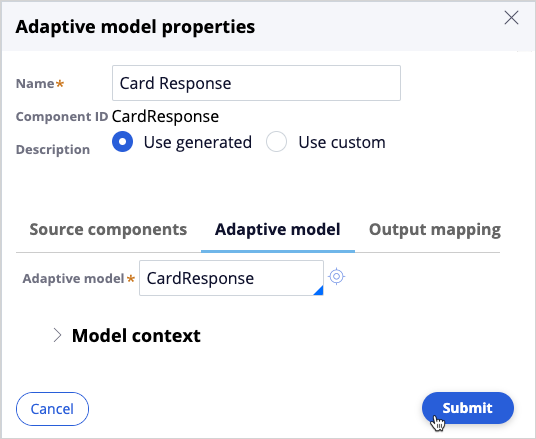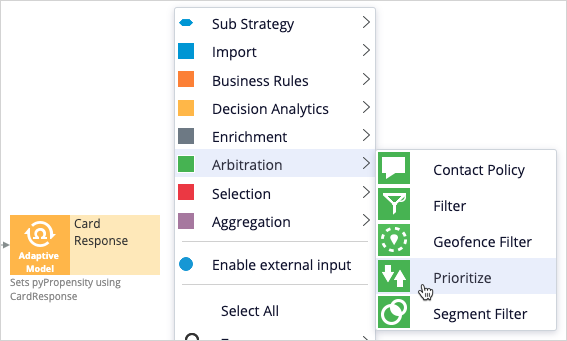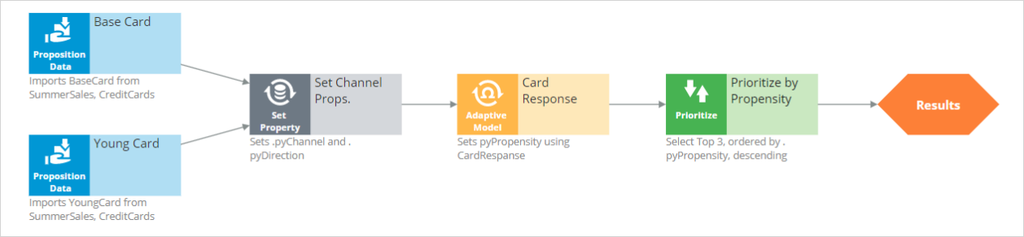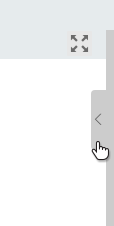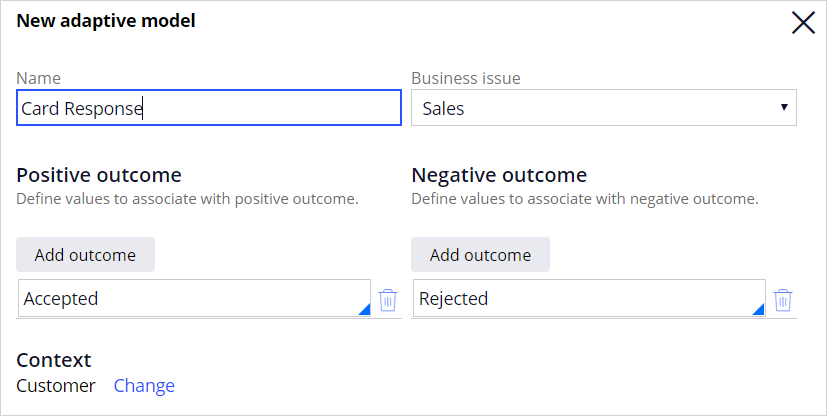
Configuring an adaptive model
Archived
3 Tasks
30 mins
Scenario
BankCo, a retail bank, has decided to launch two new credit card offers, Classic and Gold cards, to attract new customers. Initially, the offers occur only on the inbound call center channel. Typically, the call center agents have only one chance to promote a marketing offer. The bank wants to promote the offer in which the customer is most likely interested. As these are new offers, there is no historical information to develop traditional propensity models. Also, there is very limited time, and the bank wants to go live with the new offers. The bank wants to use adaptive analytics to determine which card to offer to each customer.
Use the following credentials to log in to the exercise system:
| Role | Username | Password |
|---|---|---|
| Data Scientist | DataScientist | rules |
Your assignment consists of the following tasks:
Task 1: Create an adaptive model
Create a new adaptive model definition in Prediction Studio.
Task 2: Use an adaptive model in a strategy
Use the model definition in a decision strategy, which selects the offer in which the customer is most likely interested.
Task 3: Confirm your work
Unit test the strategy to verify that the system creates the models and the models output the propensity value for each of the offers.
Challenge Walkthrough
Detailed Tasks
1 Create an adaptive model
- Log in as a Data Scientist with user name DataScientist and password rules.
- In the navigation pane on the left, click Intelligence > Prediction Studio > Models.
- In the upper right, click New > Adaptive model.
- In the Create adaptive model dialog box, enter the following information:
- Name: Card Response
- Business Issue: Sales
- Positive outcome: Accepted
- Negative outcome: Rejected
- Context: Use default context (Customer)
- Click Create.
- On the Predictors tab, in the Add field list, select Add multiple fields.
- In the Add predictors dialog box, click Current page (Customer).
- On the right, select the Name check box to select all predictors.
- Click Submit.
- On the Outcomes tab, check the outcomes.
- Positive outcome: Accepted
- Negative outcome: Rejected
- On the Settings tab, set the model update frequency parameter (Update model after every) to 100.
- Save the adaptive model configuration.
Note: On the Monitor tab, you do not see any adaptive models. Why? The adaptive models are created once the decision strategy is executed (and there is a demand for a given model).
- In the lower left, click Back to Customer Decision Hub.
2 Use an adaptive model in a strategy
- From the navigation pane on the left, click Intelligence > Strategies to view the list of strategies.
- Search for and double-click PrioritizeCreditCards to open the strategy.
- Check out the strategy.
- Double-click the canvas to reposition the strategy.
- On the strategy canvas, right-click and select Decision Analytics > Adaptive model to add the component to the canvas.
- Connect the Set Property component to the Adaptive Model component.
- Right-click the Adaptive Model component, and then select Properties to configure the component with the following information.
- Adaptive Model: CardResponse
- Name: Card Response
- On the strategy canvas, right-click and select Arbitration > Prioritize to add a prioritization component.
- Right-click the Prioritize component, and then select Properties to configure the component with the following information:
- Name: Prioritize by Propensity.
- Expression: .pyPropensity.
- Highest first: checked.
- OUTPUT: Top 3.
- Connect the Adaptive Model component to the Prioritize component.
- Connect the Prioritize component to the Results.
3 Confirm your work
- On the right, click the arrow to open the Test run pane.
- Click Save & run.
- Scroll down, and then verify that the Propensity value is 0.5.
Note: Do you know why the value is 0.5?
- On the strategy canvas, right-click the Adaptive Model component, and then select Open Adaptive Model to open the Card Response adaptive model definition.
- Click the Monitor tab.
- On the Monitor tab, click Refresh data.
Note: You should now see two adaptive models. Why?