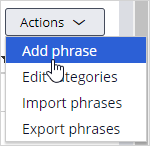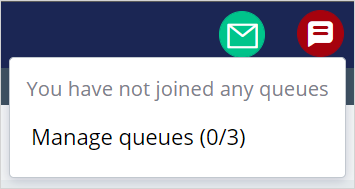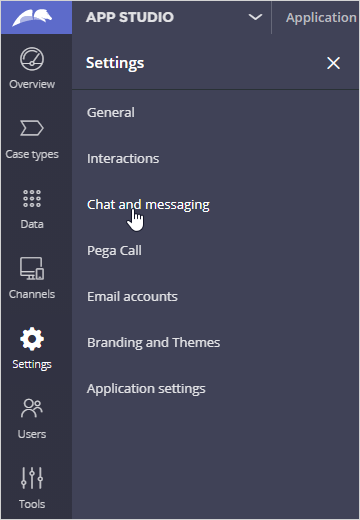
Configuring common phrases for agents
Archived
3 Tasks
5 mins
Scenario
U+ Bank wants to set up a consistent greeting for customer service agents to initiate Web messaging conversations. The message welcomes the customer and asks how they can be helped.
Use the following credentials to log in to the exercise system:
| Role | User name | Password |
|---|---|---|
|
Customer Service Administrator |
CSAppAdmin |
password123! |
|
Customer Service Representative |
cacsr |
rules |
Your assignment consists of the following tasks:
Task 1: Create the common phrase in App Studio and associate it with chat
Create the common phrase in App Studio and associate the message with the chat by using the following information:
|
Property |
Value |
|
Phrase name |
Welcome |
|
Phrase category |
Greeting |
|
Channel |
Chat |
|
Phrase text |
Welcome! How can I help you today? |
Task 2: Confirm your work
Initiate a web messaging conversation with the CSR to observe the use of the newly created welcome message.
Challenge Walkthrough
Detailed Tasks
1 Before you begin
If you have requested a new Pega instance, make sure to complete the Creating a Digital Messaging interface challenge before you continue to the next task.
2 Create the common phrase in App Studio and associate it with chat
- Log in to App Studio with User name CSAppAdmin and Password password123!.
- In the navigation pane of App Studio, click to create a new common phrase.
- In the list of Chat and messaging settings, click the tab to set up the common phrase settings.
- On the tab, in the section, click to create a new phrase.
- Use the following table to complete the new phrase.
Property
Value
Phrase name
Welcome
Phrase category
Greeting
Channel
Chat
Phrase text
Welcome! How can I help you today?
- Click to add your phrase.
- Click .
- In the lower right, click the user icon, and then select to log out of App Studio.
3 Make yourself available in the Interaction Portal
- Log in to Pega Customer Service™ with User name cacsr and Password rules.
- In the Interaction Portal, click the icon.
- Click to make queue selections.
- In , select the following check boxes:
- Billing
- General
- Technical
- Click to update the queue selection.
- Click the icon, and then select .
Confirm your work
- Log in to the U+ Bank site as Sara.
- Click the icon to initiate the conversation with the customer.
- In the message box, enter Help.
- Select any of the three pre-defined topic categories and type in the question: How to get push notifications?
- Return to the Interaction Portal, and then click in the pop-up to initiate the customer interaction.
- In the window, select . You can enter two slashes (//) in the type area to access the Common Phrases list with quick navigation.
- Once the common phrase that you created is displayed, click .