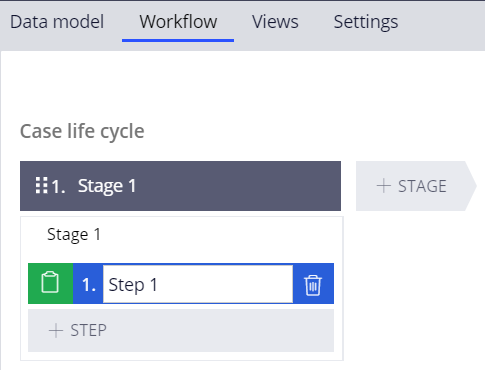
Configuring a service case
Archived
3 Tasks
15 mins
Scenario
You were asked to create a new case type named Update Payment to allow users to update payment information for their account. This service case should be available to all channels in the General category. It has also been identified that when a customer wants to update their payment information they might also want to change their address.
Use the following credentials to log in to the exercise system:
|
Role |
Username |
Password |
|
Business user |
CSExpressAdmin |
rules |
Your assignment consists of the following tasks:
Task 1: Create the Update Payment service case
Task 2: Add the Update Payment service case to the General category.
Task 3: Configure the Update Payment service case to be suggested when Address change is run.
Challenge Walkthrough
Detailed Tasks
1 Create a case type
- Log in with the operator ID CSExpressAdmin and password rules.
- Click Case types to access the existing case types.
- Click Manage.
- Click New to create a new case type.
- Name the case type Update Payment and then click Next to create the case.
- Click Add Workflow to access the case life cycle.
- Create a basic life cycle similar to the following image:
- Click Save.
2 Configuring the service request options
- Click the Settings tab.
- Click Service request options to access the settings.
- From the Change Add Task menu category drop-down, select General.
- From the Suggest service request When drop-down, select Address change has occurred as a when rule.
- From the drop-down, select Suggested ().
- Click Save.
3 Verify your work
- Log in with the operator ID CACSR and password rules.
- Click + New > Demo Screen Pops > CONNOR to simulate a phone call.
- Click + Add Task.
- Observe that the Update Payment service case appears under the General category.
- Double Click Address Change to run the service case.
- Observe that the Update Payment service case displays in the Next best action area.

