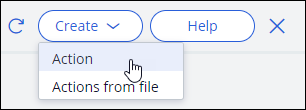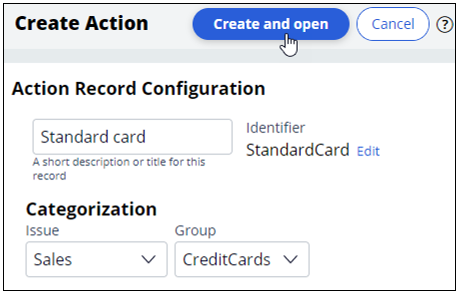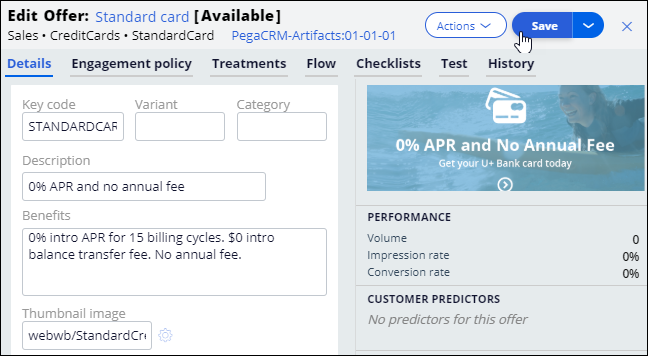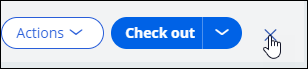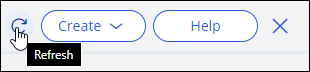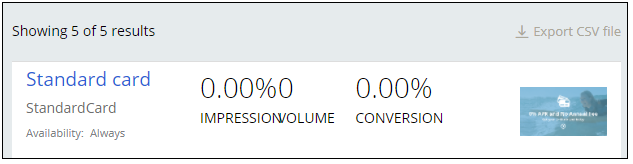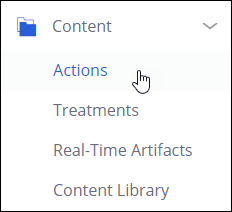
Creating an action
2 Tasks
5 mins
Scenario
U+ Bank has several credit cards. However, the marketing team wants to use a Standard card with “0% APR” and “no annual fee” as the first promotion.
Use the following credentials to log in to the exercise system:
| Role | User name | Password |
|---|---|---|
| Decisioning Analyst | CDHAnalyst | rules |
Your assignment consists of the following tasks:
Task 1: Create an action called Standard Card
Create an Action called Standard card under the Sales issue and CreditCards group.
Task 2: Enter action details
Enter action details such as Description and Benefits to capture the characteristics of the promotion to be displayed on the website.
Challenge Walkthrough
Detailed Tasks
1 Create an action called Standard Card
- Log in as Decisioning Analyst with User name CDHAnalyst and Password rules.
- In the navigation pane on the left, click Content > Actions to open the Actions landing page.
- In the upper right, click Create > Action to open the Create Action window.
- In the Create Action window, enter or select the following information:
- Short description: Standard card
- Issue: Sales
- Group: CreditCards
- Click Create and open to open the Edit Offer window.
2 Enter action details
- In the Edit Offer window, enter the following details:
- Key code: STANDARDCARD
- Description: 0% APR and no annual fee
- Benefits: 0% intro APR for 15 billing cycles. $0 intro balance transfer fee. No annual fee.
- Thumbnail image: webwb/StandardCreditCard.png
- Click Save to save the values that you entered.
- Close the action to return to the Actions landing page.
- Refresh the Actions landing page to see the Standard card action.
Available in the following mission:
If you are having problems with your training, please review the Pega Academy Support FAQs.
Want to help us improve this content?