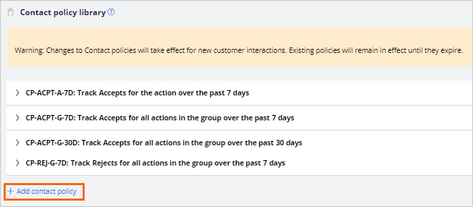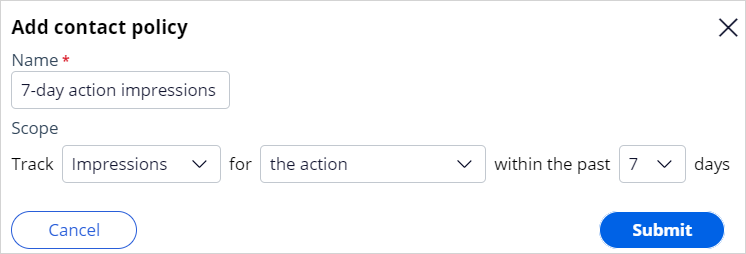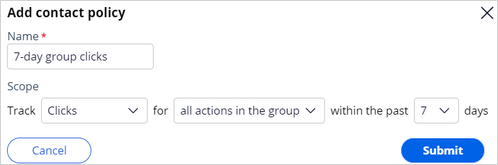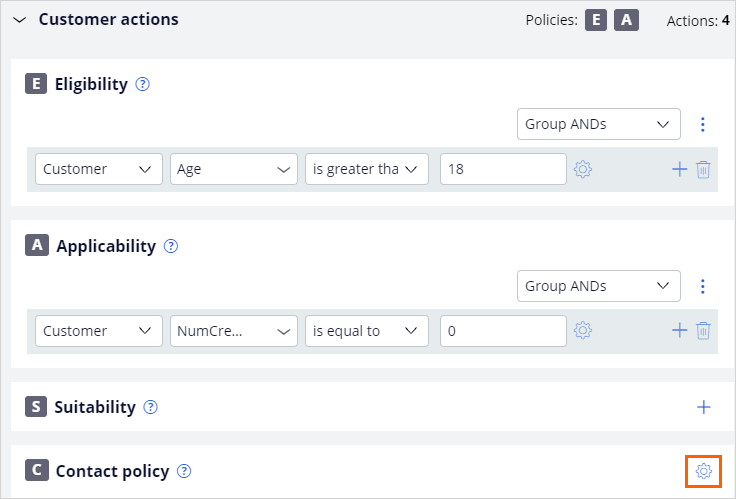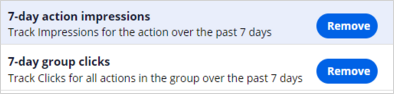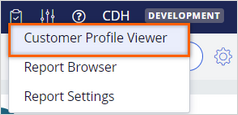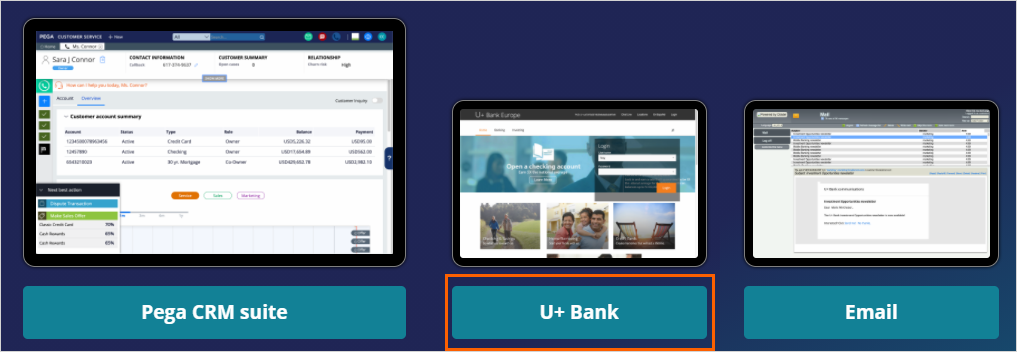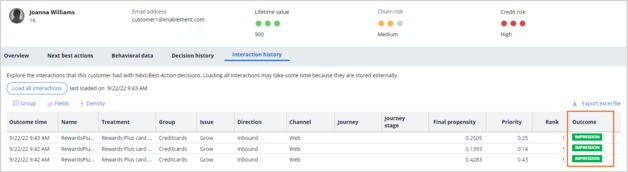Creating and using action suppression rules
4 Tasks
15 mins
Scenario
U+ Bank recently introduced credit card offers that it presents to customers based on a set of engagement policy conditions.
The business wants to avoid over-exposure to any actions. Overexposure negatively affects the customer experience and prevents customers from viewing other offers for which they might qualify.
To prevent overexposure, the business wants to implement the following rules:
- If a customer has received the same offer on the web three times in the past seven days, do not show that offer to the customer in any channel for the next ten days.
- If a customer has clicked any credit card offer on the web twice in the past seven days, do not show any more credit card offers to that customer in any channel for the next ten days.
Use the following credentials to log in to the exercise system:
| Role | User name | Password |
|---|---|---|
| Decisioning Architect | DecisioningArchitect | rules |
Your assignment consists of the following tasks:
Task 1: Define contact policies and suppression rules
On the Next-Best-Action Designer > Constraint tab, under the Contact policy library, define the action-level and group-level contact policies and suppression rules, according to the business requirement.
Task 2: Add the contact policies to the Grow/Credit cards group engagement policy
On the Next-Best-Action Designer > Engagement policy tab, add the new contact policies to the Grow/CreditCards group.
Task 3: Check the interaction history to view current customer interactions
In the Interaction History, examine the entries and note the number of impressions and clicks for each action of each customer.
Task 4: Verify the contact policy implementation by logging in to the U+ Bank website
Log in to the U+ Bank website as Joanna to verify that the configured contact policies work properly.
Note: Click Reports > Customer Profile Viewer > Interaction History to see the number of Impressions and Clicks for all customers. The customer IDs, for Troy, Barbara, Joanna, and Robert, are 14, 15, 16, and 17, respectively.
Challenge Walkthrough
Detailed Tasks
1 Define contact policies and suppression rules
- On the exercise system landing page, click Pega CRM suite to log in to Customer Decision Hub.
- Log in as a Decisioning Architect:
- In the User name field, enter DecisioningArchitect
- In the Password field, enter rules.
- In the navigation pane, click Next-Best-Action > Designer.
- Click the Constraints tab to view contact limits and policies.
- In the Constraints tab, click Edit to add new contact policies.
- In the Contact policy library, click Add contact policy to add a new action-level contact policy to the library.
- In the Add contact policy dialog box, enter the following information:
- Name: 7-day action impressions
- Scope: Track Impressions for the action within the past 7 days.
- Click Submit to add the new contact policy to the library.
- In the Contact policy library, in the 7-day action impressions contact policy, define the following suppression rule:
If there are 3 Impressions for Inbound / Web suppress the action in all channels for 10 days - In the Contact policy library, click Add contact policy to add a new group-level contact policy to the library.
- In the Add contact policy window, enter the following information:
- Name: 7-day group clicks.
- Scope: Track Clicks for all actions in the group within the past 7 days.
- Click Submit to add the new contact policy to the library.
- In the Contact policy library, in the 7-day group clicks contact policy, define the following suppression rule:
- If there are 2 Clicks for Inbound / Web, suppress all actions in the group for 10 days.
- If there are 2 Clicks for Inbound / Web, suppress all actions in the group for 10 days.
- On the Constraints tab, click Save to save the newly created contact policies.
2 Add the contact policies to Grow/Credit cards group engagement policy
- In Next-Best-Action Designer, click Engagement policy.
- In the Business structure, click the Grow/Credit cards group to view the current engagement policy for the group.
- Click Edit to edit the Credit cards group engagement policy.
- Expand the Customer actions.
- In the Customer actions section, to the right of the Contact policy, click the Gear icon to configure the contact policy of the group.
- In the Configure contact policy window, to the right of each contact policy, click Add to add each policy to the Credit cards group.
- Click Apply to confirm the selection.
- Scroll to the top and click Save to save the changes to the group configuration.
3 Check the interaction history to view current customer interactions
- In the Customer Decision Hub portal, in the upper-right corner, click Reports > Customer Profile Viewer to verify the interaction history records of a specific user.
- In the Customer Profile Viewer window, in the Customer ID field, enter 15 which is Barbara's customer ID, and click View.
- Click the Interaction History title, and then click to view recent customer interactions.
Note: If you did not perform the previous challenge in the same exercise system, the interaction history will have no records. Proceed with the verification task.
Examine the interaction history of customers Joanna and Arnold whose customer IDs are 16 and 19 respectively. Joanna and Arnold do not have entries when you log in for the first time. You can return to the Interaction history after every interaction to check the latest interactions.
4 Verify the contact policy implementation by logging in to the U+ Bank website
- From the Exercise System landing page, click U+ Bank to launch the U+ Bank website.
- On the U+ Bank website home page, in the top right corner, click Log in.
- Log in as Joanna. The system displays one of the offers for which she qualifies:
- Rewards Plus
- Premier Rewards.
- Log in again. Repeat this step three times and confirm the same offer appeared three times.
- In the Customer Decision Hub, navigate to the Interaction history tab in Customer Profile Viewer to review Joanna's interaction history.
- Click Load all interactions to explore the interactions. Notice that 3 impressions are recorded.
- Notice that when the Impressions count on one of the offers for Joanna reaches 3, the 7-day action impressions suppression rule prevents the system from displaying the offer to Joanna the next time.
- Log out, and then log in again. The system does not display the offer that Joanna has seen three times. Instead, it displays the other offer.
- Now log in to the U+ Bank website as Arnold. The system displays one of the offers for which he qualifies:
- Rewards Plus
- Premier Rewards
- Click Learn more to record a second click.
- Repeat steps 8-9 to record 2 clicks. You can view the recorded interactions from the Customer Profile Viewer.
- Notice that after this interaction, the total number of Clicks by Joanna and Arnold for the Credit cards group is now 2. The 7-day group clicks suppression rule prevents the credit card offers from displaying to Joanna and Arnold the next time.
- Log again as Arnold and notice that the system displays no credit card offers.
This Challenge is to practice what you learned in the following Module:
Available in the following mission:
If you are having problems with your training, please review the Pega Academy Support FAQs.
Want to help us improve this content?