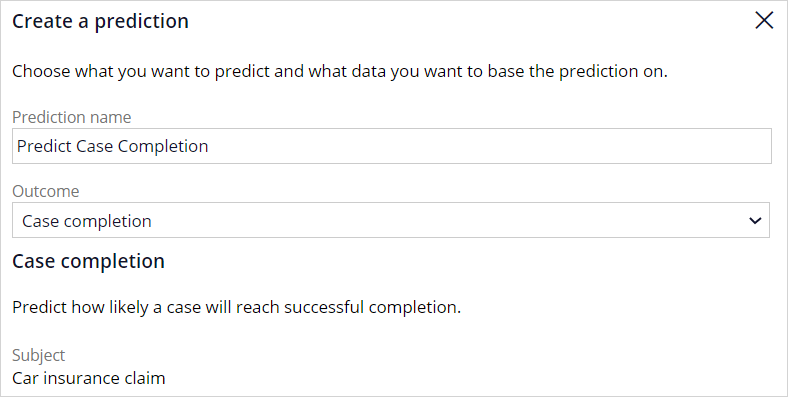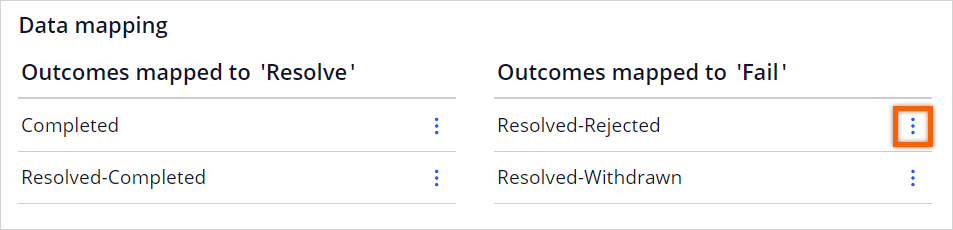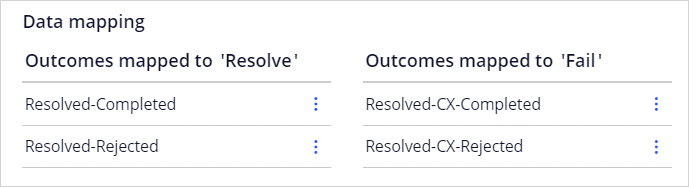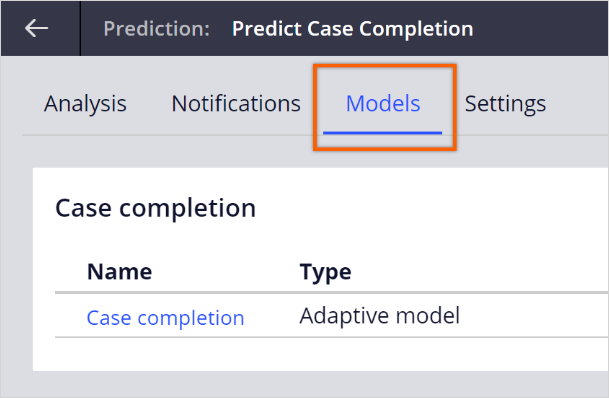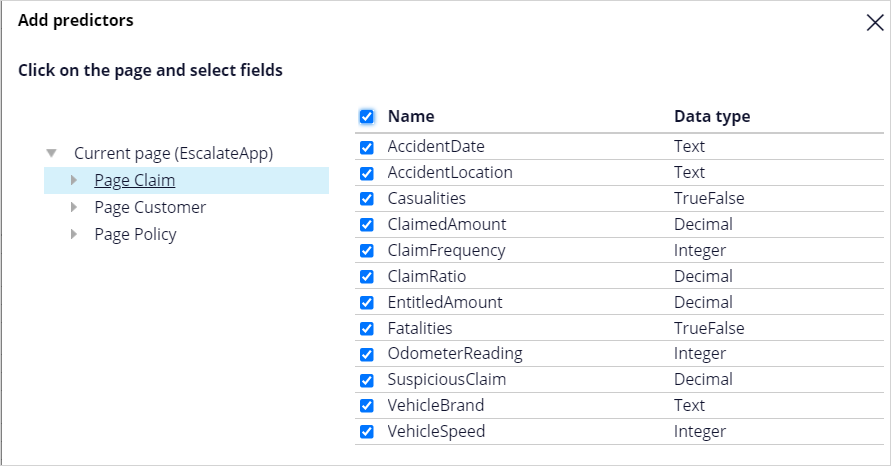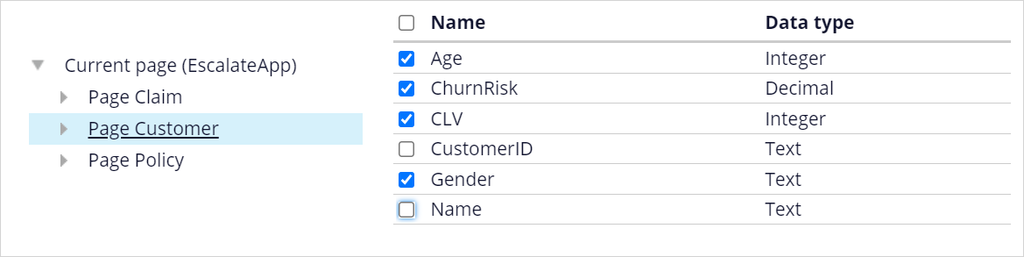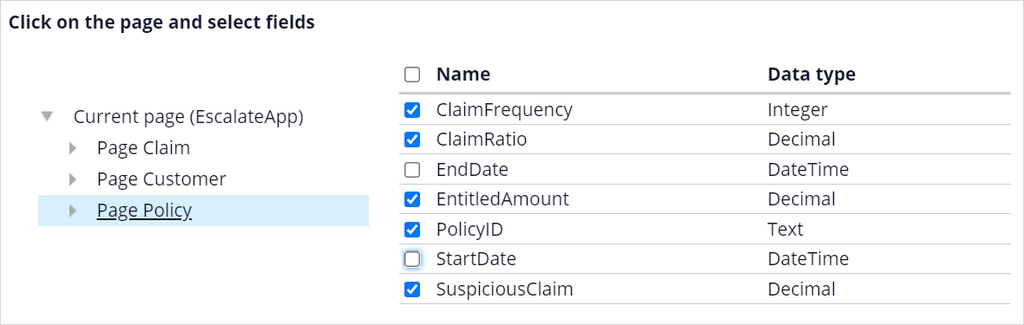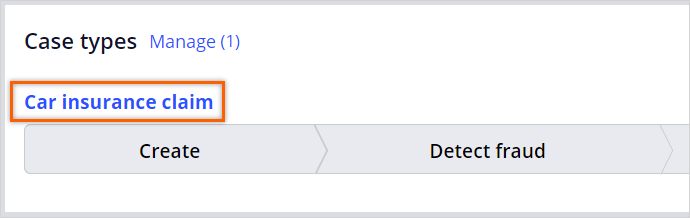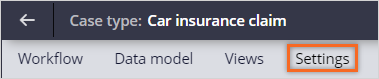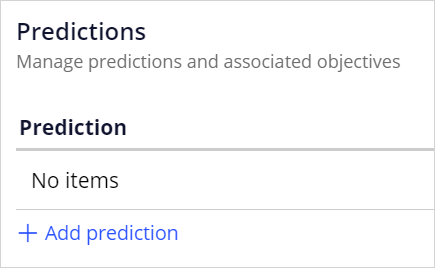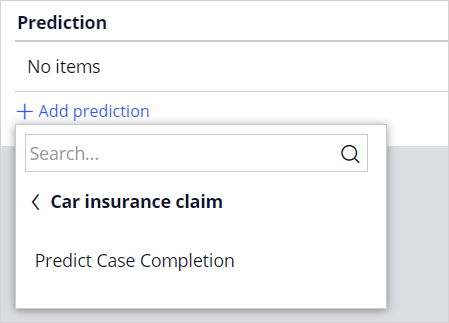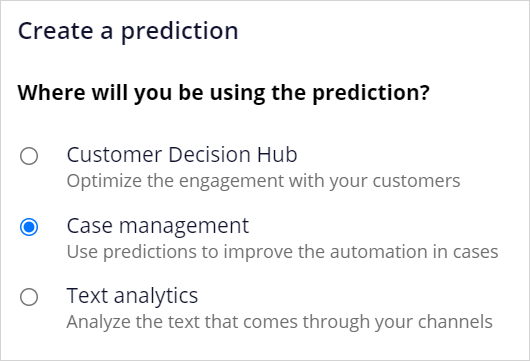
Creating a case completion prediction
3 Tasks
15 mins
Scenario
U+ Insurance implements Pega Process AI™ to optimize case automation. The business wants to predict whether an incoming claim has a low probability of being completed in the time that is set in the service-level agreement (SLA) for regular processing. These complex claims are to escalate to an expert to reduce the average cycle time and improve the customer experience.
A data scientist creates a prediction that predicts the probability of successful case completion in the regular workflow, driven by an adaptive model that learns from previous cases.
An application developer then implements the prediction in the Car insurance claim case type. The prediction identifies the cases that have a low probability of being completed on time in the regular claim process, and then assigns them to an expert.
Use the following credentials to log in to the exercise system:
| Role | User name | Password |
|---|---|---|
| Data scientist | DataScientist | rules |
| Application developer | ApplicationDeveloper | rules |
Your assignment consists of the following tasks:
Task 1. Create a new prediction that predicts the probability of successful case completion.
As a data scientist, create a new case management prediction to calculate the probability of successful case completion. Set the positive case outcomes to Resolved-Completed and Resolved-Rejected and the negative case outcomes to Resolved-CX-Completed and Resolved-CX-Rejected.
Note: The CX outcomes are reserved for cases that the expert handled instead of the operator of a regular claim. The prediction learns which cases are likely to miss the deadline and require routing to the expert.
Task 2. Add potential predictors to the adaptive model.
Add all fields from the claim, policy, and customer data, except those with no predictive power or are not allowed as potential predictors to the adaptive model.
Task 3. Implement the new case completion prediction.
As an application developer, drive the decision to escalate a case in the Car insurance claim case type with the new prediction. Set the condition to route the case to an expert to read Probability is greater than 0.4.
Challenge Walkthrough
Detailed Tasks
1 Create a new prediction that predicts the probability of successful case completion
- On the exercise system landing page, click Pega CRM suite to log in to Prediction Studio.
- Log in to Prediction Studio as a data scientist with user name DataScientist and password rules.
- In the header of the Predictions work area, click New to create a new prediction.
- In the Create a prediction dialog box, select Case management, and then click Next.
- In the Prediction name field, enter Predict Case Completion.
- In the Outcome field, confirm that Case completion is selected.
- Confirm that Car insurance claim is the Subject to associate the prediction with this case type.
- Click Start wizard.
- Ensure that I do not have historical data is selected, and then click Next to proceed to the Prediction configuration step of the wizard.
Note: When you have used the exercise system for a previous challenge, I have historical data may be selected and you need to change this setting.
- In the Prediction configuration step of the wizard, in the Outcomes mapped to 'Fail' column, click the More icon next to Resolved-Rejected, and then select Map to 'Resolve'.
- In the Ignored outcomes list, click the More icon next to Resolved-CX-Completed, and then select Map to 'Fail'.
- Repeat the previous step for Resolved-CX-Rejected.
The CX outcomes are reserved for cases that the expert handledinstead of a regular claims operator. The prediction learns which cases are likely to miss the deadline and require routing to the expert. - In the Outcomes mapped to 'Resolve' column, click the More icon next to Completed, and then select Ignore outcome.
- In the Outcomes mapped to 'Fail' column, click the More icon next to Resolved-Withdrawn, and then select Ignore outcome.
- Click Next to proceed to the Select predictors step.
- In the Select predictors wizard step, clear the CaseID checkbox.
- Click Next to proceed to the Review prediction step.
- In the Review prediction step, click Create to complete the prediction creation process.
- Ensure that I do not have historical data is selected, and then click Next to proceed to the Prediction configuration step of the wizard.
- In the upper-right corner, click Save.
2 Add potential predictors to the adaptive model
- In the prediction, click the Models tab.
- Click Case completion to open the adaptive model that drives the prediction.
- Click the Settings tab and set the Model update frequency to 1.
Note: For learning purposes, you want to ensure the system is updated after every single case creation. Therefore, you set this value to 1. In a real system, this value remains unchanged.
- Select the Predictors tab and click Add field > Add multiple fields.
- On the Add predictors window, expand Current page, and click Page Claim.
- Select the Name checkbox to select all fields.
- Click Submit.
- Repeat steps 4-6 for Page Customer, but clear the Customer ID and Name checkboxes.
- Click Submit.
- Repeat steps 4-6 for Page Policy, but clear the StartDate and EndDate checkboxes.
- Click Submit.
- In the upper-right corner, click Save.
- In the lower-left corner, click the DS user icon, and then select Log off to log out of Prediction Studio.
3 Implement the new case completion prediction
- Log in to App Studio as an application developer with user name ApplicationDeveloper and password rules.
- On the application overview page, in the Case types section, click Car insurance claim to open the case type.
- On the case type, click the Settings tab, and in the menu, click Predictions.
- In the Predictions section, click Add prediction.
- Click Car insurance claim to expand the menu, and then click Predict Case Completion to add the prediction.
- In the upper-right corner, click Save.
- On the Workflow tab of the case type life cycle, in the Claims process stage, click the Decision step.
- In the properties pane on the right, to the right of the When list, click the Gear icon to define the condition for the step.
- In the Configure condition window, in the Fatalities row, click the Delete icon to remove the condition.
- Click the first field of the Casualties condition, and then select Predictions > Predict Case Completion > Probability.
- Configure the new condition to read Probability is greater than 0.4.
- Click Submit to close the window.
- In the properties pane on the right, to the right of the When list, click the Gear icon to define the condition for the step.
- In the upper-right corner, click Save and run to preview the Insurance Application.
- In the Insurance Application, in the Claim Customer Customer ID field, enter C-1.
- Click outside the field to populate the claim details.
- Click Submit to run the application.
- In the upper-right corner, click Actions > Refresh.
- Confirm that the case is routed to a claims operator and that the deadline is in two minutes.
- In the assignments section, click Begin to start the task.
- In the Approval section, click Approve.
- Notice that the case status is Resolved-Completed.
- In the upper-left corner, click New > Car insurance claim to test other scenarios.
- Run the application several times, using C-1 and C-3 as the Customer ID.
Tip: Approve or reject the claim as a claims operator to generate a positive outcome. Or, wait until the deadline expires, refresh the page, and then approve or reject the claim as an expert to generate a negative outcome.
- In the lower-left corner, click the user icon, and then select Log off.
Confirm your work
- Log in to Prediction Studio as a data scientist with user name DataScientist and password rules.
- In the Predict Case Completion tile, click Open prediction.
- On the Models tab, click Case completion to open the adaptive model.
- Click Refresh data, and thenconfirm that an adaptive model exists for each stage in the life cycle that the cases have accessed.
Note: The names of the models refer to the primary stages (PRIM) and alternative stages (ALT) and are numbered by their position in the life cycle of the case type.
Available in the following missions:
If you are having problems with your training, please review the Pega Academy Support FAQs.
Want to help us improve this content?