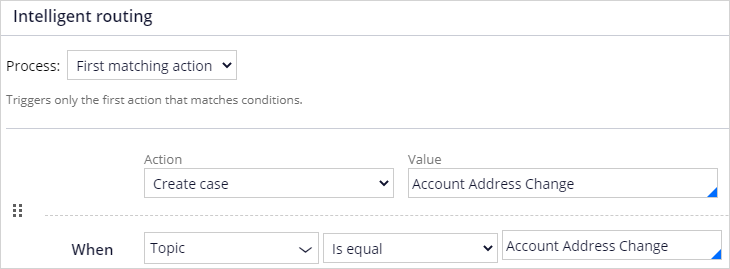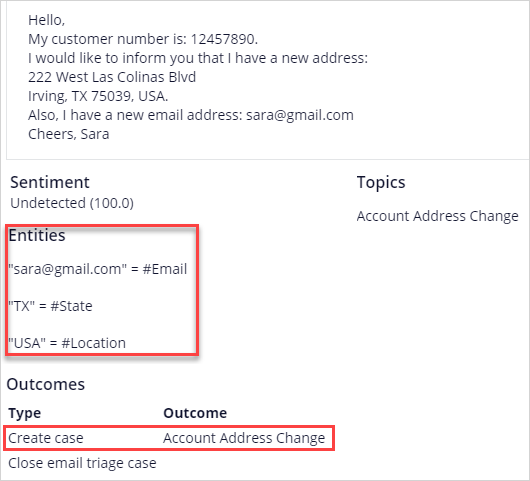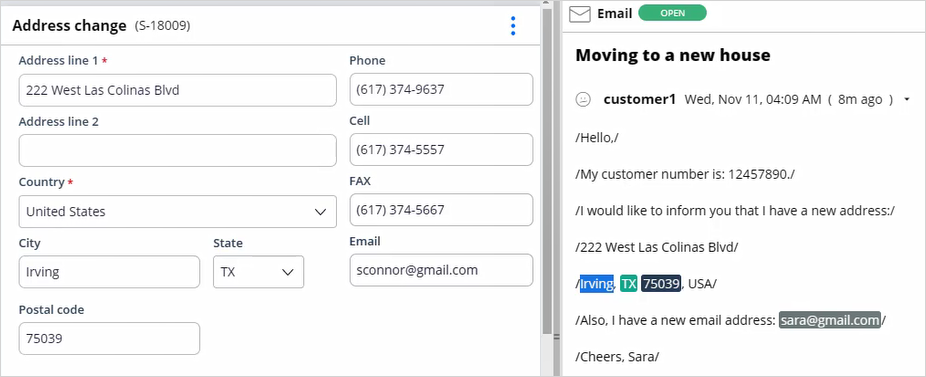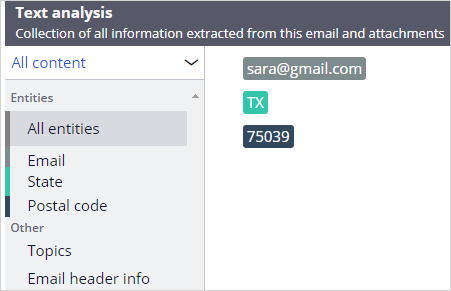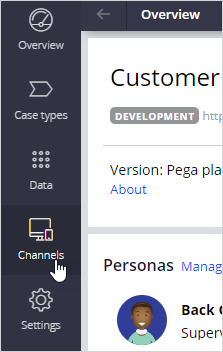
Creating a case from an email
Archived
4 Tasks
20 mins
Scenario
Your customer, U+ Bank, wants to speed up email interactions for address changes by pre-populating cases with the correct values. For address change emails, the bank wants the email channel to start the Address Change Request case and populate the case with relevant data from the email.
To support this scenario, you need to update the MySupport email channel.
Use the following credentials to log in to the exercise system:
|
Role |
User name |
Password |
|
Email client user |
Customer1 |
password |
|
Customer service representative |
CACSR |
rules |
|
Customer Service Application Administrator |
CSAppAdmin |
password123! |
Your assignment consists of the following tasks:
Task 1: Map email content
In App Studio, configure the MySupport channel to map email content to case properties.
Task 2: Configure a routing rule
In App Studio, in the MySupport channel, configure a routing rule to create a case when an address change request is detected.
Task 3: Run a test in the console
In App Studio, use the test console in the MySupport channel to send an email requesting an address change.
Task 4: Run a test using the email client
In the email client, send an email requesting an address change. In the Interaction Portal, check that case properties are populated from the email content.
Use the following email content to send the test emails.
From (email): Customer1@enablement.com.
To (email): [email protected].
From (name): Sara Connor.
Subject: Moving to a new house.
Message: enter the following email content:
Hello,
My customer number is: 12457890.
I would like to inform you that I have a new address:
222 West Las Colinas Blvd.
Irving, TX 75039, USA.
Also, I have a new email address: [email protected]
Cheers, Sara
Challenge Walkthrough
Detailed Tasks
1 Map email content
- Log in to App Studio as the Customer Service Application Administrator with user name CSAppAdmin using password password123!.
- In the navigation pane of App Studio, click Channels.
- On the Channels landing page, click the MySupport channel.
- In the MySupport channel, click the Behavior tab.
- In the Suggested cases section, to the right of the Account Address Change case, click the Gear icon to open the Add suggested case dialog box.
- In the Add suggested case dialog box, click the Entities extraction tab.
This tab shows the mapping of entities (from email content) to case properties.
- Click Add mapping to configure the following mappings:
Entity
Case property
addressline1
Address line one
City
City
State
State code
PostalCode
Zip code
- Click Submit.
- Click Save.
2 Configure a routing rule
- In the MySupport channel, in the Intelligent routing section, click Add condition.
- In the Action list, select Create case.
- In the Value list, select Account Address Change.
Tip: In a value field like Action or Value, you can also place the cursor in the field and press the Down arrow key to select a valid value from the list.
- Set the When condition to NLP >Topic is equal to Account Address Change.
- Click Save.
3 Run a test in the console
- In the upper-right corner, click Test to test the new email channel configuration.
- Enter the email content from Task 4 of the Scenario.
- Click Test. The test email evaluation is displayed.
- Observe that the email creates an Account Address Change case and that the results show the entities that can be used to populate case properties.
4 Run a test using the email client
- Send a test email that requests an address change. Use the email content in the Scenario section to create a test email.
- Open the exercise system landing page, and then click Email..
- Log in as the Email client userwith user name Customer1 and password password.
- In the left pane, click Mail to access the Inbox.
- In the header, click Write email to compose a new email.
- Enter the email content from Task 4 of the Scenario.
- Click Send message.
- As a Customer Service Representative, open the test email.
- Log in to Pega Customer Service as a Customer Service Representative with user name cacsr and password rules.
- Click the My workbaskets tab.
- In the View Queue for list, select Inbound correspondence.
Note: It can take up to two minutes for the case to get created after you send the email.
- Click the ID number to open the first case.
The Interaction Portal displays a list of Sara’s accounts.
Note: The Email Bot uses the customer’s email address and the customer account number to identify the customer and display the list of customer accounts. - In the Select an account window, click the Personal Checking account, and then click Submit.
The email received from Sara Connor is displayed in the right pane. The email shows the color-coded entities that the Email Bot has identified.
The Address Change case is displayed in the left pane. The entities identified in the email content are used to fill the associated properties in the Address Change case.
- Review the text analysis to show the information that the Email Bot extracted from this email.
- In the Email pane, click the More icon, and then select View Analysis.
- Review the mappings.
Note: If an email has attached documents, the Email Bot can scan those documents (using Optical Character Recognition (OCR)) to identify other entities that map to case properties.
- In the Email pane, click the More icon, and then select View Analysis.
- Complete the Address Change case.
The state and ZIP code are identified correctly and added to the case properties. You need to add the street address and city.
The case shows additional accounts to update. You do not need to select other accounts.
- In the email, use the pointer to highlight the street address, right-click the highlighted text, and then select Address Line 1.
- Highlight the city, right-click, and then and select City.
- Optional: If any other address items are incorrect, you can highlight the text and select the appropriate property. At this point, the email bot is still learning to identify address items.
- Click Submit.
The Account Address Change case is created and assigned a case number.
- Click Submit.
The case shows additional accounts to update. You do not need to select other accounts.
- Click Submit.
The case is submitted successfully.
- Click Close to complete the case.