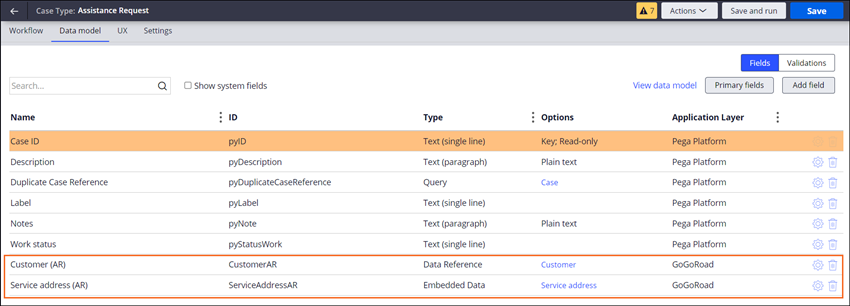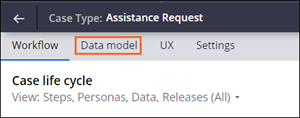
Creating data relationships for BAs
2 Tasks
10 mins
Scenario
In a recent DCO session, GoGoRoad SMEs confirmed that all of the data objects created at the GoGoRoad application level will be required to capture the necessary data for each Assistance Request Case. As such, you have been tasked with creating the data relationships for the Customer and Service Address data objects. You have confirmed with the project IT team that customer information will be populated from data records stored in a system of record, and that the service address information is expected to be added manually to each case by the CSR that creates the case.
User Story
As a member of the GoGoRoad Service team, I want to have access to the relevant data elements for both the customer and the service address so that they can be used to capture the relevant information for successful resolution of each request for assistance.
Technical notes documented by the System Architect
- The Customer data object is related to the Assistance Request Case Type in a single-record Data Reference data relationship.
- The Service address data object is related to the Assistance Request Case Type in a single-record Embedded Data data relationship.
The following table provides the credentials you need to complete the challenge:
| Role | User name | Password |
|---|---|---|
| Business Architect | author@gogoroad | pega123! |
Challenge Walkthrough
Detailed Tasks
1 Create the Customer data relationship
- In the Pega instance for the challenge, enter the following credentials:
- In the User name field, enter author@gogoroad.
- In the Password field, enter pega123!
- In the navigation pane of App Studio, click Case Types > Assistance Request to access the Assistance Request Case Type.
- In the Assistance Request menu, click to access the Assistance Request Data Model.
- Click to add a new field to the Assistance Request Data Model.
- In the Field name field, enter Customer (AR).
- In the Type field, select Data Reference from the dropdown list.
- In the Data object field, select Customer in the dropdown list.
- In the Options field, select Single record to enable the Assistance Request Case instance to select a single customer in the list of Customers provided.
- Click .
2 Create the Service address data relationship
- In the Field name field, enter Service address (AR).
- In the Type field, select Embedded Data in the drop-down list.
- In the Data object field, select Service address in the drop-down list.
- In Options field, select Single record to enable users to enter a single service address in an Assistance Request Case instance.
- Click .
- In the upper-right corner, click to save your work.
Confirm your work
- Confirm that the Customer (AR) and Service address (AR) fields have been added to the Assistance Request Case Type Data Model.
This Challenge is to practice what you learned in the following Module:
Available in the following mission:
If you are having problems with your training, please review the Pega Academy Support FAQs.
Want to help us improve this content?