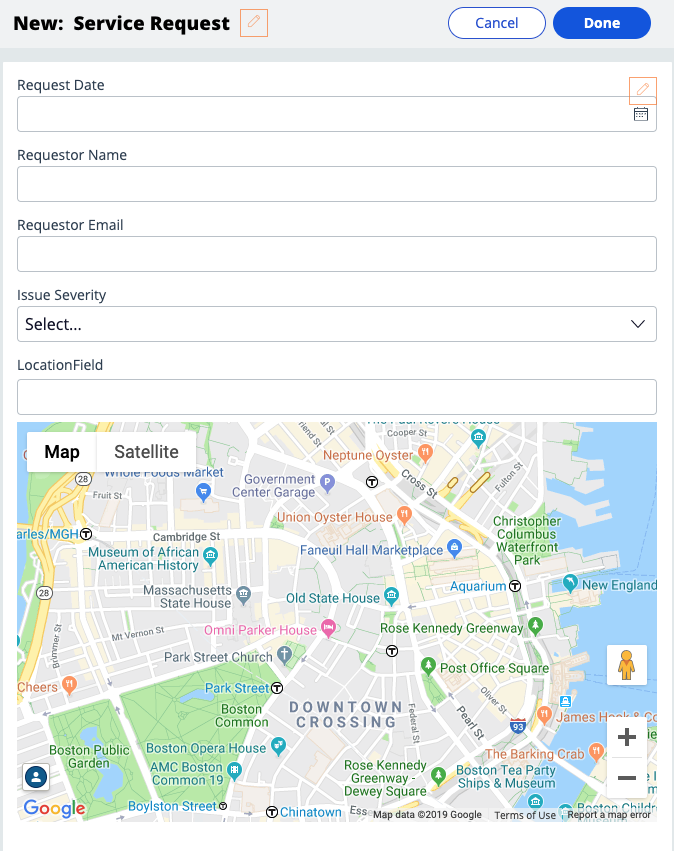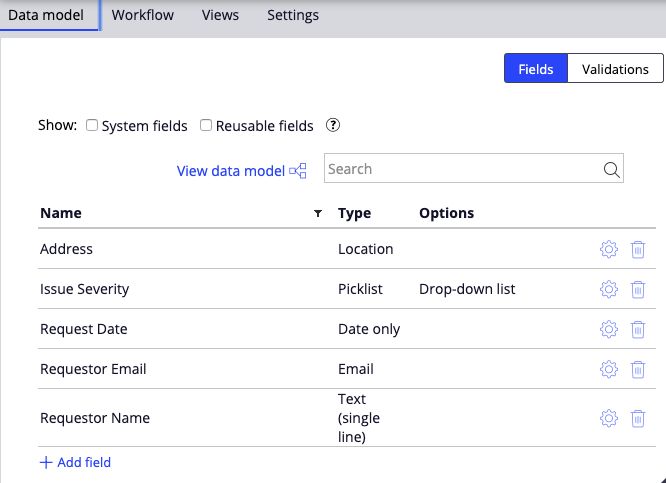
Creating a field
Archived
2 Tasks
10 mins
Scenario
The MyTown Department of Public Works wants to reduce the time spent answering resident complaints about potholes in the roads by empowering town residents to report potholes and other problems online. Your team has a basic Service Request case type. Create fields to capture preliminary information, including the resident's contact information and the issue location.
The following table provides the credentials you need to complete the challenge.
| Role | User name | Password |
|---|---|---|
| Application Developer | author@mytown | pega123! |
Challenge Walkthrough
Detailed Tasks
1 Create fields on the Data model tab
- In the App Studio navigation pane, click Case types > Service Request to display the Service Request case life cycle.
- In the Service Request case type, click the Data model tab to add new fields.
- Click + Add field to add a new field.
- In the Name field, enter Request Date to name the field.
- From the Type drop-down, select Date only.
- Repeat steps 2-4 to create four more fields by using the information in the following table.
Field Name
Field Type
Requestor Name
Text (single line)
Requestor Email
Email
Issue Severity
Picklist
Address
Location
- In the Issue Severity row, click the Gear icon to display the picklist settings dialog box.
- In the Choices field, enter Low as a picklist value.
- Click + Add choice to create a second field.
- In the new field, enter Medium as a picklist value.
- Click + Add choice to create a third field.
- In the new field, enter High as a picklist value.
- Click OK to complete the picklist settings and dismiss the dialog box.
- Click to save your work and display the new fields in the Data model tab.
2 Confirm your work (section not graded)
- In the Service Request case type, click and run to run a new case instance. The Create view is displayed.
- Confirm that all the fields you created are visible on the service request.