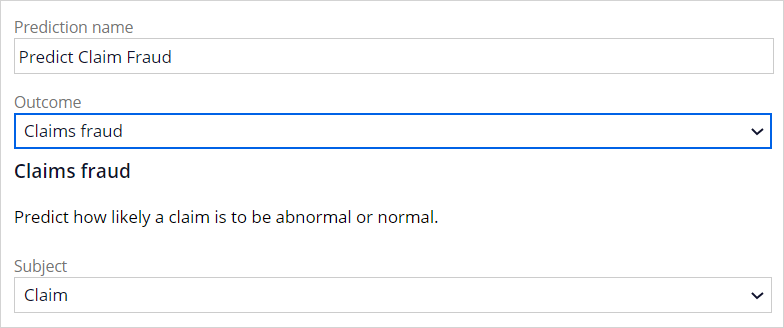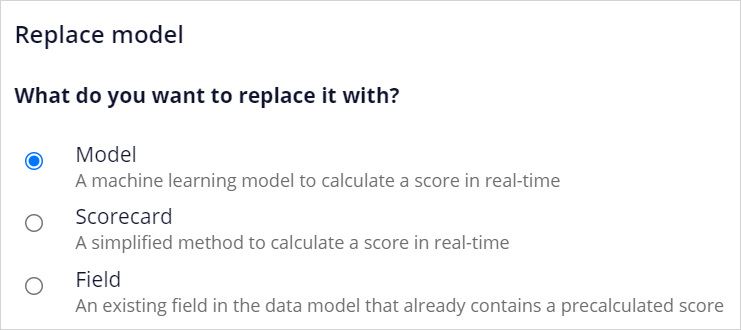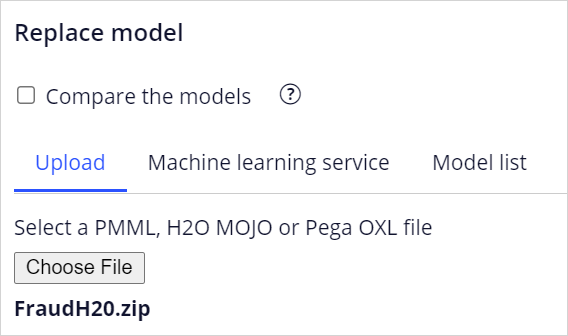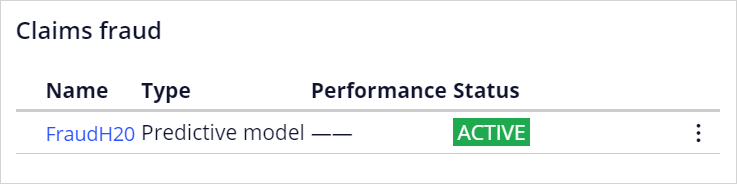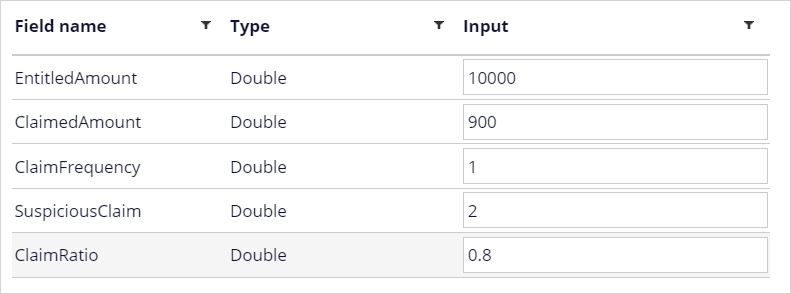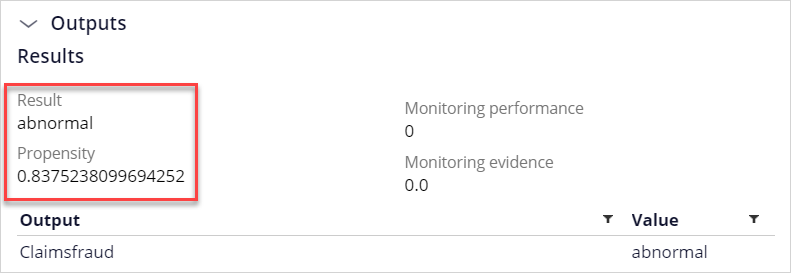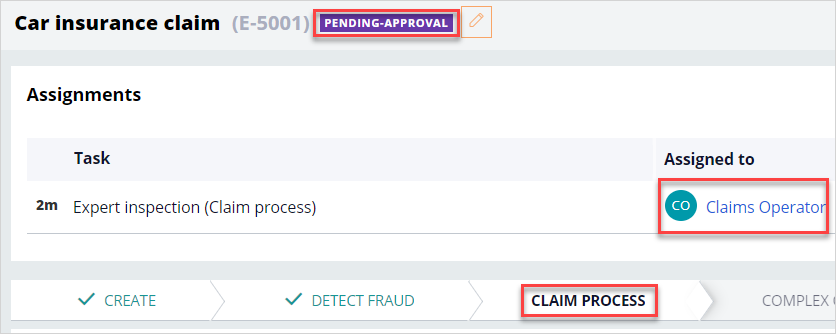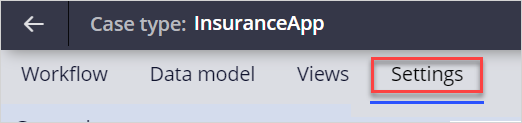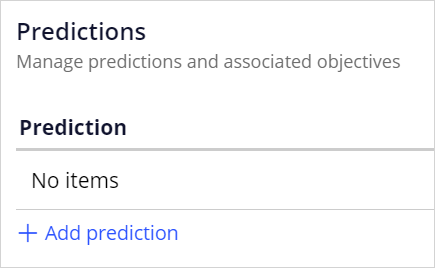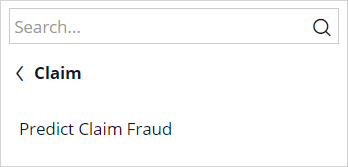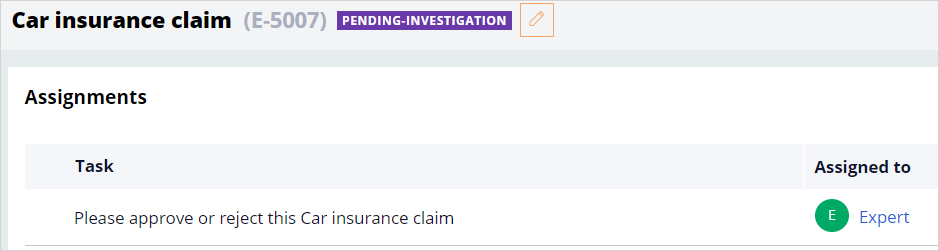Creating a fraud prediction
Archived
3 Tasks
15 mins
Scenario
U+ Insurance routes incoming car insurance claims for straight-through processing when the claimed amount does not exceed a set limit. If the claimed amount exceeds the limit, the claim is routed to an employee for approval. Claims with a high claimed amount are routed to an expert.
The company wants to use Process AI to improve its fraud detection by routing claims to an expert when a high fraud risk is predicted.
As a data scientist, you create a prediction that predicts the probability of fraud. A predictive model that is built in an external environment drives the prediction. The model uses predictors such as frequency of claims and deviation from the average amount to calculate the fraud risk.
An application developer then implements the prediction in the case type that handles incoming car insurance claims. The application developer sets the condition that the claim is routed for closer inspection when the probability of fraud exceeds the threshold.
Use the following credentials to log in to the exercise system:
| Role | User name | Password |
|---|---|---|
|
Data scientist |
CMDataScientist |
rules |
|
Application developer |
ApplicationDeveloper |
rules |
Your assignment consists of the following tasks:
Task 1. Create a new prediction that predicts the probability of fraud.
As a data scientist, create a new case management prediction to calculate fraud risk.
Task 2. Use a predictive model built on the H2O.ai platform to drive the prediction.
Replace the default scorecard that drives the prediction with the FraudH2O model.
Task 3: Implement the new fraud prediction.
As an application developer, adjust the decision step in the Detect fraud stage of the Car insurance claim to route a case for inspection when the segment = "abnormal".
Challenge Walkthrough
Detailed Tasks
1 Create a new prediction that predicts the probability of fraud
- On the exercise system landing page, click Pega CRM suite to log in to Prediction Studio.
- Log in as a data scientist with user name CMDataScientist and password rules.
- In the header of the Predictions work area, click New to create a new prediction.
- In the Create a prediction dialog box, select Case management, and then click Next.
- In the Prediction name field, enter Predict Claim Fraud.
- In the Outcome list, select Claims fraud.
- In the Subject field list, ensure that the Claim data type is associated with the prediction.
- Click Create to add the prediction to the workspace.
- In the upper right, click Save.
2 Use a predictive model built on an external platform to drive the prediction
- Download the FraudH2O .zip file that contains the predictive model.
- In the Models tab of the prediction, in the Predict Claim Fraud row, click the More icon.
- Click Replace model to open the Replace model dialog box.
- In the Replace model dialog box, ensure that Model is selected, and then click Next.
- Clear the Compare the models check box.
- In the Select a PMML, H2O MOJO or Pega OXL file section, click Choose file, and then select the FraudH2O.zip file.
- Click Next.
- In the Model name field, enter FraudH2O.
- Click Replace to upload the model.
- When the status of the FraudH2O model changes to Ready for review, click FraudH2O (M-5101).
- In the upper right, click Evaluate.
- Ensure that Approve candidate model and replace current active model is selected.
- In the Reason field, enter the appropriate information (for example, Would like to use an H2O.ai predictive model instead of a scorecard), and then click Save.
- Confirm that the FraudH2O model has replaced the placeholder scorecard as Active in the prediction.
- Click FraudH2O to open the model.
- In the upper right, click Run.
- Enter the predictor values as shown in the following image:
- Click Run.
The Outputs section confirms that the model predicts fraud with a high propensity and that the claim is qualified as abnormal.
- In the lower left, click the DS icon, and then select Log off to log out of Prediction Studio.
3 Implement the new fraud prediction
- Log in as an application developer with user name ApplicationDeveloper and password rules.
- In the navigation pane of App Studio, in the Case Type section, click Car insurance claim to open the case type.
- In the Detect fraud stage, click the Decision step to open the property pane.
- In the properties pane on the right, confirm that cases with a claimed amount above 1000 are routed to a fraud expert.
- In the upper right, click Save and run to preview the Insurance Application.
- In the Insurance Application, in the Claim Customer Customer ID field, enter C-3.
Note: The C-3 case contains the same predictor values as tested previously for the FraudH2O model.
- Click outside the field to populate the claim details.
Note: The claimed amount is below the threshold set for fraud inspection.
- Click Submit to run the application.
- In the upper right, click Actions > Refresh.
- Notice the life cycle stage and the case status of the claim are displayed. The case is routed to a Claims Operator for regular processing.
- In the header of App Studio, click Exit preview.
- On the Settings tab of the case type, scroll down and click Predictions .
- In the Predictions section, click Add prediction to see the list of available predictions.
- In the list of predictions, expand Claim, and then click Predict Claim Fraud to add the prediction.
- In the upper right, click Save.
- In the Predictions section, click Add prediction to see the list of available predictions.
- On the Workflow tab, in the Detect fraud stage of the case type life cycle, click the Decision icon to open the properties pane.
- In the Step pane on the right, to the right of the When list, click the Gear icon to edit the condition that routes the claim to a fraud expert.
- In the Configure condition window, click the first field in the ClaimedAmount row, and then select Predictions > Predict Claim Fraud > Segment.
- Configure the condition to read Segment is equal to "abnormal".
- Click Submit to close the dialog box.
Confirm your work
- In the upper right, click Save and run to preview the application.
- In the Insurance Application, in the Claim Customer Customer ID field, enter C-3.
- Click outside the field to populate the claim details.
- Click Submit to run the application.
- In the upper right, click Actions > Refresh.
- Confirm that the case is now routed to the expert and in Pending-Investigation state.