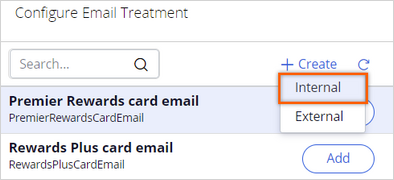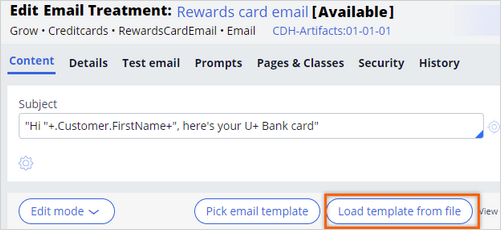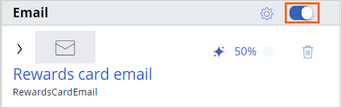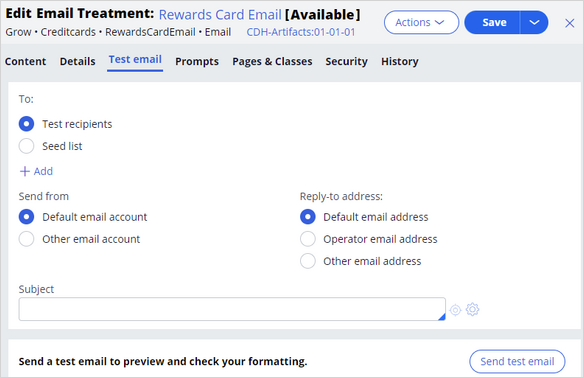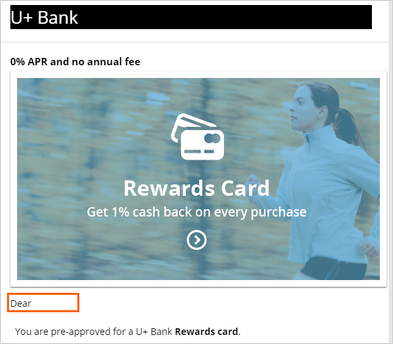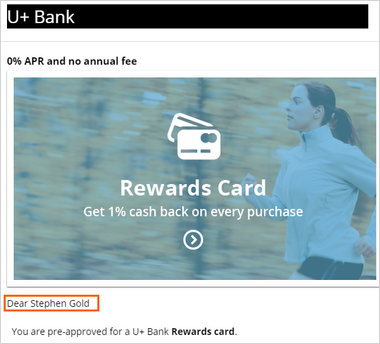Creating an internal email treatment designed in an external tool
5 Tasks
10 mins
Scenario
The marketing department of U+ Bank wants to promote their Rewards credit card through email. They want to send the email to qualified customers in an always-on outbound environment.
In preparation, a consultant has already created the Rewards card action. The bank wants to use email content that is designed and personalized in an external tool. A member of the marketing team designed the email, and you are now expected to personalize it, create an internal treatment for the offer and test the email Treatment.
Use the following credentials to log in to the exercise system:
| Role | User name | Password |
|---|---|---|
| Decisioning Architect | DecisioningArchitect | rules |
Your assignment consists of the following tasks:
Task 1: Download the exercise artifacts file and extract the .html file
Download the Exercise Artifacts file, and then extract the RewardsCardEmail.html to a local drive on your computer.
Task 2: Modify the extracted .html file to use Pega reference tag for personalization
Modify the extracted RewardsCardEmail.html file to update the email salutation, Dear Sir/Madam, to use a Pega reference tag for customer full name personalization.
Dear <pega:reference name=".Customer.FullName"></pega:reference>
Task 3: Create an internal email treatment for the Rewards card
Create the Rewards card internal email treatment.
Task 4: Configure the treatment
Make the necessary changes in the treatment to use the RewardsCard.html file.
|
Field |
Value |
|
Keycode |
REWARDSEMAIL |
|
Email Subject |
"Hi "+.Customer.FirstName+", here's your U+ Bank card" |
Task 5: Add the email treatment to Rewards card
Configure the Rewards card action with the new Rewards card email treatment.
Task 6: Confirm your work
Confirm your work by using [email protected] and Stephen Gold seed list as recipients.
Challenge Walkthrough
Detailed Tasks
1 Download the exercise artifacts file and extract the .html file
- Download the Exercise Artifacts file, and then extract the RewardsCardEmail.html to a local drive on your computer.
2 Modify the extracted .html file to use Pega reference tag for personalization
- Open the RewardsCardEmail.html file in an HTML editor such as Notepad ++.
- Search for Dear Sir/Madam, and then replace the text with Dear <pega:reference name=".Customer.FullName"></pega:reference>
- Save the file.
3 Create an email treatment for Rewards card
- On the exercise system landing page, click Pega CRM suite.
- Log in to Customer Decision Hub as a Decisioning Architect:
- In the User name field, enter DecisioningArchitect.
- In the Password field, enter rules.
- In the navigation pane of Customer Decision Hub, click Content > Actions.
- On the Actions landing page, click Rewards card to open the action details.
- Click Check out to make changes to the action.
- Click the Treatments tab, and then Add channel > Email to add a new email treatment.
- In the Configure Email Treatment window, click Create > Internal to create an internal email treatment.
- In the Description field, enter Rewards card email.
- Click Create and open.
4 Configure the email treatment
- In the Content section, in the Subject field, enter "Hi "+.Customer.FirstName+", here's your U+ Bank card".
Note: The configuration of the dynamic placeholder in the email subject line generates the full customer name. You can use the placeholder as is for the Rewards card template.
- In the Details section, in the Key code field, enter REWARDSEMAIL.
- In the Content section, click Load template from file to import the RewardsCard.html file.
- Click Choose file, select the RewardsCard.html file you have just modified, and then click Submit.
- Click Save to save the changes made to the treatment.
- Close the email treatment.
5 Add the email treatment to Rewards card
- In the Rewards card action, refresh the Configure Email Treatment window.
- In the Rewards card email row, click Add to add the treatment to the action.
- Click Apply to confirm the treatment selection and close the window.
The treatment is now added to the action. - In the Email section, ensure that the switch for the email treatment is on.
- Click Check in to save the changes to the action.
- In the Check-in comments text box, enter Email treatment added, and then click Check in.
Confirm your work
- Test the new email treatment with [email protected] as the recipient:
- In the Rewards card action, on the Treatments tab, click Rewards card email to open the email offer.
- Click Check out.
- Click the Test email tab.
- In the To section, click the Add icon to add a new test recipient.
- In the text box, enter [email protected].
- In the Subject field, enter This is a test message.
- Click Send test email.
A message is displayed when the email is sent successfully. - On the exercise system landing page, click Email Client to log in to the email client as the test customer.
- On the left, click Mail to open the mailbox and access the received emails.
- Click on the first email, with the Subject: This is a test message, and then review the content.
Note: Notice that the attribute placeholders do not populate the message when you enter the email address of the recipient. You can also test the functionality of the Apply now button in the body of the email.
- Test the new email treatment with the StephenGold seed list as the recipient:
- Return to Customer Decision Hub, and then open the Rewards card email treatment.
- Click the Test email tab.
- In the To section, select Seed List.
- In the Seed List field, enter or select StephenGold.
- Click Send test email.
A message is displayed when the system successfully sends the email. - Click Check in to save the changes that you made to the treatment.
- Return to the email client, and then open the mailbox to view the newly receive email
Note: The actual attribute information is displayed.
This Challenge is to practice what you learned in the following Modules:
Available in the following mission:
If you are having problems with your training, please review the Pega Academy Support FAQs.
Want to help us improve this content?