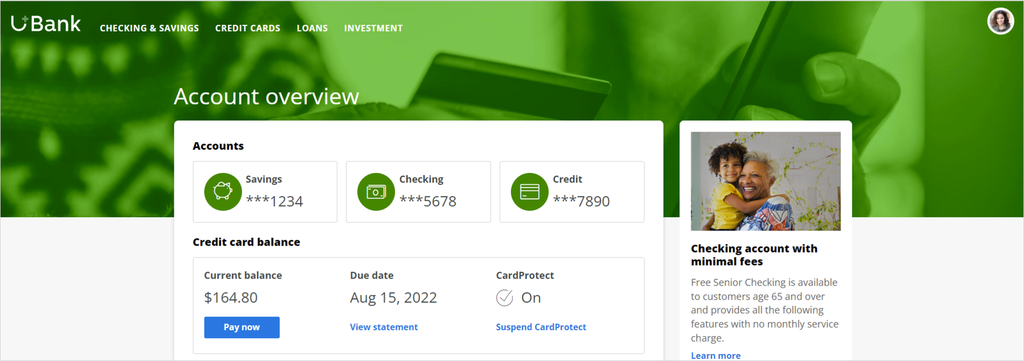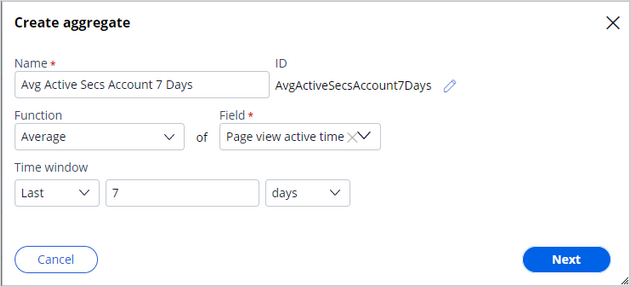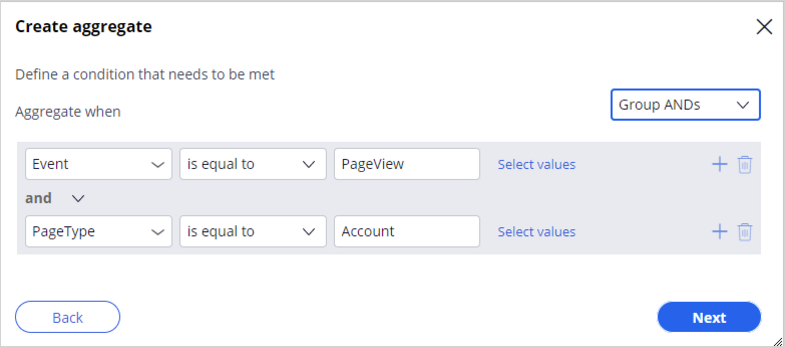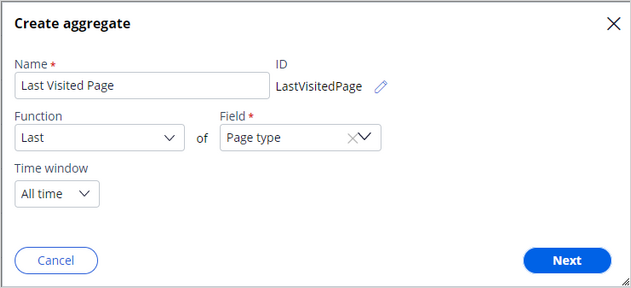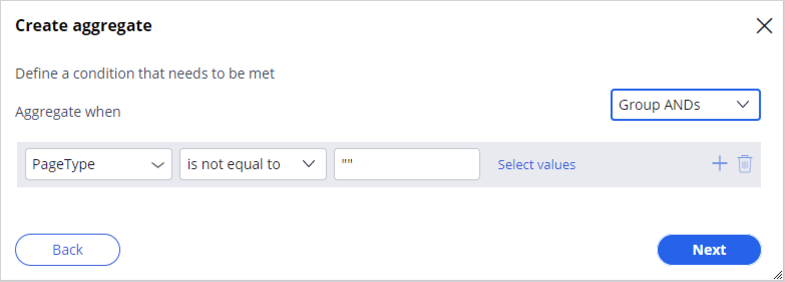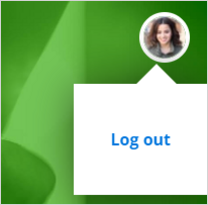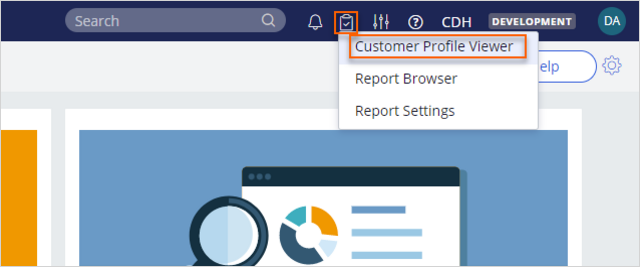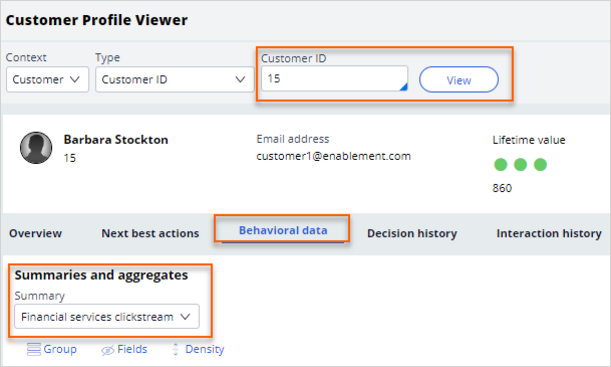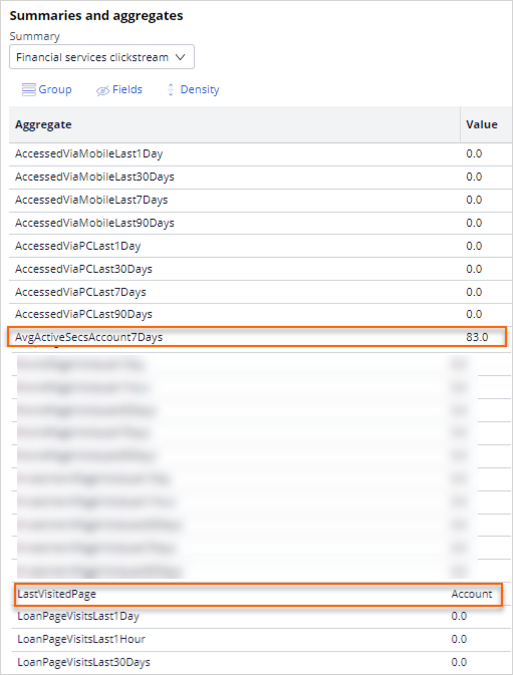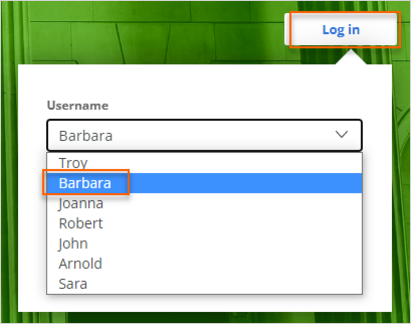
Creating new aggregates on streamable data
3 Tasks
20 mins
Scenario
U+ Bank uses Pega Customer Decision Hub™ to present personalized offers to customers on its website. The system architects set up the Customer Profile Designer Accelerator component and completed the integration of the U+ Bank website with the clickstream service. As a decisioning architect, you want to add two new attributes to the financial clickstream summary. The first attribute calculates the average time customer spent on the account overview page in the last week. The second attribute captures the last page that the customer visited.
Use the following credentials to log in to the exercise system:
| Role | User name | Password |
|---|---|---|
| System architect | SystemArchitect | rules |
| Decisioning architect | DecisioningArchitect | rules |
Your assignment consists of the following tasks:
Task 1: Browse the clickstream data generated from the U+ Bank website
Log in to the U+ Bank website as Barbara to generate clickstream data for the Account overview page. The financial clickstream summary uses the clickstream data set as its source. As a system architect, browse the clickstream data set in Dev Studio to analyze the generated data for the account overview page and get a deeper understanding of the JSON payload.
Task 2: Add new attributes to the financial clickstream summary
As a decisioning architect, use the Profile Data Sources landing page to add two new summary attributes to the financial clickstream summary. The Avg Active Secs Account 7 Days attribute calculates the average time customers spent on the account overview page in the last 7 days. The Last Visited Page attribute stores the name of the page last visited by the customer on the U+ Bank website.
Tip: Avg Active Secs Account 7 Days – Calculate the average PageViewActiveTime in the last week when the event is PageView and page type is Account.
Last Visited Page – Store the value of the last page type when the event is PageView.
Last Visited Page – Store the value of the last page type when the event is PageView.
Task 3: Confirm that the new aggregates are populated
Log in to the U+ Bank website to generate some clickstream data. Then, browse the financial services clickstream summary records from the Customer Profile Viewer for Barbara to confirm that new attributes are populated.
Challenge Walkthrough
Detailed Tasks
1 Browse the clickstream data generated from the U+ Bank website
- On the exercise system landing page, click U+ Bank to launch the U+ Bank website.
- In the upper-right corner, click Log in > Sign in to access the site as Barbara.
- Confirm that you are on the Account overview page.
Caution: Do not click any links or log out.
- On the exercise system landing page, click Pega CRM suite to log in to Dev Studio.
- Log in as the system architect:
- In the User name field, enter SystemArchitect.
- In the Password field, enter rules.
- In the header of Dev Studio, in the Search field, enter Clickstream, and then press the Enter key.
- In the list of results, click the data set Clickstream to open the data set.
- In the upper-right corner, click Actions > Run to browse the data set.
- In the run context, in the Operation list, select Browse.
- In the upper-right corner of the run context, click Run to view the run results.
- Confirm that the following properties have the following results:
- The value of the Event is PageView.
- The value for PageType is Account.
- The value for CustomerID is 15.
Note: The PageViewActiveTime value varies by system.
If you accidentally click links on the U+ Bank website or reuse an existing exercise environment, you might see additional records on the clipboard. To locate the record CustomerID with a value of 15, in the navigation pane, click the Results.
If you accidentally click links on the U+ Bank website or reuse an existing exercise environment, you might see additional records on the clipboard. To locate the record CustomerID with a value of 15, in the navigation pane, click the Results.
- Close the Data Set Preview window.
- Close the Run Data Set: Clickstream window.
- In Dev Studio, in the lower-left corner, click the SA icon, and then select Log off to log out of the application.
2 Add new attributes to the financial clickstream summary
- Log in as the decisioning architect:
- In the User name field, enter DecisioningArchitect.
- In the Password field, enter rules.
- In the navigation pane of Customer Decision Hub, click Data > Profile Data Sources to view the data sources.
- On the Summaries tab of the Profile Data Sources landing page, click Financial services clickstream to open the summary.
- On the right side of the summary, click Create aggregate to open the Create aggregate dialog box.
- In the Create aggregate dialog box, configure the following settings:
- In the Name field, enter Avg Active Secs Account 7 Days.
- In the Function list, select Average.
- In the Field list, enter or select Page view active time.
- In the Time window list, select Last.
- In the empty field, enter 7.
- In the last list, select days, and then click Next to define the aggregate conditions.
- In the Create aggregate dialog box, click Add condition and configure the following settings:
- In the first list, enter or select Event.
- In the second list, select is equal to.
- In the last field, enter PageView, and then click the Add icon to add another condition.
- On the second condition line, configure the following settings:
- In the first list, enter or select PageType.
- In the second list, select is equal to.
- In the last field, enter Account, and then click Next to review the aggregate.
- Click Submit to create the aggregate.
- On the right, click Create aggregate.
- In the Create aggregate dialog box, configure the following settings:
- In the Name field enter Last Visited Page.
- In the Function list, select Last.
- In the Field list, select Page type.
- In the Time window list, select All time, and then click Next to define the aggregate conditions.
- In the Create aggregate dialog box, click Add condition, and then configure the following settings:
- In the first list, enter or select PageType.
- In the second list, select is not equal to.
- In the third field, enter "", and then click Next to review the aggregate.
- Click Submit to create the aggregate.
- In the upper-right corner, click Save to update the Financial services clickstream summary.
- In the upper-right corner, click the DA icon, and then select Log off.
3 Confirm that the new aggregates are populated
- Return to the U+ Bank website.
- In the upper-right corner, click the user image, and then click Log out.
- In the upper-right corner, click Log in > Sign in to access the Account overview page as Barbara.
Caution: Do not click any links or log out.
- On the exercise system landing page, click Pega CRM suite to log in to Customer Decision Hub.
- Log in as the decisioning architect:
- In the User name field, enter DecisioningArchitect.
- In the Password field, enter rules.
- In the header of Customer Decision Hub, click the Clipboard icon, and then select Customer Profile Viewer.
- In the Customer ID field, enter 15, and then click View to open the profile for Barbara.
- On the Customer Profile Viewer landing page, click the Behavioral data tab.
- In the Summaries and aggregates list, select Financial services clickstream.
- In the Aggregate section, confirm that AvgActiveSecsAccount7Days and LastVisitedPage now have information in the Values column.
Available in the following mission:
If you are having problems with your training, please review the Pega Academy Support FAQs.
Want to help us improve this content?