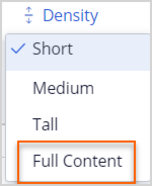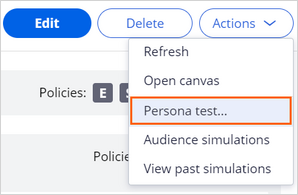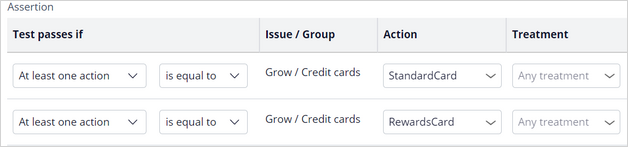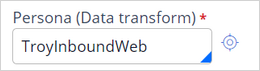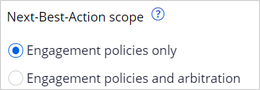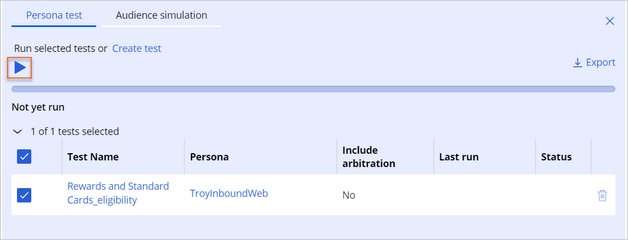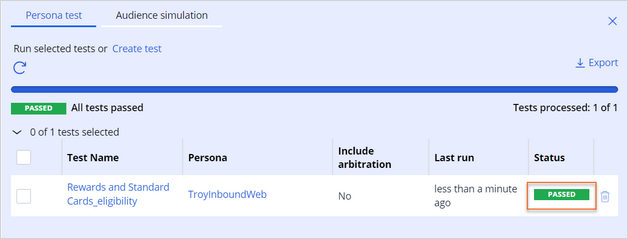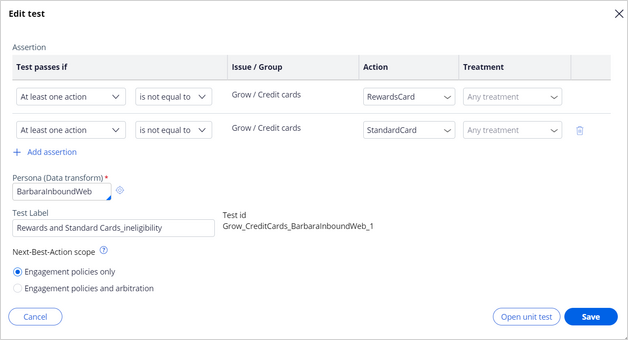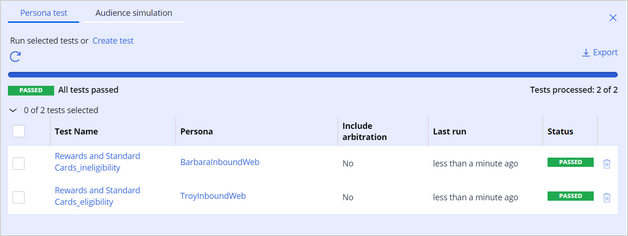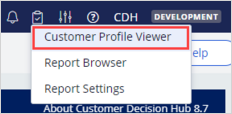
Creating persona test cases
4 Tasks
5 mins
Scenario
U+ Bank is cross-selling on the web and has implemented some engagement policies to ensure that customers get only tailored relevant offers.
To verify whether these engagement policies work properly, the business team wants to create personas in Pega Customer Decision Hub™, and then define test cases for these personas and ensure that the personas receive the right offers.
Use the following credentials to log in to the exercise system:
| Role | User name | Password |
|---|---|---|
| Decisioning Architect | DecisioningArchitect | rules |
Your assignment consists of the following tasks:
Task 1: Create a persona for Troy
Create a new persona for the customer Troy that you can use for inbound web channel testing purposes. The data for Troy is available in the customer database table.
Note: Use the Customer Profile Viewer to create the TroyInboundWeb persona.
Task 2: Create a persona for Barbara
Create a new persona for the customer Barbara that you can use for inbound web channel testing purposes. The data for Barbara is available in the customer database table.
Note: Use the Customer Profile Viewer to create the BarbaraInboundWeb persona.
Task 3: Create and run a Test Case for the TroyInboundWeb persona
Configure and then run a persona test case to test that TroyInboundWeb qualifies for the Standard card and the Rewards card and observe that he passes the test.
Task 4: Create and run a Test Case for the BarbaraInboundWeb persona
Create a second test case for the BarbaraInboundWeb persona. Test that BarbaraInboundWeb does not qualify for the Rewards card and Standard card and observe that she passes the test.
Note: In a real-world implementation, you might need to create many test cases that are based on different requirements. Often, you organize these tests around actions and eligibility criteria. This task is to showcase the test case for testing the negative behavior.
Challenge Walkthrough
Detailed Tasks
1 Create a persona for Troy
- On the exercise system landing page, click Pega CRM suite to log in to Customer Decision Hub.
- Log in as Decisioning Architect with user name DecisioningArchitect and password rules.
- In the upper-right corner of Customer Decision Hub, click the Reports icon, and then select Customer Profile Viewer.
- In the Customer Profile Viewer landing page, in the Customer ID field, enter 14, and then click View to open the Troy.Murphy profile.
- In the Customer Profile Viewer window for Troy.Murphy, click the Next best actions tab.
- Complete the Next best actions tab:
- In the Direction list, select Inbound.
- In the Channel list, select Web.
- In the Real-time container list, select TopOffers.
- Click Make decision to create a next-best action decision.
- On the All results tab, click Density, and then select Full Content to display the full action names.
Note: If you leave the Page placement field empty, the results include all eligible actions.
- Confirm that Troy is eligible for two credit cards: Rewards card and Standard card.
- In the upper-right corner of the Next best actions tab, click More > Save as new persona.
- In the Create persona window, in the Persona Name field, enter TroyInboundWeb, and then click Submit.
- In the Customer Profile Viewer window, in the Type list, select Persona.
- In the Persona field, enter or select TroyInboundWeb, and then click outside the field to display a question mark icon.
- Click the question mark icon, and then observe that all the details of the fields of the TroyInboundWeb persona are displayed in a JSON file.
Note: The properties that are in the JSON file are the customer values from the customer database table for Troy customer combined with the channel information that is provided in the Make decision window (for example, direction="Inbound," channel="Web").
- Click outside the JSON file to close it.
2 Create a persona for Barbara
- On the Customer Profile Viewer landing page, in the Type field, select Customer ID.
- In the Customer ID field, enter 15, and then click View to open the Barbara.Stockton profile.
Note: If you know the customer ID you can use it directly here. Otherwise, check which customer you want to create a persona for from the customer database table.
- In the Customer Profile Viewer window for Barbara.Stockton, click the Next best actions tab.
- Complete the Next best actions tab:
- In the Direction list, select Inbound.
- In the Channel list, select Web.
- In the Real-time container list select TopOffers.
- Click Make decision.
- On the All results tab, click Density, and then select Full Content to display the full action names.
- Confirm that Barbara is eligible for two credit cards: Premium Rewards card and Rewards Plus card.
- In the upper-right corner of the Next best actions tab, click More > Save as new persona.
- In the Create persona window, in the Persona Name field, enter BarbaraInboundWeb, and then click Submit.
- Close the Customer Profile Viewer window.
3 Create and run a Test Case for the persona TroyInboundWeb
- In the navigation pane Customer Decision Hub, click Next-Best-Action > Designer.
- In Next-Best-Action Designer, click Engagement policy to access the engagement policies for all issues and groups.
- In the Business structure pane, in the Grow section, click Credit cards to view the group-level engagement policy.
- Click Actions > Persona test to configure a persona test.
- Click Create test, and then build the persona test for Troy:
- In the Create test window, confirm that the value of the Test passes if field is At least one action.
- Confirm that the value of the condition is is equal to.
- In the Actions list, select StandardCard.
- Click Add assertion to add a test condition row.
- In the Actions list, select RewardsCard.
- In the Persona (Data transform) field, enter or select TroyInboundWeb.
- In the Test Label field, enter Rewards and Standard Cards eligibility.
- In the Next-Best-Action scope section, confirm that Engagement policies only is selected.
- In the lower-right corner, click Create to create the persona test for Troy.
- In the Not yet run section, select the test that you created for TroyInboundWeb.
- Click the Run selected tests icon.
- Confirm that the test run badge on the right indicates that the test passes.
4 Create and run a Test Case for the BarbaraInboundWeb persona
- Click Create test to build the persona test for Barbara:
- In the Create test window, confirm that the value of the Test passes if list is At least one action.
- In the condition list, select is not equal to.
- In the Actions list, select Rewards card.
- Click Add assertion to add a test condition.
- Repeat steps 1a-b.
- In the Actions list, select Standard card.
- In the Persona (Data transform) field, select the persona, BarbaraInboundWeb.
- In the Test Label field, enter Rewards and Standard Cards_ineligibility.
- In the Next-Best-Action scope section, confirm that Engagement policies only is selected.
- Click Create to create the persona test for Barbara.
- In the Not yet run section, select the test you created for BarbaraInboundWeb.
- Click the Run selected tests icon.
- Confirm that that the test run badge on the right indicates that the test passes.
This Challenge is to practice what you learned in the following Module:
Available in the following mission:
If you are having problems with your training, please review the Pega Academy Support FAQs.
Want to help us improve this content?