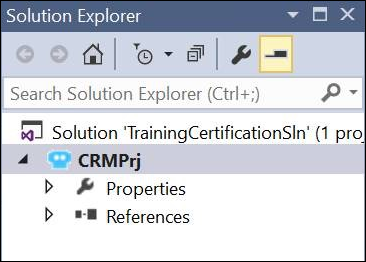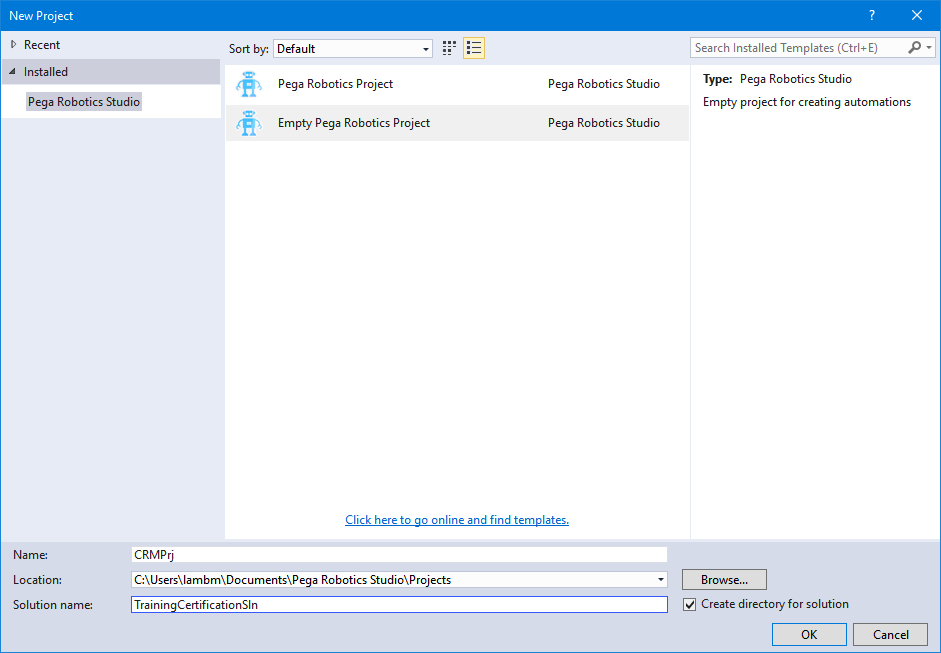
Creating solutions and projects
Archived
1 Task
15 mins
Scenario
Based on the business case, the training certification solution requires two projects for two separate applications: Customer Relationship Management and ACME Search System. Typically, a developer works on each application individually, but for the purposes of this project, you are working on all applications within the solution.
Your Assignment
Given the basic structure of the Training Certification solution, create a solution and add two projects, one for each application.
The following table provides the information you need to complete the exercise.
| Item | Name |
|---|---|
| Training Certification Solution | TrainingCertificationSln |
| Customer Relationship Management | CRMPrj |
| ACME Search System | ACMESearchPrj |
Note: Prior to completing this challenge and all subsequent challenges for this Mission, at least Pega Robot Studio v 19.1.23 is required. For assistance in downloading and installing Pega Robot Studio, see Completing the challenges in Robot Studio.
Detailed Tasks
1 Create solutions and projects
Follow these steps to create a project and solution.
- Start Pega Robotic Automation Studio.
- From the menu bar, select File > New > Project. The Add New Project to display the New Project window.
- In the New Project window, select Empty Pega Robotics Project.
- In the Name field, enter CRMPrj.
- In the Solution Name field, enter TrainingCertificationSln.
- Accept the default folder location.
- Click OK. The new solution and the project are displayed in the Solution Explorer window.
- On the Solution Explorer, right-click TrainingCertificationSln.
- From the context menu, select Add > New Project.... to display the New Project window.
- In the New Project window, select Empty Pega Robotics Project.
- In the Add New Project window, in the Name field enter ACMESearchPrj.
- Click OK. The window closes and the new project is displayed in the Solution Explorer window.
- From the File menu, select Save All to save your solution and projects.