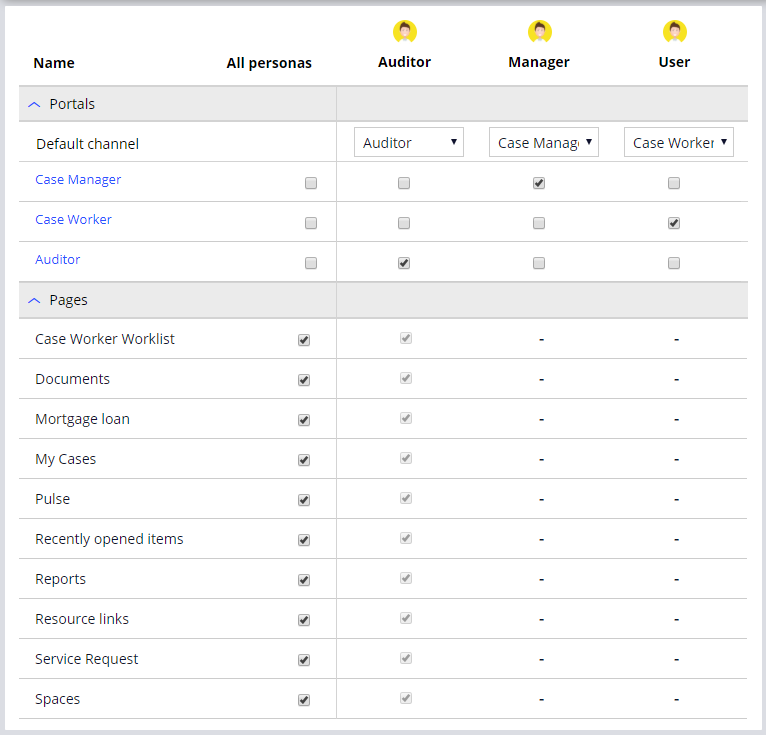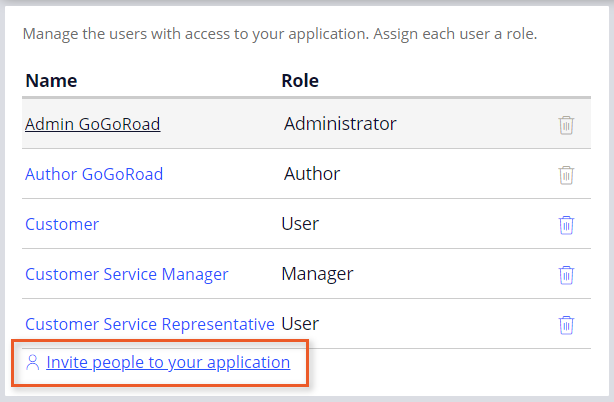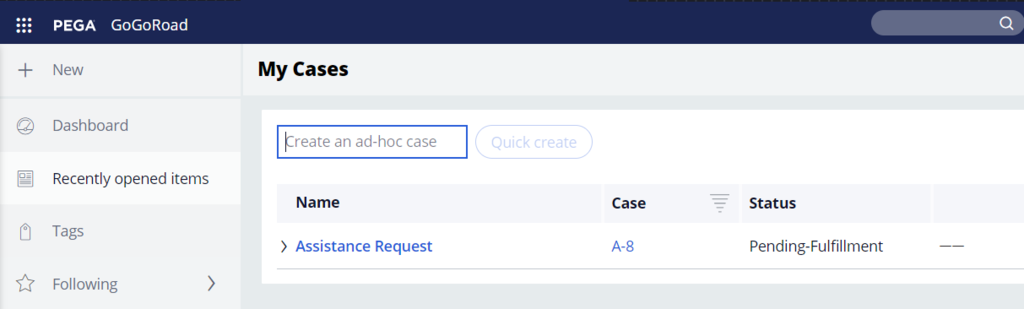Creating users and roles
Archived
4 Tasks
10 mins
Scenario
GoGoRoad provides roadside assistance services through contracted vendors. To ensure customer satisfaction and service consistency across vendors, auditors review common services requests (including unlock vehicle, tire repair, and battery charge). The new auditor role has a unique interface. As the Director of Vendor Management, create a new role, and provide application access for the new auditor.
The following table provides the credentials you need to complete the challenge.
| Role | Operator ID | Password |
|---|---|---|
| Application Developer | author@gogoroad | pega123! |
Challenge Walkthrough
Detailed Tasks
1 Create the Auditor persona
- In the App Studio navigation pane, click Users > Personas to display the existing personas.
- In the upper-right corner click New to add a persona.
- In the Persona name field enter Auditor.
- Click .
2 Assign access for the Auditor persona
- In the App Studio navigation pane, click Users > Access to display the portal and page access for all personas.
- In the Auditor persona, from the Default channel drop-down, select Auditor to restrict access to only the Auditor portal. The Auditor portal check box is automatically selected.
- Under , select all check boxes for the Auditor persona to ensure the Auditor has access to all available pages.
- In the upper right, click save.
3 Create a user for the town auditor
- In the App Studio navigation pane, click Users > People to display the existing users and associated roles.
- Click Invite people to your application.
- In the window, in the text box field, enter auditor@gogoroad.
- From the drop-down list on the right, select Auditor.
- Click Add.
- Capture and copy the user name (auditor@gogoroad) and the custom generated password to a text file for later use.
- Click the X icon to close the window.
4 Verify your work
- In the lower-left corner, click the Operator ID icon and then click Log off to sign out of the application.
- Log in to the application with the auditor@gogoroad username and generated password.
- When prompted by the application, change the password.
- Confirm that you are in the Auditor portal as shown in the following image.
Note: The number of cases in the My Cases page may vary.