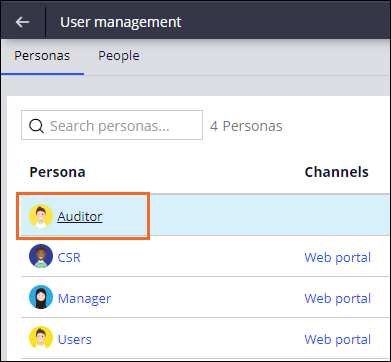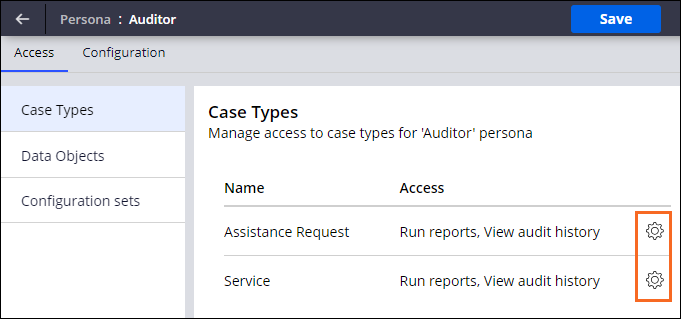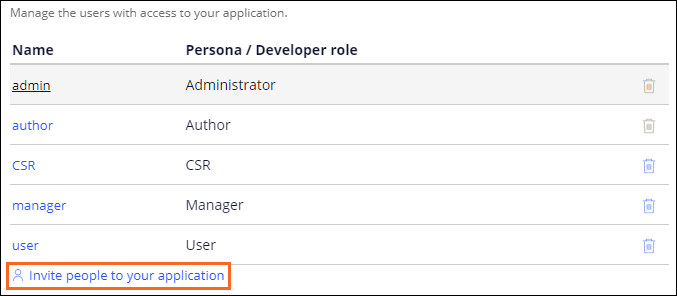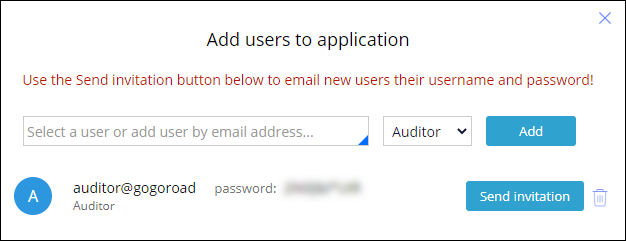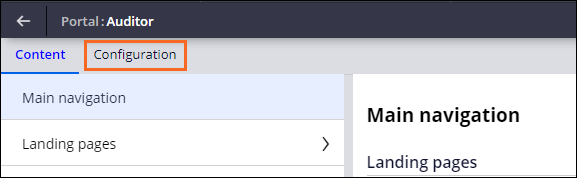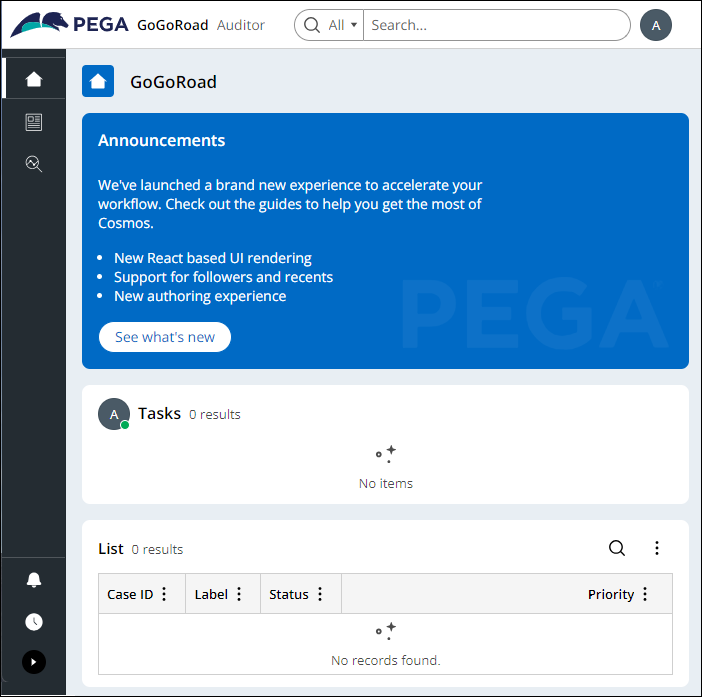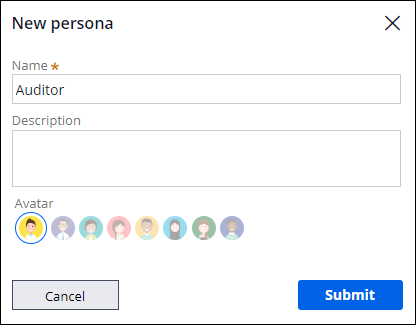
Creating users and roles
4 Tasks
10 mins
Scenario
GoGoRoad provides roadside assistance services through contracted vendors. To ensure customer satisfaction and service consistency across vendors, auditors review common service requests (including unlock vehicle, tire repair, and battery charge). As the Director of Vendor Management, create a new persona, and provide application access for the new auditor. The new auditor persona should access a unique interface.
Note: The framework of this challenge uses the Constellation architecture of Pega Platform™. To practice this challenge on the Traditional UI architecture, see the Creating users and roles version 8.8 challenge.
The following table provides the credentials you need to complete the challenge.
| Role | User name | Password |
|---|---|---|
| Application Developer | author@gogoroad | pega123! |
| Auditor | auditor@gogoroad | pega123! |
Note: Your practice environment may support the completion of multiple challenges. As a result, the configuration shown in the challenge walkthrough may not match your environment exactly.
Challenge Walkthrough
Detailed Tasks
1 Create the Auditor persona
- In the Pega instance for the challenge, enter the following credentials:
- In the User name field, enter author@gogoroad.
- In the Password field, enter pega123!.
- In the navigation pane of App Studio, click Users > User management to display the existing personas.
- Click the Personas tab, and then, in the upper-right corner, click Add to create a new persona.
- In the Name field, enter Auditor, and then click .
2 Assign access for the Auditor persona
-
On the User management page, click Auditor.
- On the Case Types tab, in the Assistance Request row, click the Configure access icon.
- Click Open and Modify to remove access to both actions, and then click Submit.
- Repeat steps 2 and 3 on the Service Case Type to remove access to both actions.
- In the upper-right corner, click Save.
3 Create a user account for the auditor
- Click the Back to previous page icon to display the User management page.
- Click the People tab to display the list of existing users and associated roles.
- Click Invite people to your application.
- In the Add users to application window, in the text box field, enter auditor@gogoroad.
- In the drop-down list on the right, select Auditor, and then click Add.
Note: You can send a Welcome email to the user by clicking Send invitation.
- Copy the custom-generated password to a text file for later use.
- Close the Add users to application window.
4 Configure the Auditor persona Portal
- In the navigation pane of App Studio, click Channels to display the current channel interfaces.
- Click Auditor to open the Auditor portal.
- Click the Configuration tab.
- In the Personas section, click Add.
- Click Auditor to allow the auditor to access the Auditor portal.
- Click Save.
Confirm your work
- In the lower-left corner, click the user icon, and then click Log off to sign out of the application.
- Log in to the application with the auditor@gogoroad user name and custom generated password.
- When prompted by the application, change the password to pega123!.
- Confirm that you are in the Auditor portal, as shown in the following figure:
Note: The number of cases in the My worklist widget might vary.
This Challenge is to practice what you learned in the following Module:
Available in the following mission:
If you are having problems with your training, please review the Pega Academy Support FAQs.
Want to help us improve this content?