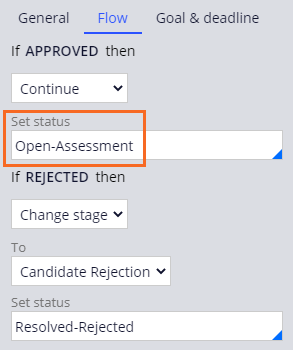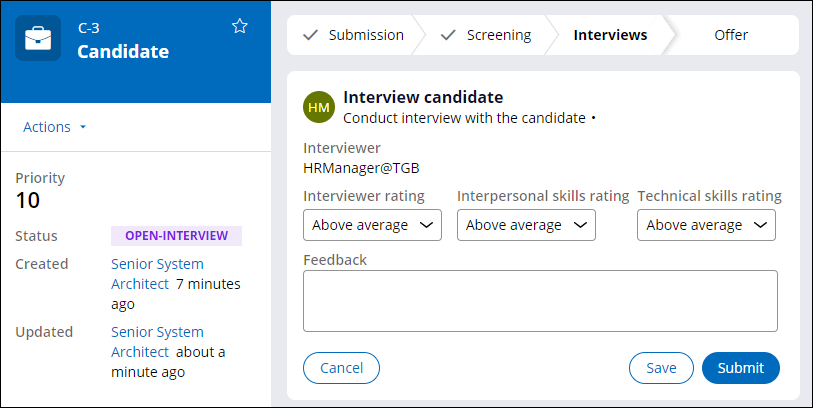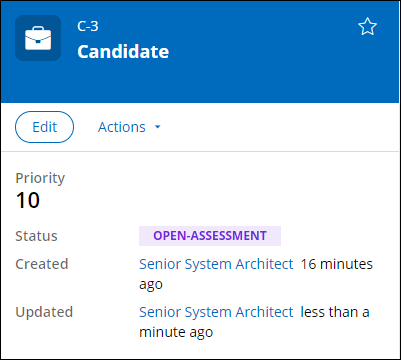Creating work status values
Archived
3 Tasks
10 mins
Scenario
Recruiters require a way to quickly differentiate candidate cases during the Interview stage. To clarify reporting on candidate cases, recruiters have asked that a unique, custom status be applied to candidate cases during each step of the Interview stage.
Create three new work status values for use in candidate cases and in the candidate case life cycle, apply the work status values to the appropriate steps in the Interview stage.
| Status value | Step |
|---|---|
| Open-Scheduling | Schedule interview |
| Open-Interview | Interview candidate (Conduct interview) |
| Open-Assessment | Assess candidate |
The following table provides the credentials you need to complete the challenge.
| Role | User name | Password |
|---|---|---|
| Senior System Architect | SSA@TGB | rules |
Note: Your practice environment may support the completion of multiple challenges. As a result, the configuration shown in the challenge walkthrough may not match your environment exactly.
Challenge Walkthrough
Detailed Tasks
1 Create the new work status values
- In the TGB-HRApps-Work-Candidate class, create a custom status value.
Tip: In App Explorer, expand Candidate, right-click Data Model, and then select Create > Field Value.
- In the Label field, enter Open-Scheduling as the custom status value.
- In the Field Name field, enter pyStatusWork.
- Click Create and open.
- In the History tab, in the Description field, enter the following text as the purpose of the field value: For candidate cases that have not been scheduled for an interview.
Tip: The descriptions are useful when deciding whether to reuse an existing work status or create a new one.
- Click Save.
- Repeat steps 1-5 to create two new custom status values with the details in the following table.
Status value Class Purpose Open-Interview TGB-HRApps-Work-Candidate For candidate cases that have been scheduled for an interview. Open-Assessment TGB-HRApps-Work-Candidate For candidate cases that have completed the interview step and are under review to determine whether to extend an offer. - In Dev Studio, click Configure > Case Management > Processes > Status Values to open the Status Values landing page. The array displays the status values and descriptions.
Note: The following image displays an abbreviated list of work status values.
2 Apply the statuses to the candidate case type
- Open the Candidate case life cycle.
- In the Interviews stage, select the Schedule Interview step.
- On the General tab, in the Set case status field, enter or select Open-Scheduling.
- Select the Assess Candidate step.
- On the Flow tab, in the first Set status field, enter or select Open-Assessment.
- In the case life cycle header, click Save to update the Interview Candidate process.
- Open the Interview Candidate process.
Note: If the process is not editable, check out the rule.
- Right-click the Conduct Interview subprocess shape and select Open flow to open the Conduct Interview process.
- In the Conduct Interview process, right-click the Interview candidate assignment and select View Properties.
- In the Assignment properties dialog box, in the Advanced section, expand Assignment details.
- In the Work status field, enter or select Open-Interview.
Tip: Apply the Open-Interview status to the Interview Candidate assignment within the Conduct interview process. This allows you to reuse the Conduct Interview process with the updated status value.
- Click Submit to close the Assignment properties dialog box.
- Save your work.
3 Confirm your work
- Create a candidate case and advance it to the Schedule Interview step. The case has an Open-Scheduling work status.
- Advance the case to the Interview Candidate step. The case has an Open-Interview work status.
- Advance the case to the Assess Candidate step, and then click Approve. The case has an Open-Assessment status.