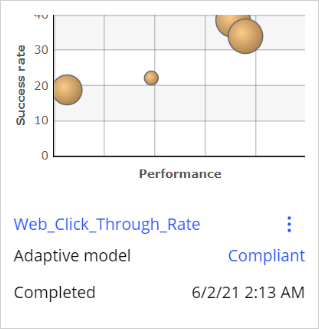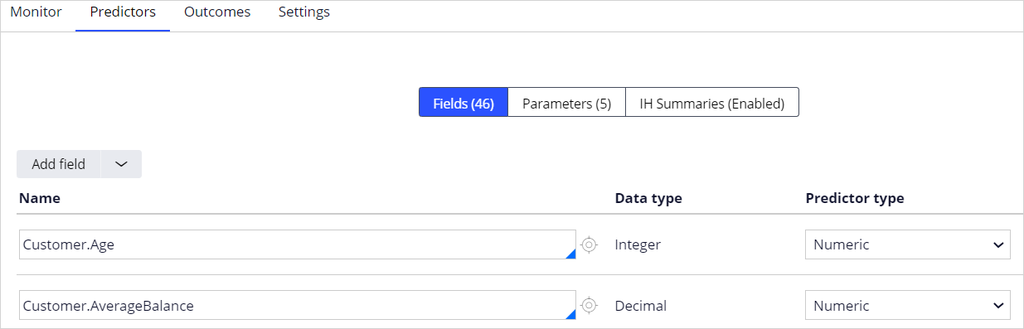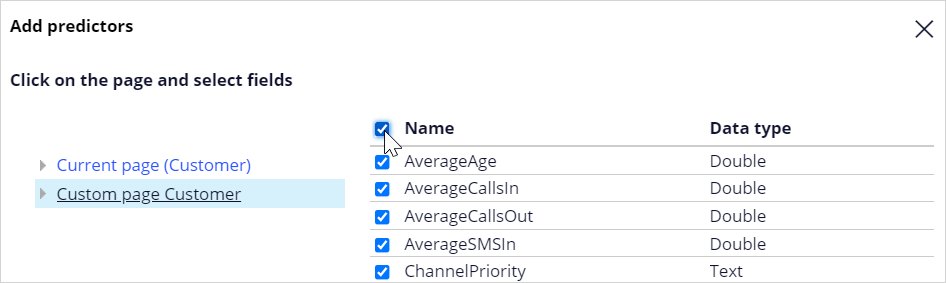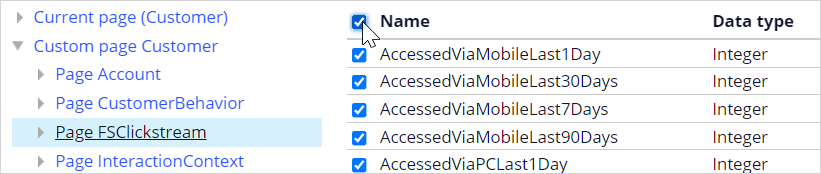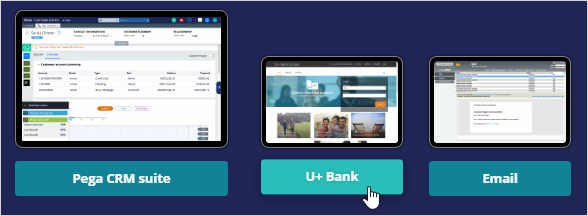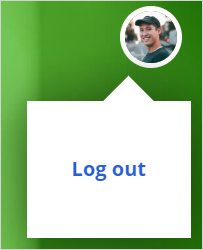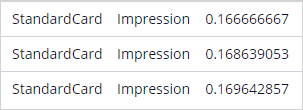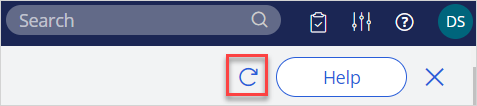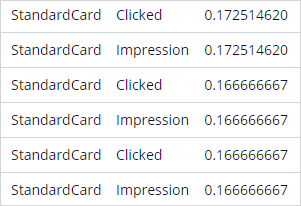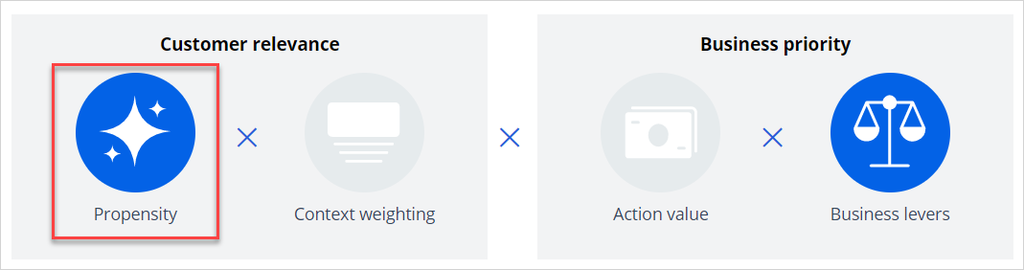
Adding predictors to an adaptive model
Archived
4 Tasks
10 mins
Scenario
U+ Bank is implementing cross-sell of their credit cards on the web by using Pega Customer Decision Hub™. The implementation team has set up the business taxonomy, contact policy rules, arbitration, and the real-time containers in the Next-Best-Action Designer.
After the initial setup, the team has added additional static customer profile information. Also, the team used Pega Customer Profile Designer to implement industry-specific best practice clickstream summaries that extend the customer profile with real-time behavioral data.
As a data scientist, you make this added data available to the adaptive models. You verify that the adaptive models work properly by simulating customer behavior on the U+ Bank website and monitoring the propensity for positive and negative customer behavior.
Use the following credentials to log in to the exercise system:
|
Role |
User name |
Password |
|
Data scientist |
DataScientist |
rules |
Your assignment consists of the following tasks:
Task 1: Confirm that the prioritization formula includes Propensity
In the Next-Best-Action Designer, ensure that Propensity is used in the prioritization formula.
Task 2: Configure the new predictor fields
In Prediction Studio, open the Web_Click_Through_Rate model. Validate that some of the customer properties are already configured as predictors. Enhance the predictor list with the recently added properties from the Custom page Customer. From the FSClickstream page, add all fields to the customer profile.
Task 3: Verify the effect of negative customer behavior
Successively log in to the U+ Bank website as Troy and log out without clicking the offer. In the Interaction History report, notice that after multiple logins, the propensity decreases when you do not click on the offer.
Note: For this exercise, the system is configured to record a negative outcome after 60 seconds automatically. During successive logins, ensure a 60 seconds time interval.
Task 4: Verify the effect of positive customer behavior
Log back in multiple times and click an offer each time to record a positive behavior to prove that the artificial intelligence (AI) learns, and that the propensity of the offer increases for customers with a similar profile.
Note: For this exercise, the system is configured to record a negative outcome after 60 seconds automatically. Ensure that you click Learn more within the 60-second timeframe to avoid a negative outcome. Allow a minute for the positive click to be registered.
Challenge Walkthrough
Detailed Tasks
1 Confirm that the prioritization formula includes Propensity
- On the exercise system landing page, click Pega CRM suite to log in to Customer Decision Hub.
- Log in as a data scientist with User name DataScientist using Password rules.
- In the navigation pane of Customer Decision Hub, click Next-Best-Action > Designer to launch Next-Best-Action Designer.
- In Next-Best-Action Designer, on the Arbitration tab, in the Customer relevance section, confirm that Propensity is selected.
2 Configure the new predictor fields
- In the navigation pane of Customer Decision Hub, click Intelligence > Prediction Studio.
- In the navigation pane of Prediction Studio, click Models.
- Click Web_Click_through_Rate to open the model.
- In the Web_Click_through_Rate form, click the Predictors tab; notice the already available predictors.
- In the Add field list, click Add multiple fields to open the Add predictors dialog box.
- In the Add predictors dialog box, click Custom page Customer.
- In the Custom page Customer list, select the Name check box to select all fields.
- Click Submit to add the predictors.
- In the Add field list, click Add multiple fields to open the Add predictors dialog box.
- In the Add predictors dialog box, expand the Custom page Customer section, and then click Page FSClickstream.
- In the Page FSClickstream list, select the Name check box to select all fields.
- Click Submit to add the predictors.
Note: The FSClickstream page represents customer behavioral data introduced by the system architect by installing the Customer Profile Designer Accelerator component that is available from Pega Marketplace.
- Repeat steps 9-12 for the Page InteractionContext section.
Note: The InteractionContext page represents historical data on the customer journey, such as the previously visited webpage.
- Repeat steps 9-12 for the Page ModelScores section.
Note: The ModelScores page represents external offline models scores brought into the Pega Platform™ by a system architect through a database table data set.
- In the upper right, click Save.
3 Verify the effect of negative customer behavior
- From the exercise system landing page, click U+ Bank to launch the U+ Bank website.
- On the U+ Bank website, in the upper-right corner, click Log in to access the site as Troy to display an offer in the marketing banner.
Caution: Do not click on the Learn more link at the bottom of the banner. Otherwise, the action is recorded as a positive behavior.
- In the upper right, click the user image, and then click Log out.
- Repeat steps 2-3 at least three times.
Note: For this challenge, the system is configured to record a negative outcome after 60 seconds automatically. During successive logins, ensure a 60 seconds time interval.
- Return to Customer Decision Hub.
- In Customer Decision Hub, in the upper right, click the Reports icon, and then select Interaction History.
- On the Interaction History landing page, click the Recent interactions tab.
Notice that the propensity goes down every time the customer ignores the offer.Note: Occasionally, the propensity may not consistently go down. When the customer is selected for the control group of 2%, the system generates a random propensity.
4 Verify the effect of positive customer behavior
- Return to the U+ Bank website.
- Log in as Troy.
- In the marketing banner, click the Learn more link .
- Perform at least four successive logins and click Learn more each time.
Note: Ensure that you click within the 60-second timeframe to avoid a negative outcome. Allow a minute for the positive click to be registered.
- Return to the Interaction History report in Customer Decision Hub.
- In the upper right, click the Refresh icon.
- Click Recent interactions.
Notice that the propensity stabilizes and then goes up every time the customer clicks the offer.Note: Occasionally, the propensity may not consistently go up. When the customer is selected for the control group of 2%, a random propensity is generated by the system.