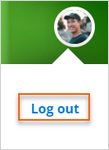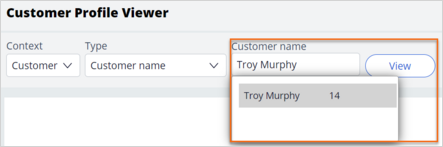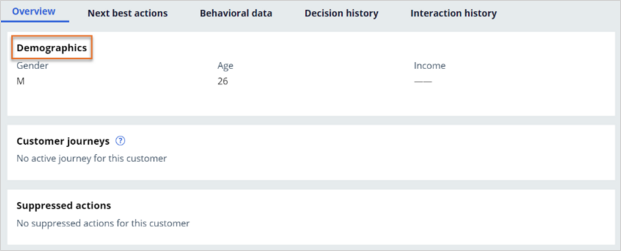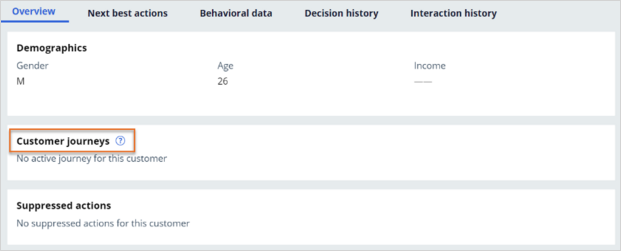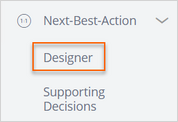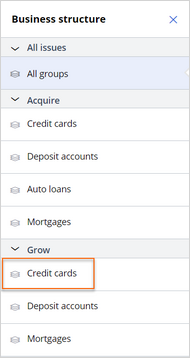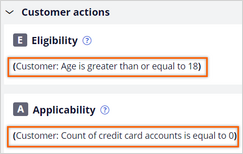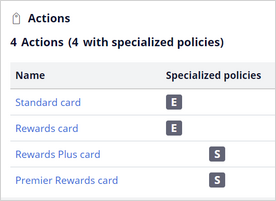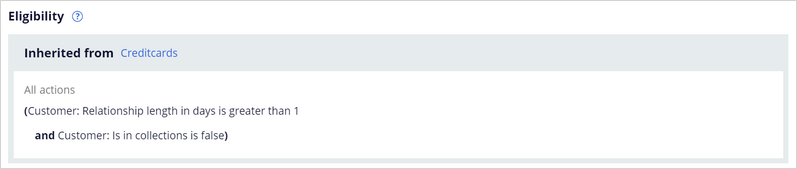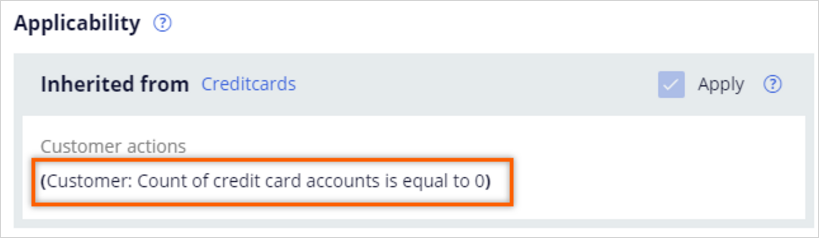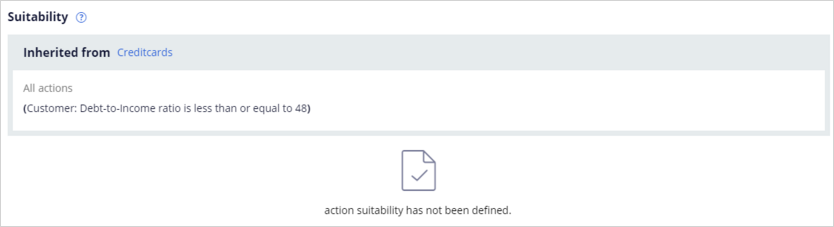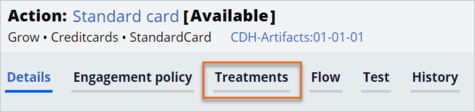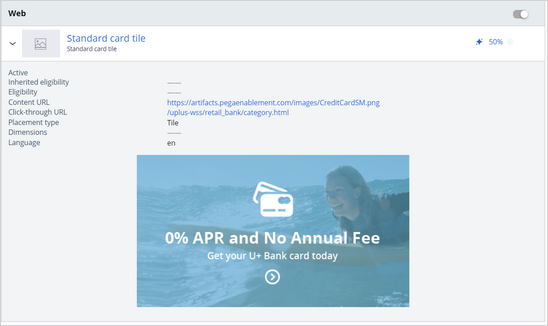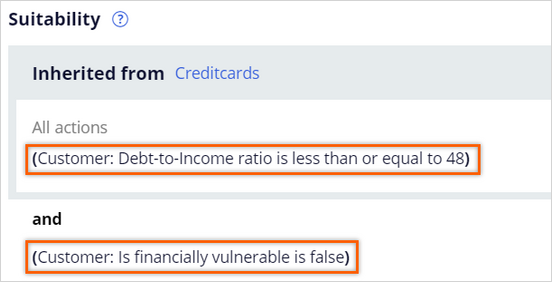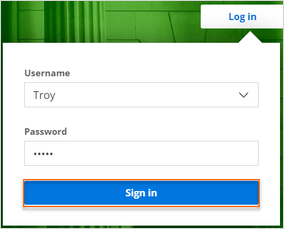
Exploring cross-sell on the web
3 Tasks
20 mins
Scenario
U+ Bank recently completed a project where customers who log in to their account page see credit card offers.
After login to the U+ Bank website, customers see the offers that they qualify for based on the engagement policies defined by the business.
The business team has classified the engagement policies into three groups:
- Eligibility rules, which are the "hard" rules representing what is even possible to offer.
- Applicability rules, which represent business practices that limit what to offer based on a customer's current situation but are not as "hard" as Eligibility.
- Suitability rules, which are rules that are the least "hard" but represent what the business should and should not do ethically and empathetically.
Some of the criteria apply to the entire credit card group, and some apply to specific actions. The following table contains the list of the detailed requirements to implement:
| Action | Type | Condition: Customer... |
|---|---|---|
|
All credit cards |
Eligibility |
is at least 18 years old or older |
|
All credit cards |
Applicability |
does not have a credit card |
|
Standard & Rewards |
Eligibility |
has been a customer for a maximum of 90 days |
|
Rewards Plus & Premier Rewards |
Suitability |
Is not financially vulnerable |
Use the following credentials to log in to the exercise system:
| Role | User name | Password |
|---|---|---|
| Decisioning Architect | DecisioningArchitect | rules |
Your assignment consists of the following tasks:
Task 1: Verify offers on the U+ website
Explore the behavior of the website and verify that customers Troy and Barbara receive the correct offers based on their profiles. Use the information in the following tables for verification.
| Customer | Is Customer | Debt-To-Income ratio | Age | Relationship Length | Count of Credit Card Accounts | Is Financially Vulnerable |
|---|---|---|---|---|---|---|
|
Troy |
False |
45 |
26 |
88 |
0 |
True |
|
Barbara |
False |
35 |
32 |
364 |
0 |
False |
Task 2: Observe the profile of customer Troy
Analyze a customer profile and interactions in Customer Profile Viewer.
Task 3: Review the Next-Best-Action Designer configurations
Review the artifacts created in the portal of Pega Customer Decision Hub™ and the configurations created in the Next-Best-Action Designer:
- The Engagement policy tab of Next-Best-Action Designer, where all engagement policy rules are defined.
- The set of Actions and Treatments created for the Credit cards group, including the specialized engagement rules like applicability and suitability.
- The Arbitration tab and Channels tab of Next-Best-Action Designer.
Challenge Walkthrough
Detailed Tasks
1 Verify offers on the U+ website.
- On the Exercise System landing page, in the upper-left, select the Application Switcher and click the U+ Bank icon to open the website.
- On the main page of the website, in the upper right, click Log in to log in as a customer.
- In the Username field, ensure that Troy is selected.
- Click Sign in to log in as Troy:
Note: Initially, it takes time for the offer banner to display on the website. This delay occurs only on the first login. Loading of the offer is faster on subsequent logins.
- Observe that either Standard card or Rewards card offer banner is displayed. This is the web treatment tile that is associated with the respective action:
- In the upper right, click the profile image, and then select Log out:
- Repeat steps 2-5 to log in as Barbara to verify that she sees an offer that is correct as per the engagement policy defined. Use the information in the following table for verification:
Customer
Is Customer
Debt-To-Income ratio
Age
Relationship Length
Count of Credit Card Accounts
Is Financially Vulnerable
Troy
False
45
26
88
0
True
Barbara
False
35
32
364
0
False
Note: Due to the engagement rules defined in the system, the following offers are valid for each of the customers. When you log in as a customer, one of these offers is presented.Customer
Standard
Rewards
Rewards Plus
Premier Rewards
Troy
Y
Y
Barbara
Y
Y
Note: Both the customers Troy and Barbara are over the age of 18 and do not own a credit card; they satisfy the generic credit card eligibility and applicability criteria.
Troy does not see the Rewards Plus and Premier Rewards card offers because these offers are unsuitable as he is financially vulnerable.
Barbara does not see the Standard and Rewards card offers as her relationship with the bank is 364 days, which does not satisfy the eligibility condition of Relationship length less than or equal to 90 days.
2 Observe the profile of customer Troy
- On the exercise system landing page, click Pega InfinityTMto log in to Customer Decision Hub:
- Log in to Customer Decision Hub as a Decisioning Architect:
- In the User name field, enter DecisioningArchitect.
- In the Password field, enter rules.
- On the top right, click the Reports icon and click Customer Profile Viewer:
- In the Type list, select Customer name, enter or select Troy Murphy, and click View to search for Troy's profile:
- Observe details of Troy like Customer ID, Email address, and risk profile:
- Under the Overview tab, you can see the current state of the customer Troy:
- In the Demographics section, are the details of the customer that are relevant to business purposes, such as gender, age, and income:
- In the Customer journeys section, confirm that the message No active journey for this customer is displayed:
Note: Customer journeys are a sum of the experiences that your customers go through when interacting with your organization. Because the customer is currently not in any journey, the message is displayed.
- In the Suppressed actions section, as there are no suppressed actions as of now, you can see a message No suppressed actions for this customer:
- In the Demographics section, are the details of the customer that are relevant to business purposes, such as gender, age, and income:
- In the Recent interactions section, you can see that Troy received a Rewards card offer.
Note: In task 1, you logged in once as Troy and received a Rewards card. The same is reflected here in the Recent interactions section.
- Click the interaction you see in the Recent interactions.
- Observe all the details of that interaction like priority, propensity, and interaction time.
- Close the Interaction details dialog box.
- In Customer Profile Viewer profile of Troy, click the Next best actions tab to check the propensity.
- In Next best actions tab, select the Web Inbound Channel context and click Make decision to see the decision table.
Note: When you select Web Inbound channel context, the Direction, Channel, and Real-time container fields get auto-populated. Instead of selecting Web Inbound channel context, you can also complete the Direction, Channel, and Real-time container fields manually.
- Confirm that Troy is eligible for two credit cards: Standard card and Rewards card.
Note: The rank of the Rewards card is higher than the Standard card; as a result, the Rewards card is displayed as a top offer for Troy.
3 Review the Next-Best-Action Designer configurations
- In the navigation pane of Customer Decision Hub, click Next-Best-Action > Designer to open the Next-Best-Action Designer.
- In the Next-Best-Action Designer, click Engagement policy.
- In the Business structure area, in the Grow section, click Credit cards issue to view the engagement policy for the group.
- Expand Customer actions.
- Confirm that the eligibility and applicability rules are displayed.
- In the Actions section, four actions are configured with specialized policies, as shown in the following image:
- In the Actions section, click Standard card to see the action details.
- In the Standard card action form, click the Engagement Policy tab.
- In the Eligibility section, in the Inherited from condition, confirm that:
- There are 2 high-level eligibility criteria set for All actions:
- There are 2 conditions set for Customer actions:
Note: You can define actions at different levels depending on the customer data model. In this Financial Services example, there are two entities on which you can define actions: Customer and Account. For the purpose of this exercise, you only see actions defined at Customer level.
- There are 2 high-level eligibility criteria set for All actions:
- In the Applicability section, verify that the Count of Credit Card accounts is equal to zero which means that the customer does not have an active credit card.
- In the Suitability section verify that there is a general condition set for All actions, which ensures some empathy with the customer is considered:
- Click the Treatments tab.
- Expand the Standard card tile treatment and verify that one treatment is defined for the Standard card action, as shown in the following image:
- Close the Standard card action.
- Repeat steps 7 and 8 for the Rewards Plus card, and optionally for the other cards too.
Note: Notice the correct applicability and suitability are defined. For example, Rewards Plus and Premier Rewards actions are suitable if the customer is not financially vulnerable.
- Close the action and return to NBA Designer.
- In the Next-Best-Action Designer, click the Arbitration tab and verify that the final priority is determined using all four arbitration factors: Propensity, Context weighting, Business value and Business levers:
- Click the Channels tab.
- Confirm that the Web channel is listed in Active Channels.
- Verify that four real-time containers are configured:
- The NextBestAction real-time container points to all the groups of All Issues.
- The CreditCards real-time container points to the Credit cards group of the Grow issue.
- The TopOffers real time container points to all the groups of the Grow issue.
- The Collections real-time container points to all groups of the Collections issue.
- Confirm that the Web channel is listed in Active Channels.
Confirm your work
This Challenge is to practice what you learned in the following Module:
Available in the following mission:
If you are having problems with your training, please review the Pega Academy Support FAQs.
Want to help us improve this content?