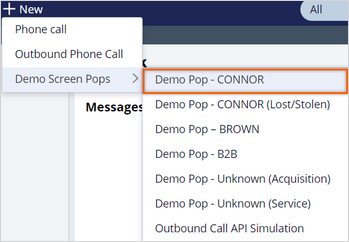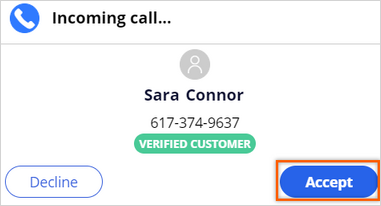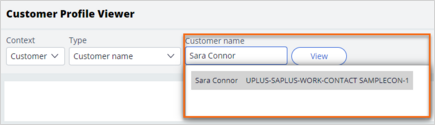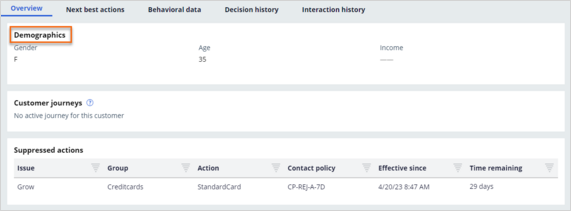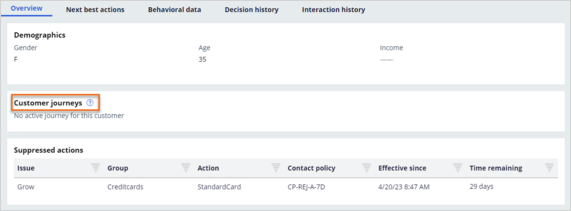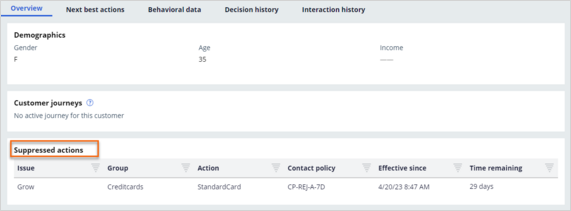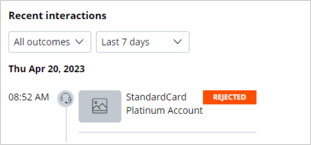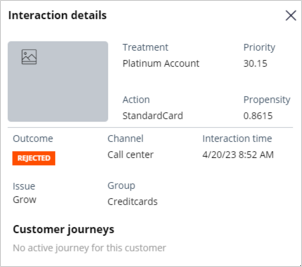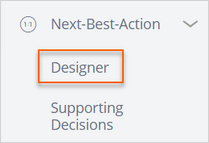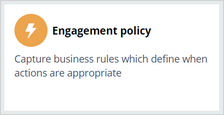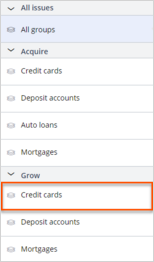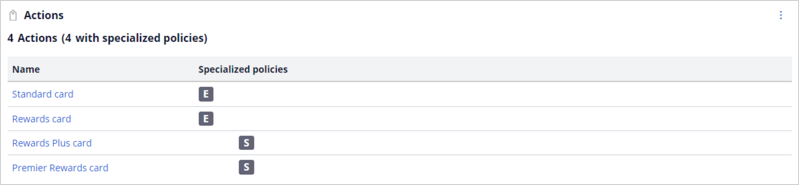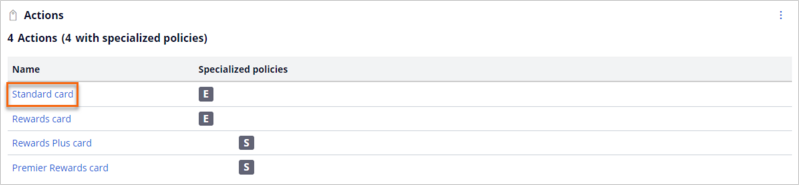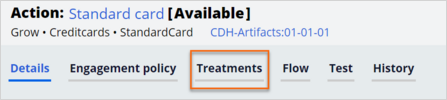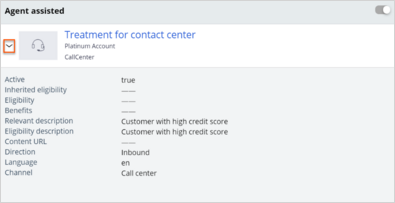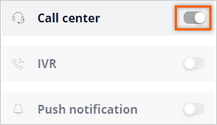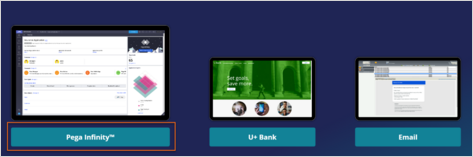
Exploring next-best-action in a contact center
3 Tasks
25 mins
Scenario
U+ Bank recently completed a project in its Pega Customer Decision Hub™ application for a contact center where customers who call the contact center receive offers for credit cards. Customers receive offers after Customer Decision Hub weighs the customer needs against business objectives to optimize decisions based on priorities set by the business manager.
A customer, Sara Connor, needs help with her account and clarification about her transaction. She begins an interaction with a customer service representative (CSR) to resolve a dispute transaction issue. After addressing the issue, the CSR presents a next-best-action recommendation to Sara.
Use the following credentials to log in to the exercise system:
| Role | User name | Password |
|---|---|---|
| CSR | CustomerServiceRepresentative | rules |
| Decisioning architect | DecisioningArchitect | rules |
Your assignment consists of the following tasks:
Task 1: Present a credit card offer
In Pega Customer Service™, simulate and accept a phone call with Sara Connor.
Present the next-best-action recommendation, a credit card offer, to the customer.
Task 2: Observe the customer profile for Sara
Get a clean snapshot of that customer's current state.
Task 3: Review the Next-Best-Action Designer configurations
Review the artifacts in the Customer Decision Hub portal and the configurations created in the Next-Best-Action Designer:
- The Engagement policy tab of Next-Best-Action Designer, where all engagement policy rules are defined.
- The set of actions and treatments created for the Credit cards group.
- The Channels tab of Next-Best-Action Designer.
Challenge Walkthrough
Detailed Tasks
1 Present a credit card offer
- On the exercise system landing page, click Pega InfinityTM to log in to Customer Decision Hub.
- Log in to Pega Customer Service as a customer service representative:
- In the User name field, enter CustomerServiceRepresentative.
- In the Password field, enter rules.
- In the header of Customer Service, click New > Demo Screen Pops > Demo Pop - CONNOR to simulate a phone call with Sara Connor:
- Click Accept to accept the incoming call.
- In the lower-left corner, click the offer displayed.
Note: Due to system initialization, it takes time for the tasks and the offer to display. If you still do not see the offer loaded, close the current interaction tab and initiate another interaction. Loading of the tasks and the offer is faster on subsequent interactions. The top offer you see might not match with the top offer in exercise steps as the offer ranking is different in different exercise systems.
- Notice the customer qualifies for one more action in the Other suggestion section:
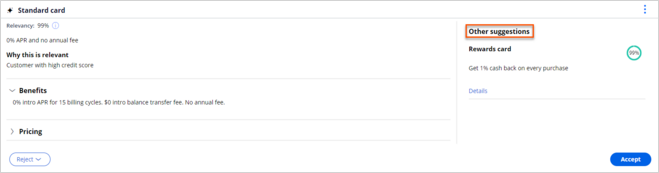
- In the Reject list, select Present next suggestion:
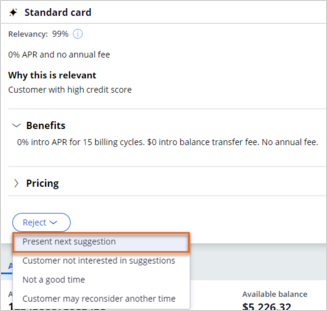
Note: When a customer is not interested in the suggested top offer and wants to learn about the next suggestion, clicking Present next suggestion displays the second top offer to the service representative to present to the customer.
8. In the upper-right corner, click the user icon, and then select Log out to log out.
2 Observe the customer profile for Sara
- Log in to Customer Decision Hub as a Decisioning Architect:
- In the User name field, enter DecisioningArchitect.
- In the Password field, enter rules.
- In the upper-right corner, click the Reports icon, and then click Customer Profile Viewer:
- In the Type list, select Customer Name, enter or select Sara Connor, and click View:
- Observe the details on the profile for Sara, such as the Customer ID, Email address, and risk profile:
- On the Overview tab, review the current state of the customer:
- In the Demographics section, review the details about Sara that are relevant to the purposes of the business, such as gender, age, and income:
- In the Customer journeys section, confirm that the message No active journey for this customer is displayed
Note: Customer journeys are a sum of the experiences that your customers go through when interacting with your organization. Because the customer is currently not in any journey, the message is displayed.
- In the Suppressed actions section, confirm that the action rejected by Sara Connor is displayed:
- In the Recent interactions section, confirm that Sara received an action and rejected it.
Note: In task 1, you logged in as a customer service representative and presented a credit card offer to Sara. The Recent interactions reflect that information.
- Click an interaction to open the details.
- In the Interaction details dialog box, observe all the details of that interaction such as priority, propensity, and interaction time:
- Close the Interaction details dialog box.
- In the Demographics section, review the details about Sara that are relevant to the purposes of the business, such as gender, age, and income:
- In the profile of Sara, click the Next best actions tab, and then set up the details to check the propensity:
- In the Direction list, select Inbound.
- In the Channel list, select Call center.
- In the Real-time container list, select NextBestAction.
- Select Show all decision results, and then click Make decision:
- Confirm that Sara was eligible for two credit cards but the one she rejected was filtered out:
- Standard card
- Rewards card
3 Review the Next-Best-Action Designer configurations
- In the navigation pane of Customer Decision Hub, click Next-Best-Action > Designer to open Next-Best-Action Designer:
- Click Engagement policy tab:
- In the Business structure area, in the Grow section, click Credit cards issue to view the engagement policy for the group:
- Expand Customer actions tab:
- In the Actions section, review the four actions, as shown in the following image:
- In the Actions section, click Standard card to see the action details:
- On the Standard card action form, click the Treatments tab:
- Verify that the Agent assisted treatment exist for this action:
- Expand the Treatment for contact center treatment to see the details:
- Close the Standard card action.
- Optional: Verify that each action has at least one defined treatment.
- In Next-Best-Action Designer, click the Channel tab.
- Confirm that the Call center switch is on:
Available in the following mission:
If you are having problems with your training, please review the Pega Academy Support FAQs.
Want to help us improve this content?