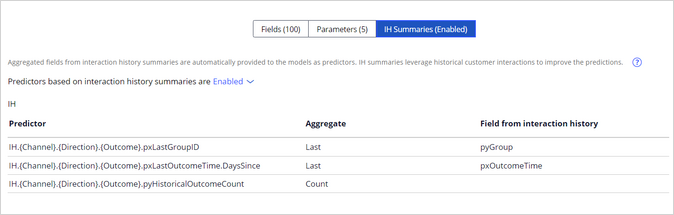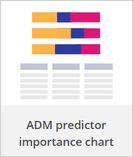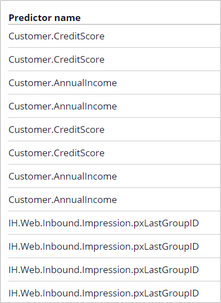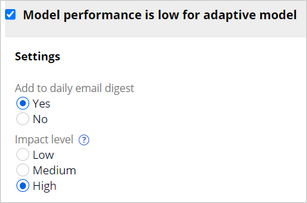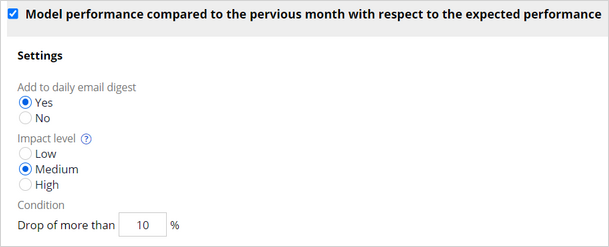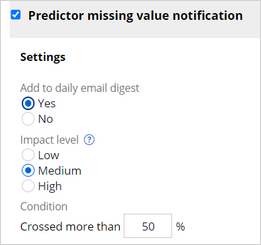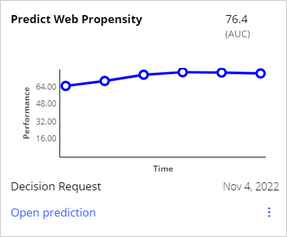
Exploring Prediction Studio
4 Tasks
10 mins
Scenario
U+ Bank implements Pega Customer Decision Hub™ to optimize customer interactions on their web channel by showing a personalized web banner when customers log in to the bank's website. The data science team at U+ Bank uses Prediction Studio to manage the AI that supports the decisions in this process. Some sample customer data is available for testing purposes.
In the production phase of the project, data scientists usually do not access Customer Decision Hub on a daily basis. Prediction Studio delivers notifications as a daily email digest to alert the data science team when the performance of predictions, the predictive models that drive them, or predictors need attention. Setup of the content of the email digest occurs in the implementation phase.
Browse the predictions that are included with Customer Decision Hub, and explore the available model reports. Customize the email digest notifications that trigger an investigation to match the requirements of the data science team, and then configure the model transparency settings to comply with the business requirements.
Use the following credentials to log in to the exercise system:
| Role | User name | Password |
|---|---|---|
| Data Scientist | DataScientist | rules |
Your assignment consists of the following tasks:
Task 1: Inspect the out-of-the-box Customer Decision Hub predictions
Confirm that Customer Decision Hub provides a prediction for each relevant combination of action, treatment, and channel.
Task 2: Inspect the predictor importance report
Prediction Studio comes with a set of model reports. Inspect the ADM Predictor importance report.
Task 3: Customize the Prediction Studio notifications
Configure the Prediction Studio daily email digest to focus the data science team on the decline of the predictor performance in the production phase of the project.
Task 4: Configure the model transparency settings
Configure the model transparency settings to align with the business policies. This configuration alerts data scientists when they use a model type that does not provide the required transparency for a specific business issue.
Challenge Walkthrough
Detailed Tasks
1 Inspect the out-of-the-box Customer Decision Hub predictions
- On the exercise system landing page, click Pega CRM suite to access Customer Decision Hub.
- Log in as a data scientist:
- In the User name field, enter DataScientist
- In the Password field, enter rules.
- In the navigation pane of Customer Decision Hub, click Intelligence > Prediction Studio to open the Prediction Studio portal.
- In the Predictions workspace, in the All predictions section, verify that a prediction configuration is available for each relevant combination of direction and channel.
Note: For example, the Predict Inbound CallCenter Propensity prediction calculates the likelihood that a customer who contacts the call center accepts an action, and the Outbound Email Propensity prediction calculates the likelihood that a customer clicks a link in an email. The prediction that calculates the propensity that a customer clicks on a web banner is named Predict Web Propensity.
- At the top of the page, click the Predict Web Propensity tile to open the prediction.
- On the Models tab, in the Supporting models section, click Web_Click_Through_Rate to open the adaptive model configuration that drives the prediction.
- On the Predictors tab of the model configuration, inspect the fields that are currently available to the models as potential predictors
- Click the Parameter tab, and then inspect the available parameterized predictors.
- Click the IH Summaries (Enabled) tab, and then inspect the interaction history summaries that are enabled by default.
Note: Interaction history is the decision management data layer that stores all customer interactions. Aggregated fields based on the interaction history of U+ Bank and its customers are available as potential predictors by default, for example, the name of the group in the business hierarchy of the most recently accepted action in the web channel.
2 Inspect the predictor importance report
- In the navigation pane of Prediction Studio, click Reports to get an overview of the available reports.
- Click the ADM predictor importance chart tile to open the report.
- In the predictor list, confirm that the list is sorted on feature importance in descending order, then inspect the most important predictors.
Note: Notice that among the most important predictors are interaction history summaries, which can be very predictive.
3 Customize the Prediction Studio notifications
- In the navigation pane of Prediction Studio, click Settings > Monitor & notification settings to open the General tab of the settings page.
- In the Notifications section, ensure that Receive email digest is active.
- On the Performance tab, select and expand the Model performance is low for adaptive model notification:
- In the Add to daily email digest section, select Yes.
- In the Impact level section, select High.
- Select and expand the Model performance compared to the previous month with respect to the expected performance notification:
- In the Add to daily email digest section, select Yes.
- In the Impact level section, select Medium.
- In the Condition section, in the Drop of more than % text box, enter 10.
Tip: This setting ensures that the system sends a notification whenever a drop in the performance of a model is 10 percent or more compared to the previous month.
- On the Predictors tab, expand the Predictor missing value notification:
- In the Add to daily email digest section, select Yes.
- In the Impact level section, select Medium.
- In the Condition section, in the Cross more than % text box, enter 50.
Tip: This setting ensures that the system sends a notification whenever a predictor value is missing in over 50 percent of the records.
- Click Save to finish the setup of the email digest.
4 Configure the model transparency settings
- In the navigation pane of Prediction Studio, click Settings > Model transparency policies to review the transparency settings.
- In the Transparency threshold per business issue section, configure the following thresholds for the business issue to align the settings with the business policies:
- Acquire: 2
- Collections: 4
- Grow: 3
- Nurture: 2
- Retain: 2
- Service: 1
- In the Transparency scores by model type section, confirm that the Adaptive model – Bayesian model type, which drives the out-of-the-box predictions, is allowed for all business issues.
- In the upper-right corner, click Save to finish the configuration of the model transparency settings.
Available in the following mission:
If you are having problems with your training, please review the Pega Academy Support FAQs.
Want to help us improve this content?