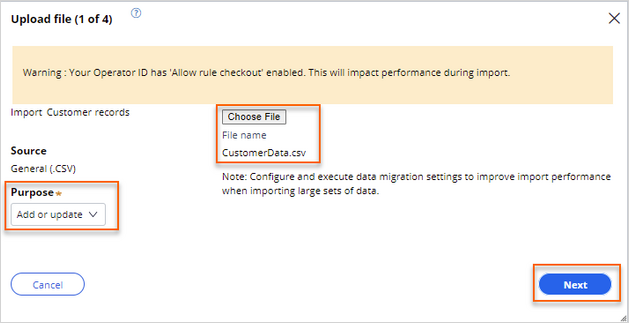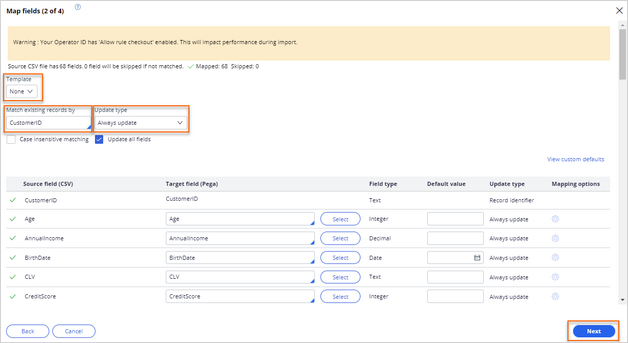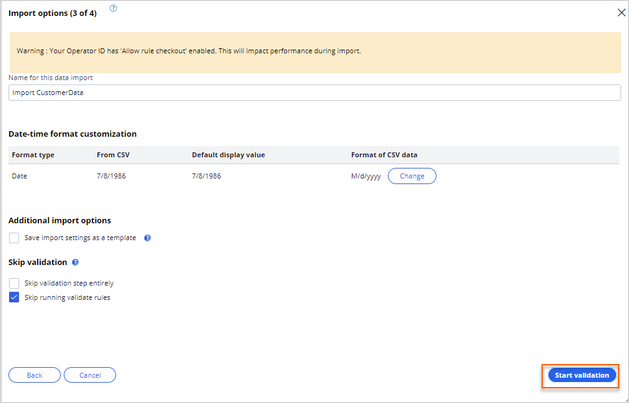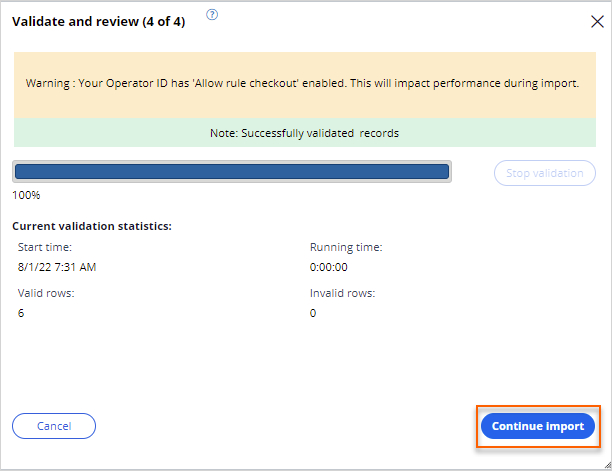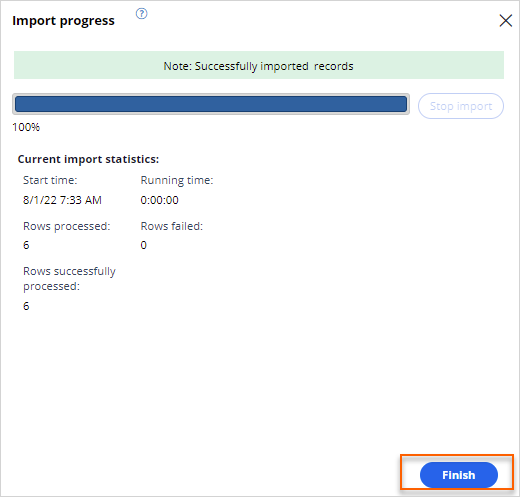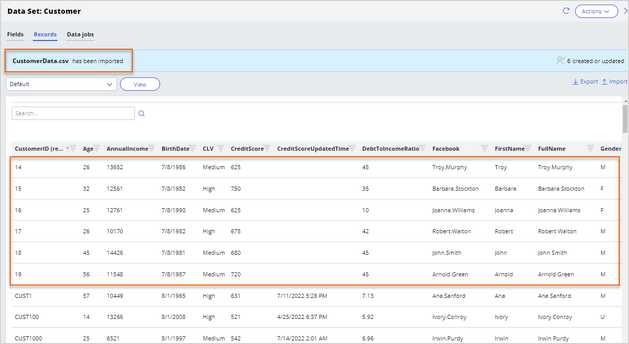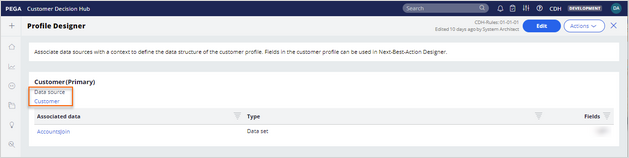
Importing customer data from a CSV
2 Tasks
10 mins
Scenario
U+ Bank wants to improve the experience of its customers with predictive and adaptive analytical models that drive personalized decisions. Following the Pega-recommended approach, the project team performed the data mapping workshop and mapped their existing data model to the financial services customer analytical data model. The data integration between the U+ Bank data warehouse and Pega Customer Decision Hub™ is not yet in place.
The business stakeholders used the Financial Services data model to prepare a sample CSV file that has customer data that is similar to what you see in a production environment.
As the decisioning architect, your role is to import the customer data into Customer Decision Hub.
Use the following credentials to log in to the exercise system:
| Role | User name | Password |
|---|---|---|
| Decisioning Architect | DecisioningArchitect | rules |
Your assignment consists of the following tasks:
Task 1: Download the CSV file
Download the Customer Data file, and then extract CustomerData.csv to a local drive on your computer.
Task 2: Import the CSV file
As the decisioning architect, import the CustomerData.csv to the Customer Profile Designer in the Customer Decision Hub.
Challenge Walkthrough
Detailed Tasks
1 Download the CSV file
- Download the Customer Data file, and then extract CustomerData.csv to a local drive on your computer.
2 Import the CSV file
- On the exercise system landing page, click Pega CRM suite to log in to Customer Decision Hub.
- Log in as the decisioning architect:
- In the User name field, enter DecisioningArchitect.
- In the Password field, enter rules.
- In the navigation pane of Customer Decision Hub, click Data > Profile Designer.
- On the Profile Designer landing page, in the Customer(Primary) section, click Customer to open the data source.
- On the Data Set: Customer landing page, click the Records tab.
- On the Records tab, in the upper-right corner, click the Import button to import the CustomerData.csv file.
- In the Upload file (1 of 4) window, configure the file:
- Click Choose File, and then select the CustomerData.csv file.
- In the Purpose list, ensure that the default selection is Add or update, and then click Next.
- In the Map fields (2 of 4) window, confirm the following settings:
- In the Template list, confirm that the default selection is None.
- In the Match existing records by field, confirm that the default selection is CustomerID.
- In the Update type list, confirm that the default selection is Always update, and then click Next.
- In the Import options (3 of 4) window, click Start validation to validate the customer data records.
- In the Validate and review (4 of 4) window, click Continue Import to begin the import process.
- In the Import Progress window, click Finish to finalize the import process.
- On the Data Set: Customer page, confirm that the six customer records 14,15,16,17,18,19 from the CSV file imported successfully to the data set.
Available in the following mission:
If you are having problems with your training, please review the Pega Academy Support FAQs.
Want to help us improve this content?