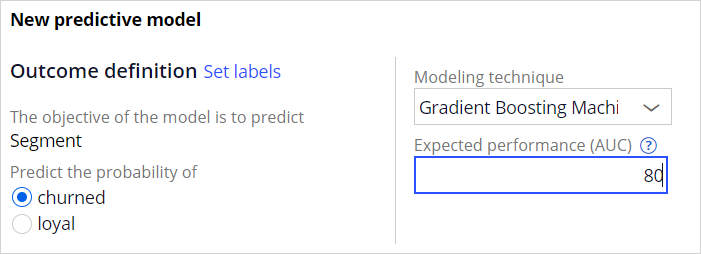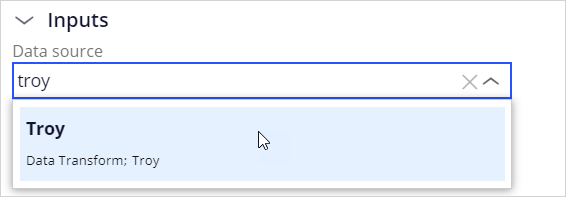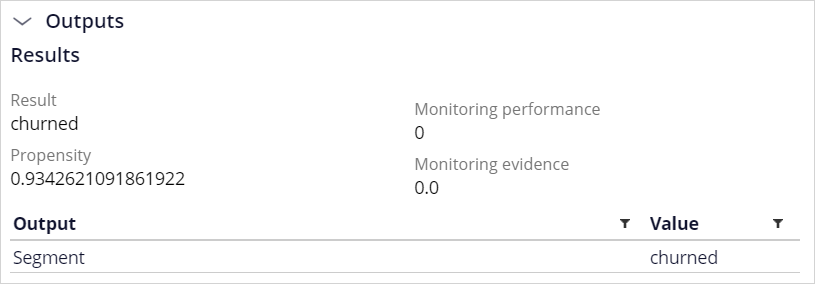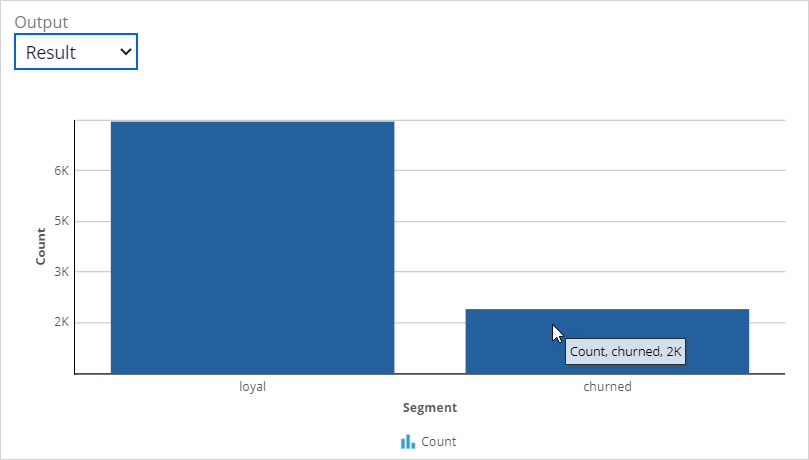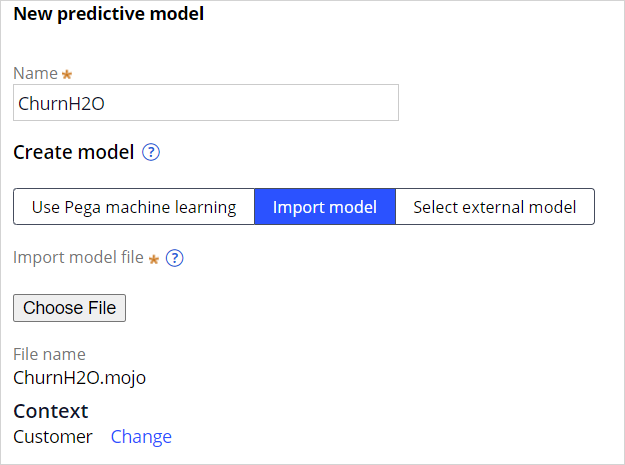
Importing predictive models
Archived
2 Tasks
5 mins
Scenario
U+ Bank has recently implemented Pega Decision Management but has already been using predictive models created by an external bureau for some time. You have been asked to make an existing H2O model actionable in Customer Decision Hub™. The model is based on the bank’s historical customer interactions and predicts the likelihood that a customer will churn in the near future.
Use the following credentials to log in to the exercise system:
|
Role |
User name |
Password |
|---|---|---|
|
Data Scientist |
DataScientist |
rules |
Your assignment consists of the following tasks:
Task 1: Import an H2O model
In Prediction Studio, create a predictive model rule, using the ChurnH2O.mojo model file.
Task 2: Test the model
Run the model using the Troy data transform. Troy has a high churn risk. Re-run the model using the Barbara data transform. Barbara has a low churn risk.
Challenge Walkthrough
Detailed Tasks
1 Import an H2O model
- Download and extract the ChurnH2O.mojo model file.
- Log in as a Data Scientist with user name DataScientist and password rules.
- In the navigation pane on the left, click Intelligence > Prediction Studio > Models.
- In the top right, click New > Predictive Model.
- In the New predictive model dialog box, enter the following information:
- Name: ChurnH2O.
- Click Import model.
- Click Choose File, and then select the ChurnH2O.mojo model file.
- Click Next.
- In the Outcome definition section, ensure that Predict the probability of is set to churned. Do not alter the advanced settings.
- Enter the Expected performance: 80.
- Click Import.
- On the Mapping tab, verify that all predictors of the model are correctly mapped to the fields of the data model.
- Click Save to save the model.
2 Test the model
- In the top right, click Run.
- In the Run predictive model dialog box, in the Inputs section, select data transform Troy as the data source.
- Click Run and scroll down to the Outputs section. Verify that the segment for Troy is churned.
- Re-run the model with data transform Barbara as the data source.
- Verify that the segment for Barbara is loyal.
- On the Batch run tab, select CustomerBatch as the data source.
- Click Re-run.
- For the output, select Results.
- Notice that model predicts that roughly 20% of the 10K customers in the data set are likely to churn.