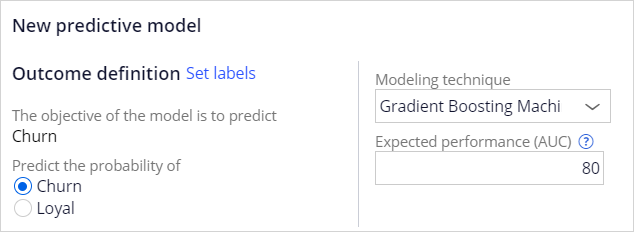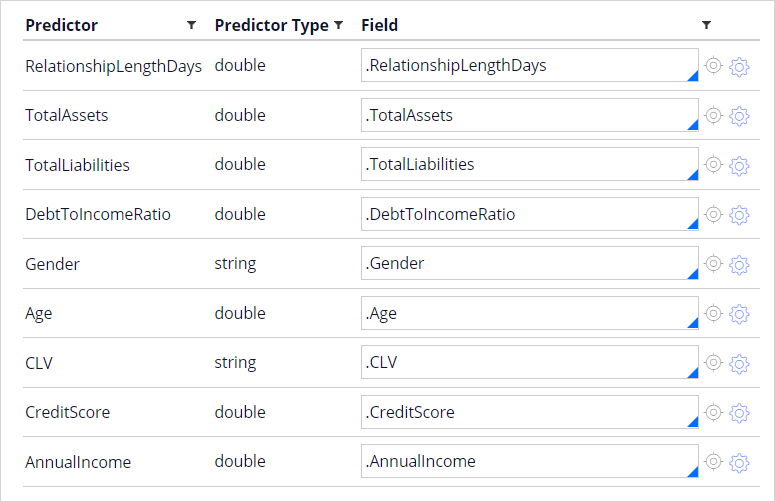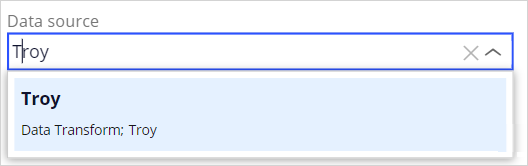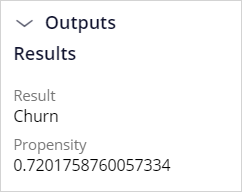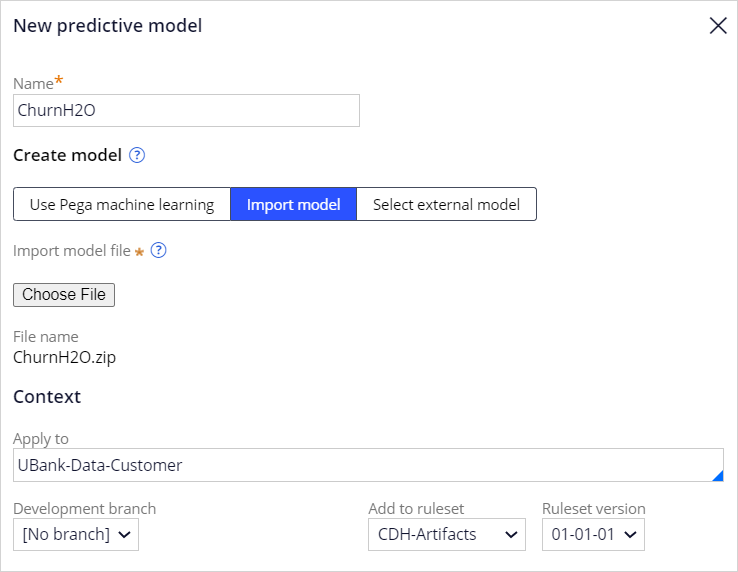
Importing predictive models
1 Task
10 mins
Scenario
U+ Bank has recently implemented Pega Decision Management but already uses predictive models that an external bureau created. You are asked to make an existing H2O model actionable in Pega Customer Decision Hub™. The model is based on the historical customer interactions with the bank and predicts the likelihood that a customer might churn in the near future.
Use the following credentials to log in to the exercise system:
| Role | User name | Password |
|---|---|---|
| Data Scientist | DataScientist | rules |
Your assignment consists of the following tasks:
Task 1: Import an H2O model
In Prediction Studio, create a predictive model rule by using the ChurnH2O.zip model file.
Task 2: Test the model
Run the model using the Troy data transform. Troy has a high churn risk. Re-run the model using the Barbara data transform. Barbara has a low churn risk.
Challenge Walkthrough
Detailed Tasks
1 Import an H2O model
- Download the ChurnH2O.zip model file to your local machine.
- On the exercise system landing page, click to log in to Prediction Studio.
- Log in as a Data Scientist with user name DataScientist and password rules.
- In the navigation pane of Prediction Studio, click Models to open the models landing page.
- In the upper-right corner, click New > Predictive Model to open the New predictive model dialog box.
- In the New predictive model dialog box, enter the following information:
- Name: ChurnH2O.
- Click Import model to select the model file.
- Click Choose File, and then, on your local machine, select the ChurnH2O.zip model file.
- In the Context section, enter UBank-Data-, press the Down arrow key, and then select the UBank-Data-Customer from the list.
- Click Next to proceed to the Outcome definition section.
- In the Outcome definition section, ensure that Predict the probability of is set to Churn. Do not alter the advanced settings.
- In the Expected performance (AUC) field, enter 80.
- Click Import to import the model file.
- On the Mapping tab, verify that all predictors of the model are correctly mapped to the fields of the data model.
- Click Save to save the model.
Confirm your work
- In the upper-right corner, click Run to open the Run predictive model dialog box.
- In the Run predictive model dialog box, in the Inputs section, select data transform Troy as the data source.
- Click Run and then, in the Outputs section, verify that the segment for Troy is Churn.
- Re-run the model with data transform Barbara as the data source.
- In the Outputs section, verify that the segment for Barbara is Loyal.
This Challenge is to practice what you learned in the following Module:
Available in the following missions:
If you are having problems with your training, please review the Pega Academy Support FAQs.
Want to help us improve this content?