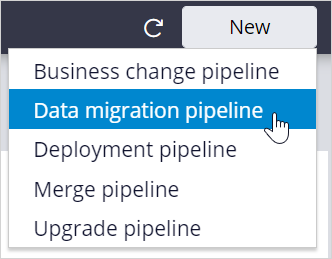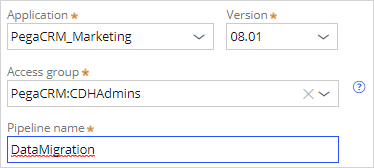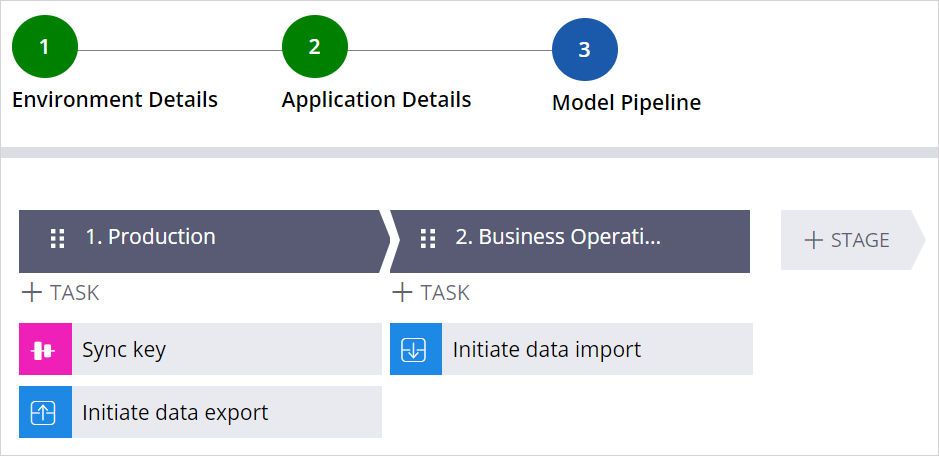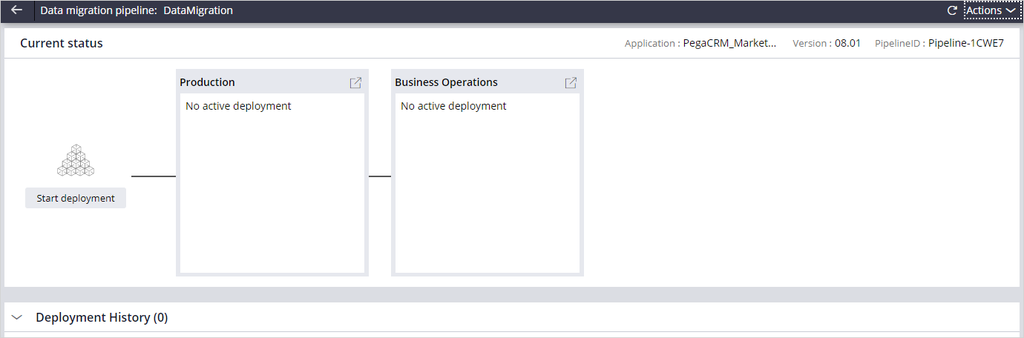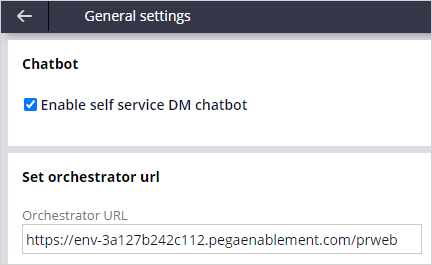
Migrating sampled data with a data migration pipeline
4 Tasks
15 mins
Scenario
U+ Bank, a retail bank, would like to configure Pega Deployment Manager to set up a data migration pipeline to migrate 20% of their customer base and inbound interactions from the production environment to the business operations environment (BOE) for their business users to simulate what-if scenarios.
Use the following credentials to log in to the exercise system:
| Role | User name | Password |
|---|---|---|
|
ReleaseManager |
ReleaseManager |
rules |
Your assignment consists of the following tasks:
Task 1: Verify the Orchestrator URL
Ensure that your exercise system URL is set as the orchestrator URL in the Deployment Manager settings.
Note: The URL is automatically updated for you.
Task 2: Create customer interactions
Create customer interactions by accessing the U+ Bank website.
Task 3: Create a new data migration pipeline
Create a new data migration pipeline to migrate sampled production data from the production environment to the BOE.
Task 4: Run the pipeline diagnostics
Run diagnostics to check that the orchestrator can communicate with the production and BOE systems and that the provided enterprise application details are correct.
Challenge Walkthrough
Detailed Tasks
1 Verify the Orchestrator URL
- On the exercise system landing page, click Pega CRM suite to log in to Deployment Manager.
- Log in as Release Manager with username ReleaseManager and password rules.
- In the navigation pane of Deployment Manager, click Settings > General settings to ensure that the Orchestrator URL field is set to your exercise system URL.
Note: The URL is environment-specific and is automatically updated for you.
2 Create customer interactions
Note: In standard use cases, you this task is performed in the Production environment because the customer interactions are captured here and sample data is generated out of it. For training purposes, you are performing the tasks in a single environment.
- On the exercise system landing page, click U+ Bank to open the website.
- On the main page, in the upper-right corner, click Log in to log in as a customer.
- Log in as Troy to record a customer interaction.
- Log out, and then log in as different customers to record three more interactions.
3 Create a data migration pipeline
- In the navigation pane of Deployment Manager, click Pipelines.
- On the Application Pipelines screen, click New > Data migration pipeline.
- In the Configure stages in your data migration workflow section, in the Environment URL field for the Production, enter https://env-xxxx.pegaenablement.com/prweb.
Replace XXXX with the value that is specific to your exercise environment. You can copy this value from the URL that is displayed in your browser.
Note: In standard use cases, you add the URL of the production environment in this step. For training purposes, the three environments that are used for data migration are combined into a single environment. Because you cannot export and import data from the same environment, the exercise system URL is used as the production environment. - In the Authentication profile list, select DMAppAdmin.
- In the Configure stages in your data migration workflow section, in the Environment URL field for the Business Operations, enter http://localhost/prweb.
Note: In standard use cases, you add the URL of the BOE in this step. For training purposes, the three environments that are used for data migration are combined into a single environment. Because you cannot export and import data from the same environment, the localhost system is used for the BOE.
- In the Authentication profile list, select DMAppAdmin.
- Click Next.
- In the Application Details tab, enter or select the following information for the enterprise application.
- Application: PegaCRM_Marketing
- Version: 08.01
- Access group: PegaCRM:CDHAdmins
- Pipeline name: DataMigration
- Click Next to view the pipeline model.
-
Click Create to create the pipeline.
4 Run the pipeline diagnostics
- Click Run Diagnostics to ensure that deployments are successful.
Note: When the pipeline verifies the intersystem connections, a warning is displayed that recommends using the IP address in the environment URLs and not the localhost system. You can ignore the warning as you configure all the environments in the same exercise system for training purposes.
- Verify that the orchestrator can communicate with all the candidate systems and that the enterprise application details are correct.
- In the upper-left corner, click the back arrow to view the pipeline.
Note: In standard use cases, clicking Start deployment initiates the data migration porcess and moves data from the production environment to the BOE. However, for training purposes, you do not initiate the data migration process because all your environments are in a single exercise system.
This Challenge is to practice what you learned in the following Module:
Available in the following mission:
If you are having problems with your training, please review the Pega Academy Support FAQs.
Want to help us improve this content?