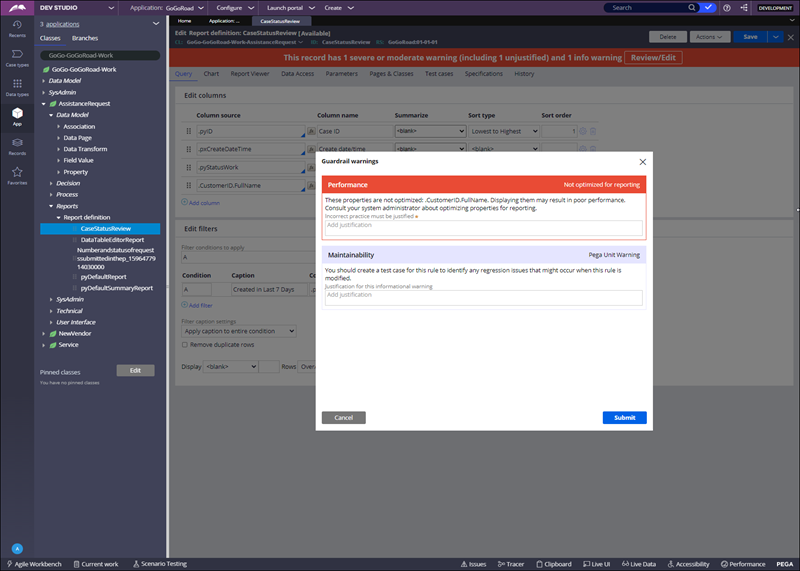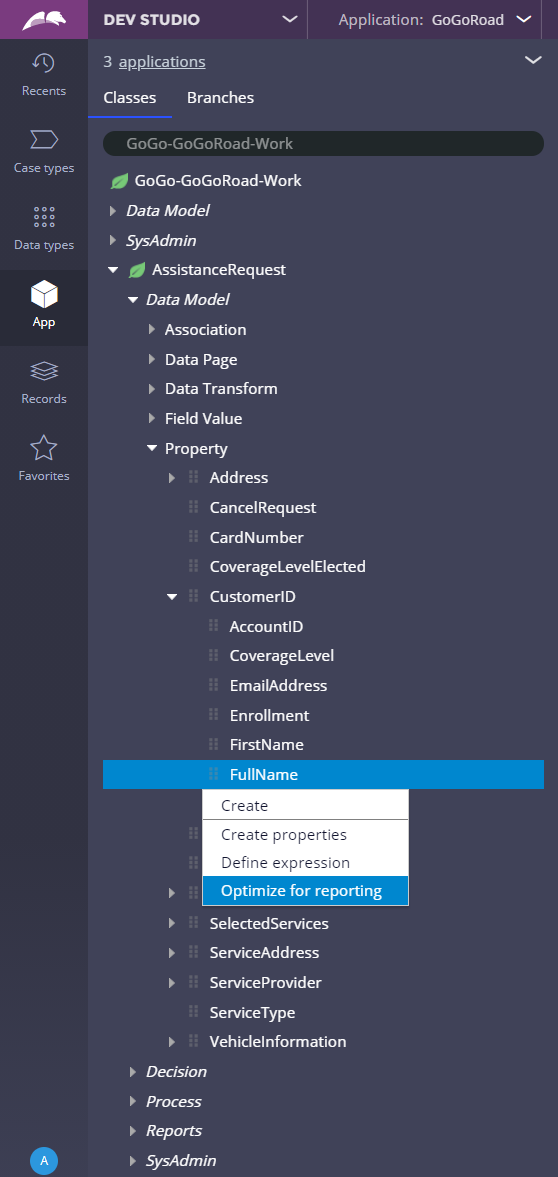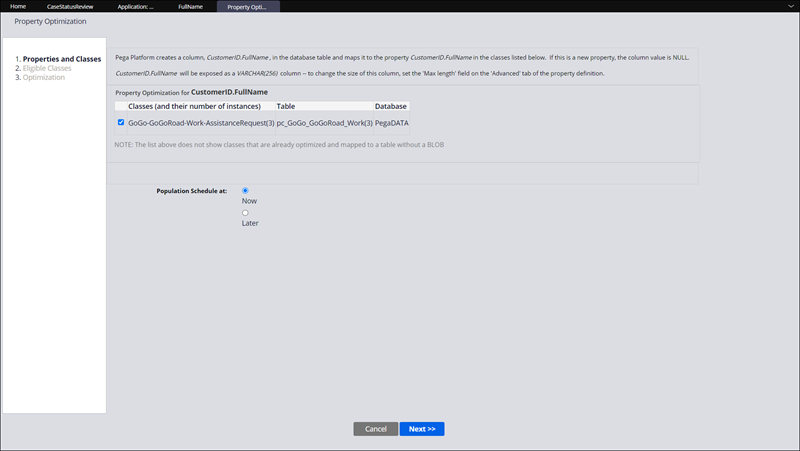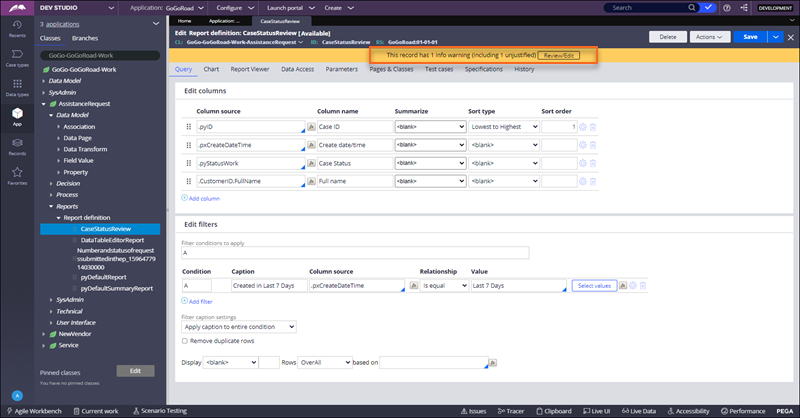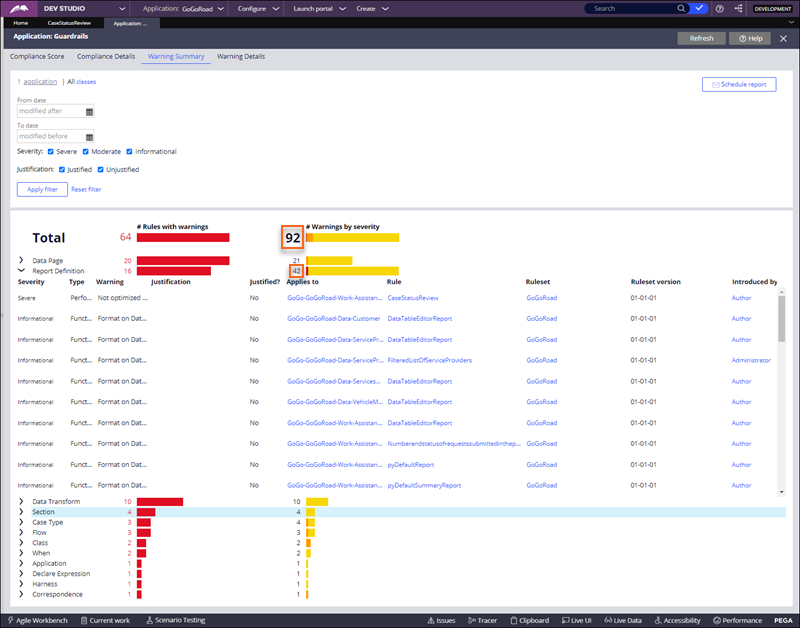
Monitoring the guardrail compliance score
2 Tasks
10 mins
Scenario
The GoGoRoad application development team has completed and checked in their work for the day. You evaluate the quality of their work by viewing the application guardrails to identify the new rules that reduce the compliance score.
The following table provides the credentials that you need to complete the exercise.
| Role | Operator ID | Password |
|---|---|---|
| Admin | author@gogoroad | pega123! |
Note: Your practice environment may support the completion of multiple challenges. As a result, the configuration shown in the challenge walkthrough may not match your environment exactly.
Challenge Walkthrough
Detailed Tasks
1 Review application guardrails
- In Dev Studio, click to view the overall compliance score rules and warnings.
- On the Application: Guardrails tab, click the Warning Summary page, and then note down the numbers that are visible in the Warnings by severity section.
- Expand Report Definition to view details for that rule type.
- Open the CaseStatusReview report definition for class GoGo-GoGoRoad-Work-AssistanceRequest, and then click Review/Edit.
- In the Guardrail warnings dialog box, examine the warnings that lower the compliance score.
- Click Cancel to close the dialog box.
2 Optimize a property for reporting
- In the navigation pane, click .
- Enter GoGo-GoGoRoad-Work in the search bar.
- Expand the Data Modelnode for the GoGo-GoGoRoad-Work-AssistanceRequest class to view the properties.
- In the Property node, expand the CustomerID property.
- Right-click FullName, and then select in the drop-down list to open the Property Optimization pane.
- In the Property Optimization pane, proceed through the stages by clicking Next in each view, and then click Finish to optimize the property.
-
In the Full Name property record, click .
-
Expanding the Reports and Report definition nodes, open the CaseStatusReview report definition for the GoGo-GoGoRoad-Work-AssistanceRequest class.
- Click to update the CaseStatusReview report definition rule. Note the change in the record's warning banner. The severe warning has been eliminated.
Tip: In a development environment, review the rules that have severe warnings and reconfigure those rules or justify them if reconfiguration is not possible. In the practice environment, leave the warnings for training purposes.
Confirm your work
- In Dev Studio, review the Application:Guardrails tab.
- On the Warning Summary page, click to update the data.
- Compare the numbers that are visible in the Total and Report Definitionsections with the original values that you noted down at the beginning of this challenge.
Each value has decreased by one warning.
Available in the following mission:
If you are having problems with your training, please review the Pega Academy Support FAQs.
Want to help us improve this content?