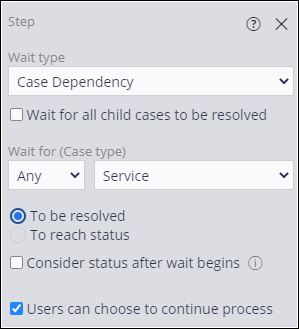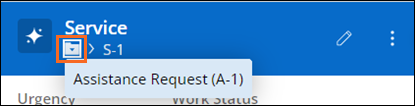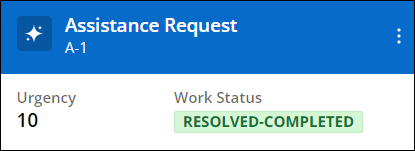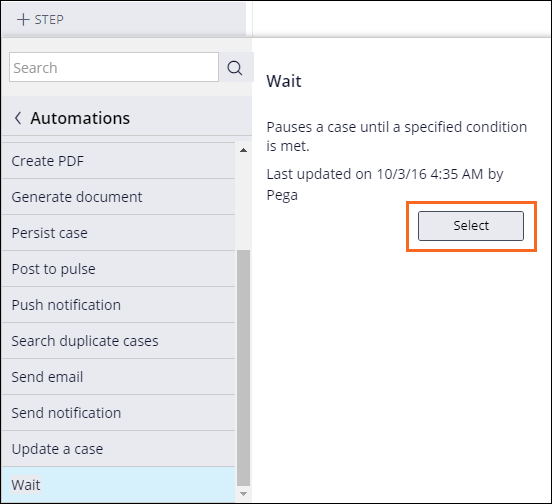
Pausing and resuming case processing
1 Task
10 mins
Scenario
InsCorp is launching a roadside assistance service as a coverage option for automobile insurance policies. During the Service Stage, the customer selects a service provider, and a Service child Case is created to collect information from the service provider. To process the Assistance Request Case and the Service Case correctly, enforce a dependency to pause and resume case processing on the Assistance Request Case when the Service Case meets the conditions that you define.
Note: The framework of this challenge uses the Constellation architecture of Pega Platform™. To practice this challenge on the Traditional UI architecture, see the Pausing and resuming case processing 8.8 challenge.
The following table provides the credentials you need to complete the challenge.
| Role | User name | Password |
|---|---|---|
| Application Developer | author@gogoroad | pega123! |
Challenge Walkthrough
Detailed Tasks
1 Create a Wait automation
- In the Pega instance for the challenge, enter the following credentials:
- In the User name field, enter author@gogoroad.
- In the Password field, enter pega123!.
- In the App Studio navigation pane, click Case Types > Assistance Request to open the Assistance Request Case Type.
- In the Create Service case Process, click Step > More > Automations > Wait > Select to add a Step that pauses Case processing.
- In the Step, enter Wait for service completion.
- In the Step properties pane on the right, in the Wait for (Case Type) list, select Service to set a dependency on the Service Case.
Note: In this challenge, the Assistance Request Case Type creates a single Service child Case, and there is no difference between the Any and All options.
- Click To be resolved to pause the Assistance Request Case until the Service Case is resolved.
Note: The Users can choose to continue Process check box is selected by default.
- In the upper right, click Save to save the changes to the Assistance Request Case Life Cycle.
Confirm your work
- In the upper right, click Save and run to run a new instance of the Assistance Request Case Type.
- Advance the Case to the Enter customer information Assignment.
- In the Customer ID list, select [email protected].
- Advance the Case to the Select service provider Assignment. Make note of the Case ID.
- Click Submit to advance the Case.
- Advance the Case to the Assignment.
- Click the down arrow next to the Service Case ID to see the parent Case ID.
- Click Assistance Request to open the parent Case.
- Verify that the parent Case Assignments section includes and .
- To the right of Select services, click Go.
- Click Submit to complete the Assignment.
- Click in the Review service summary Step.
- Verify that the status of the parent Case is Resolved-Completed.
This Challenge is to practice what you learned in the following Module:
Available in the following missions:
If you are having problems with your training, please review the Pega Academy Support FAQs.
Want to help us improve this content?