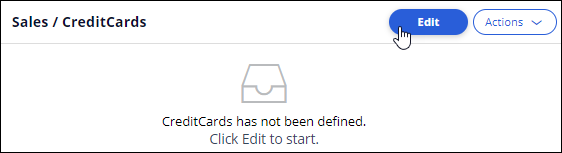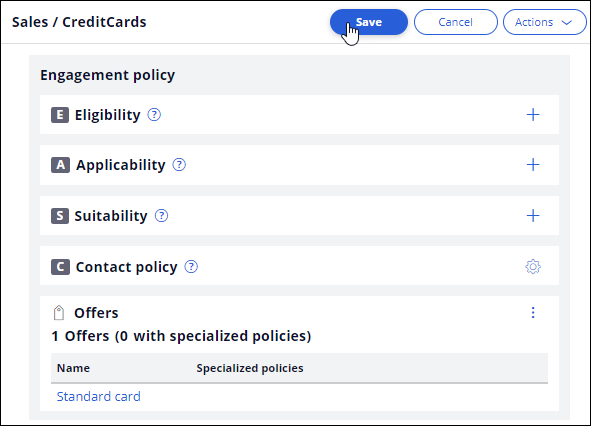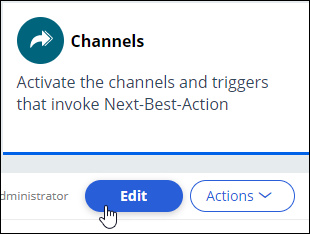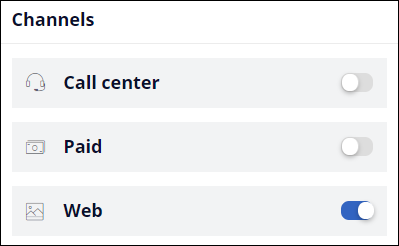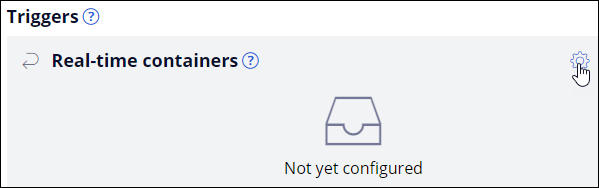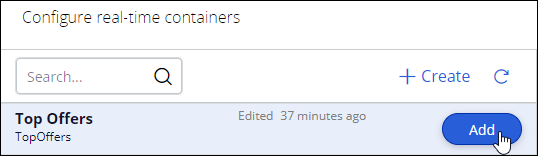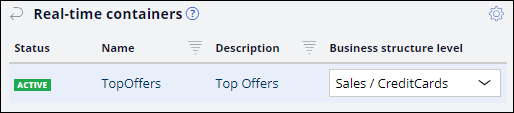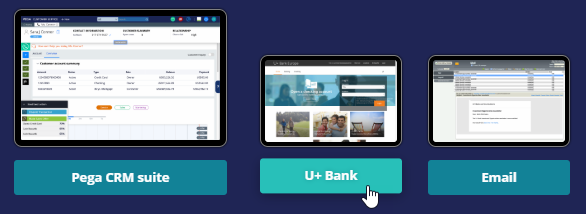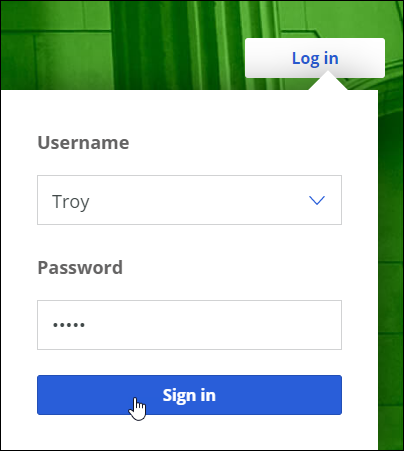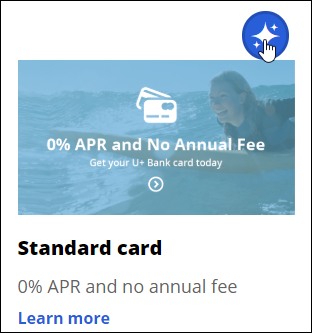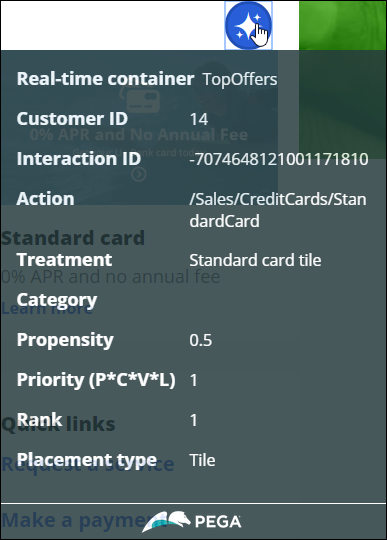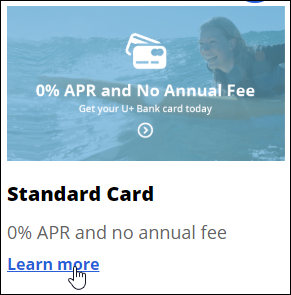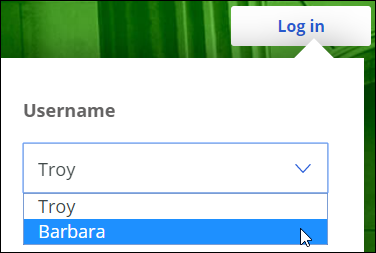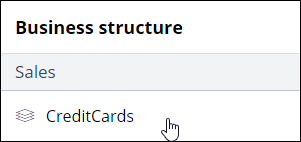
Presenting a single offer on the web
Archived
2 Tasks
10 mins
Scenario
The infrastructure team at U+ Bank is now ready to test the integration between the website and Pega Customer Decision Hub™.
In preparation, you have already created the action, the treatment, and the real-time container.
You are now expected to make the remaining configurations in Customer Decision Hub to present the very first offer, the Standard credit card offer, to all customers who log in to the website.
Use the following credentials to log in to the exercise system:
|
Role |
Username |
Password |
|---|---|---|
|
Decisioning Analyst |
CDHAnalyst |
rules |
Caution: In this mission, challenges are built on top of each other. Hence when you click on Initialize Pega or Reset Instance in this challenge, you first need to complete the previous challenge(s).
Your assignment consists of the following tasks:
Task 1: Configure the engagement policy
Configure Next-Best-Action Designer with the minimum required settings to present the Standard credit card offer to all customers who log in to the website.
- In Engagement policy, configure the Sales > CreditCards node with the required settings.
- In Channels, enable the web channel and configure the real-time container.
Task 2: Log in to the U+ Bank website and verify the offer
Verify that when customers Troy and Barbara log in to the U+ Bank website, they both see the Standard card offer. Also, verify that the click-through link takes the customer to the Credit Cards landing page.
Challenge Walkthrough
Detailed Tasks
1 Configure the engagement policy
- Log in as a Decisioning Analyst with user name CDHAnalyst using password rules.
- In the navigation pane on the left, click Next-Best-Action > Designer.
- In Next-Best-Action Designer, click Engagement policy to access the Engagement Policies for all Issues and Groups.
- In the Business structure, click CreditCards to view the Group-level Engagement Policy.
- Click Edit to begin defining the Engagement Policy for the CreditCards group.
- As the bank does not yet have any Engagement Policy requirements, click Save to confirm the default settings.
- In Next-Best-Action Designer, click Channels to configure the website integration.
- Click Edit to begin configuring the channel integration.
- Under Triggers > Real-time containers, click the Gear icon to configure a real-time container, which represents a content placeholder on the customer account page.
- In the Configure real-time containers dialog box, in the Top Offers container row, click Add to add the container.
- Click Apply to confirm the container selection.
- In the Triggers > Real-time containers section, in the newly added Container row, configure the Business structure level to Sales / CreditCards so that the results of the Credit Card group are passed on to the website.
- Click Submit to confirm the business structure level.
- Click Save to save the Channels configuration.
2 Log in to the U+ Bank website and verify the offer
- From the Exercise System landing page, click U+ Bank to open the website.
- On the website main page, in the upper right, click Log in to log in as a customer.
- In the Username field, ensure that Troy is selected, and then click Sign in to log in as Troy.
- Click the Polaris icon to see more details about the offer.
- The pop-window displays details such as the customer ID, the Propensity and Priority values calculated by the Customer Decision Hub, and the associated Container.
Click the Polaris icon to close the pop-up window. - At the bottom of the offer, click the Learn more link to verify that the click-through works as designed.
- The link takes you to the Credit Cards landing page.
- Log in as Barbara and verify that she sees the same Standard card offer.