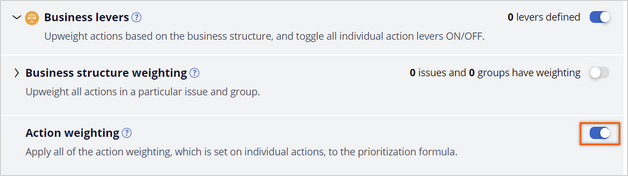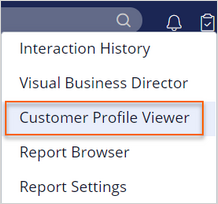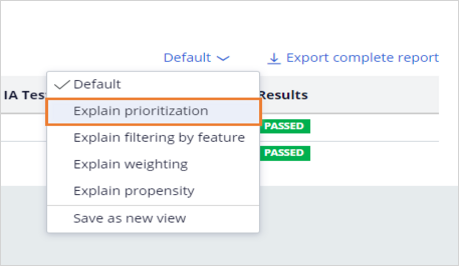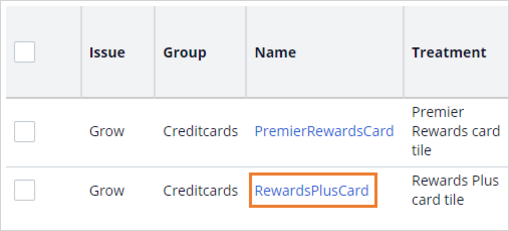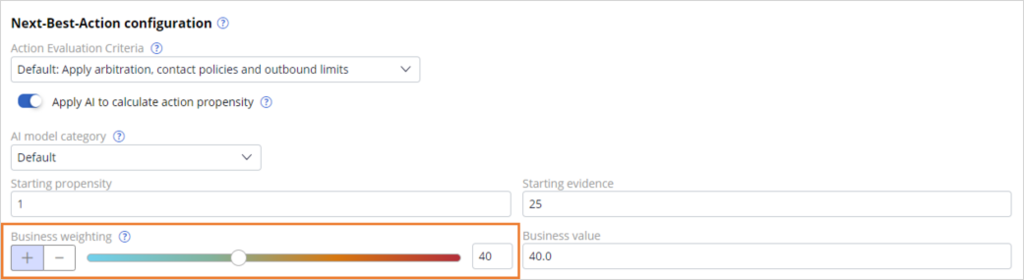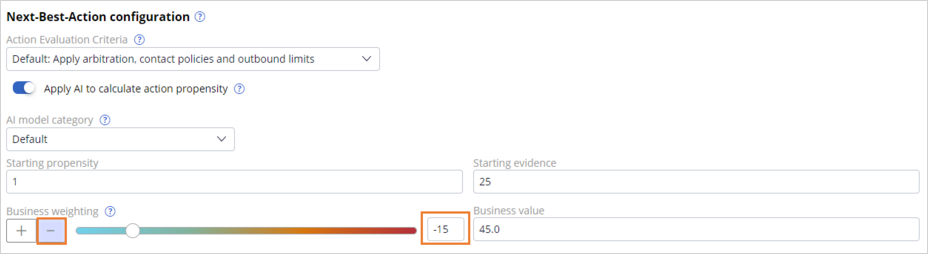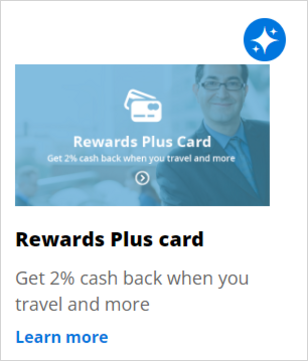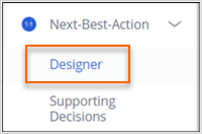
Prioritizing actions with business levers
4 Tasks
15 mins
Scenario
The U+ Bank business team now understands how arbitration works when it uses only AI for prioritization.
However, the business occasionally needs to control the arbitration process to promote certain actions or groups of actions depending on market conditions and external factors.
The business team notices that one of the offers is not displayed frequently enough because of its low propensity. Customers ignored the offer during the initial launch. However, as a result of an internal ad-hoc priority, the bank wants to boost the chances that customers select one of the actions as the top offer. The bank wants to display more relevant offers to customers based on behavior and business priorities.
Use the following credentials to log in to the exercise system.
| Role | User name | Password |
|---|---|---|
| Decisioning Architect | DecisioningArchitect | rules |
Your assignment consists of the following tasks:
Task 1: Ensure the business value and business levers factors in arbitration are enabled
On the Arbitration tab, ensure, that the business value and business levers factors are enabled.
Task 2: Check behavior before changes
In the Customer Profile Viewer, examine the priority, propensity, and business levers value for Robert.
Task 3: Set a business weight for actions
Boost the priority of the lowest propensity action significantly by setting a business weight. Also, boost the highest propensity action negatively by setting up a negative business weight.
Task 4: Verify the action boost for Robert
Check the result on customer Robert after the boosting.
Challenge Walkthrough
Detailed Tasks
1 Ensure the business value and business levers factors in arbitration are enabled
- On the exercise system landing page, click Pega InfinityTMto log in to Customer Decision Hub.
- Log in to Customer Decision Hub as a Decisioning Architect:
- In the User name field, enter DecisioningArchitect.
- In the Password field, enter rules.
- In the navigation pane of Customer Decision Hub, click Next-Best-Action > Designer to open Next-Best-Action Designer.
- In the Next-Best-Action Designer, click the Arbitration tab.
- Ensure, that in the Business value section, the switch is on to involve the business value in action arbitration.
- Expand the Business levers section to check the Action weighting settings, and then ensure that the switch is on.
2 Check behavior before changes
- In the header of Pega Customer Decision Hub, click Reports > Customer Profile Viewer to open Customer Profile Viewer.
- In the Customer Profile Viewer, complete the details to access the customer profile:
- In the Type list, select Customer name.
- In the Customer Name field, enter or select Robert Walton.
- Click View to see Robert's profile.
- In the profile for Robert, click the Next best actions tab, and then update the decision context:
- In the Channel context list, select the Web Inbound.
- Select Show only decision results that will be delivered.
- Click Make decision to see the top offers for Robert.
- Click Default > Explain prioritization to see the prioritization details.
- Observe that Robert is eligible for two credit cards: Rewards Plus card and Premier Rewards card.
Note: In this case, the Premier Rewards card has a higher priority value (1.24), which means that Robert can see this action when he logs in to the bank's website. Total Lever Weight is one of the arbitration factors with which the business can assert some control over the prioritization of actions defined in the system. By using business levers, you can boost the action so that the action priority grows. In this case, the total lever weight is 1 for both actions.
3 Set a business weight for actions
- Click Rewards Plus card to open the action.
- In the upper-right corner of the Rewards Plus card details, click Check out to make changes.
- On the Details tab, in the Next-Best-Action configuration section, in the Business weight field, enter 40 to boost the priority of this action by 40 percent during arbitration.
Note: In practice, the boosting percentage depends on the specific use case. The value is typically between 0 and 100 percent. 100 percent boosting means a doubling of the priority. In the current U+ Bank scenario, you are boosting the action with 40 percent, which means that the total lever value after boosting is 1.4.
- In the header of the Rewards Plus card details, click Check in to save the changes to the action.
- In the Check-in comments field, enter a suitable check-in comment, and then click Check-in.
- Close the Rewards Plus card detail page.
- In the Customer Profile Viewer, on the Next best actions tab, click the Premier Rewards card to open the action.
- In the upper-right corner of the Premier Rewards card details, click Check out to make changes.
- On the Details tab, in the Next-Best-Action configuration section, in the Business weight field, enter 15, and then click the Minus icon to boost the priority of this action negatively by -15% during the arbitration.
- In the header of the Premier Rewards card details, click Check in to save the changes to the action.
- In the Check-in comments field, enter a suitable check-in comment, and then click Check-in.
- Close the Premier Rewards card detail page.
- In Customer Profile Viewer, click Make decision to refresh the decision table.
- Confirm that the Total lever weight for the Premier Rewards card is now 0.85 and the Rewards Plus card is 1.4.
The Rewards Plus card has the highest priority even though the propensity value for this action is lower.Note: In this challenge, your results might differ from the presented example. The challenge system that you are using displays the random propensity value. As a result, the system does not always calculate the priority value as expected.
4 Verify the action boost for Robert
- On the Exercise System landing page, in the upper-left corner, click the Application Switcher, and then click U+ Bank icon to open the website.
- On the U+ Bank website, in the upper-right corner, click Log in to log in as Robert.
- In the Username list, select Robert, and then click Sign in.
The top offer, Rewards Plus Card, is displayed.
This Challenge is to practice what you learned in the following Module:
Available in the following mission:
If you are having problems with your training, please review the Pega Academy Support FAQs.
Want to help us improve this content?