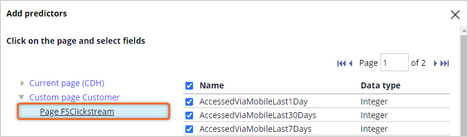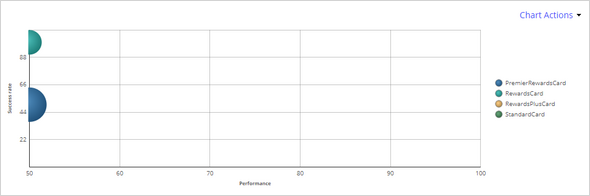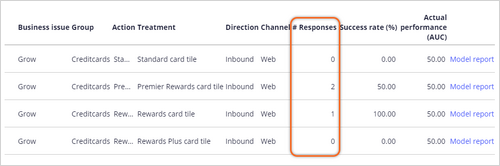Shadowing an adaptive model
4 Tasks
10 mins
Scenario
U+ Bank uses Pega Customer Decision Hub™ to personalize the credit card offers that a customer receives on the U+ Bank website. A prediction calculates the propensity that a customer will click on the banner that displays the credit card offer. Customer decision Hub uses the propensities to determine which offer to show.
When new potential predictors become available but have not been approved by the governance team, you can shadow the model that drives the prediction with a copy that has access to the new predictors. In shadow mode, the challenger model has no impact on the business outcomes but learns from the production data. This allows you to monitor the predictive power of the new predictors without violating company policies.
Use the following credentials to log in to the exercise system:
| Role | User name | Password |
|---|---|---|
| Data Scientist | DataScientist | rules |
| Revision Manager | RevisionManager | rules |
Your assignment consists of the following tasks:
Task 1: Add new predictors
As a Data Scientist, create a copy of the Web Click Through Rate Customer adaptive model and add the FS Clickstream predictors.
Task 2: Shadow the active model
Place the challenger model in shadow mode.
Task 3: Deploy the revision
As a Revision Manager, deploy the current revision.
Task 3: Trigger the creation of customer interaction records
Generate customer interactions on the U+ Bank website to trigger the new predictors.
Task 4: Confirm your work
Confirm that the shadow models are created and receive responses.
Challenge Walkthrough
Detailed Tasks
1 Add new predictors
- On the exercise system landing page, click Pega Infinity™ to log in to Customer Decision Hub.
- Log in as a Data Scientist:
- In the User name field, enter DataScientist
- In the Password field, enter rules.
- In the navigation pane of Customer Decision Hub, click Intelligence > Prediction Studio.
- Click the Predict Web Propensity prediction tile to open the prediction.
- On the Models tab, in the Web Click Through Rate Customer row, click the More icon, and then select Introduce challenger model.
- In the Introduce challenger model dialog box, select New adaptive model to create a new version of the current adaptive model, and then click Next.
- In the Introduce challenger model dialog box, confirm that Bayesian is selected, and then click Add challenger model.
- In the navigation pane of Prediction Studio, click Models to open the model list.
- Click Web_Click_Through_Rate_Customer_Candidate to open the new model configuration.
- On the Predictors tab, expand the Add field menu and select Add multiple fields to open the Add predictors dialog box.
- In the Add predictors dialog box, expand the Custom page Customer, and then click Page FSClickstream.
- In the Page FSClickstream list, select the Name checkbox to select all fields.
- Click Submit to add the predictors.
Note: The FSClickstream page represents the customer behavioral data that is introduced by the system architect after the installation of the Customer Profile Designer Accelerator component. The component is available from Pega Marketplace.
- In the upper-right corner, click Save.
2 Shadow the active model
- In the navigation pane of Prediction Studio, click Predictions to open the predictions list.
- Click the Predict Web Propensity prediction tile to open the prediction.
- In the upper-right corner, click Actions > Refresh.
- Click Web_Click_Through_Rate_Customer_Candidate (M-1001) to open the Model comparison.
- On the Details tab, review the Model history.
- In the upper-right corner, click Approve to open the Approve challenger model dialog box.
- In the Approve challenger model dialog box, confirm that Approve and start shadowing the current champion model (recommended) is selected.
- Enter appropriate comments, and then click Approve to close the dialog box.
- In the upper-right corner, click Submit for deployment to open the Submit prediction for deployment dialog box.
- Enter appropriate comments, and then click Submit to close the dialog box.
- In the lower-left corner, click the User icon, and then select Log off.
3 Deploy the revision
- Log in as a Revision Manager:
- In the User name field, enter RevisionManager
- In the Password field, enter rules.
- In the navigation pane of Customer Decision Hub, click Revision Management to open the Revision Management landing page.
- In the Revisions section, click Update business rules.
- In the upper-right corner, click Actions > Deploy revision.
- Enter appropriate comments, and then click Deploy to start the deployment process.
Note: The deployment process may take several minutes to complete.
- When the status changes to Test & activate, click Test or activate this revision.
- In the Test or activate revision dialog box, select Activate for all operators, and then click Submit.
- When the status changes to Deployed, click Complete revision.
- In the upper-right corner, click the User icon, and then select Log off.
4 Trigger the creation of customer interaction records
- On the exercise system landing page, in the upper-left corner, open the Application Switcher and click the U+ Bank icon to open the website.
- In the upper-right corner, log in as customer Troy.
- Ignore the offer, and then log out.
- Log in as customer Barbara.
- On the banner, click Learn more to register a positive response.
Tip: To generate more responses, log in as other customers and either ignore or click on the banner.
Confirm your work
- Log in as a Data Scientist:
- In the User name field, enter DataScientist
- In the Password field, enter rules.
- In the navigation pane of Customer Decision Hub, click Intelligence > Prediction Studio.
- Click the Predict Web Propensity prediction tile to open the prediction.
- On the Models tab, click Web_Click_Through_Rate_Customer_Candidate to open the adaptive model configuration of the shadow model.
- Click Refresh data to update the bubble chart.
Note: It may take several minutes to update the bubble chart.
- Confirm that the models receive responses.
This Challenge is to practice what you learned in the following Module:
- MLOps v5
Available in the following mission:
If you are having problems with your training, please review the Pega Academy Support FAQs.
Want to help us improve this content?