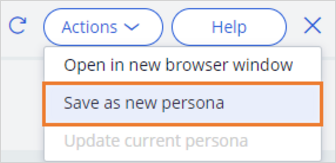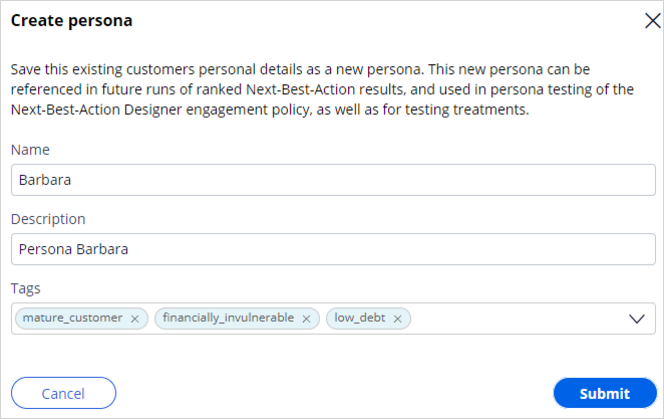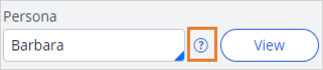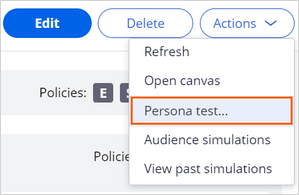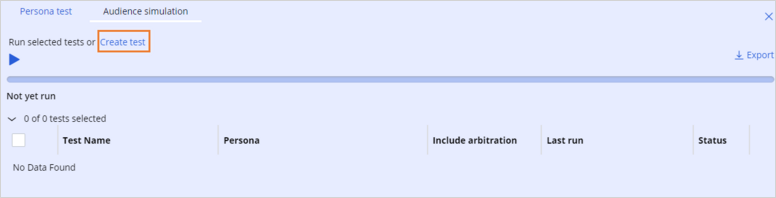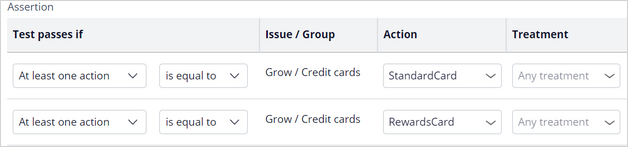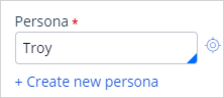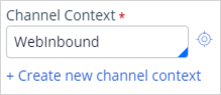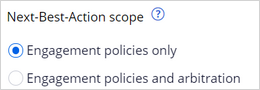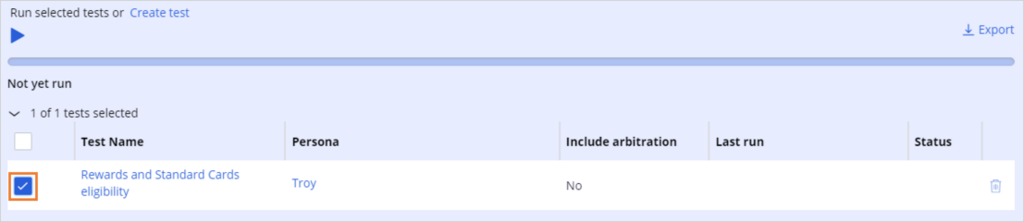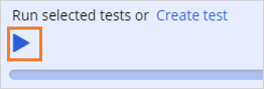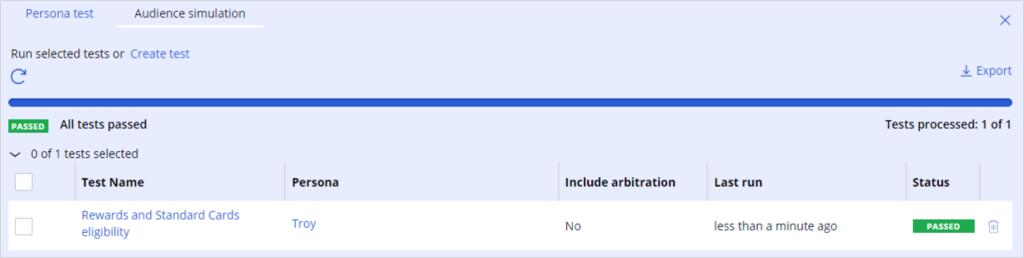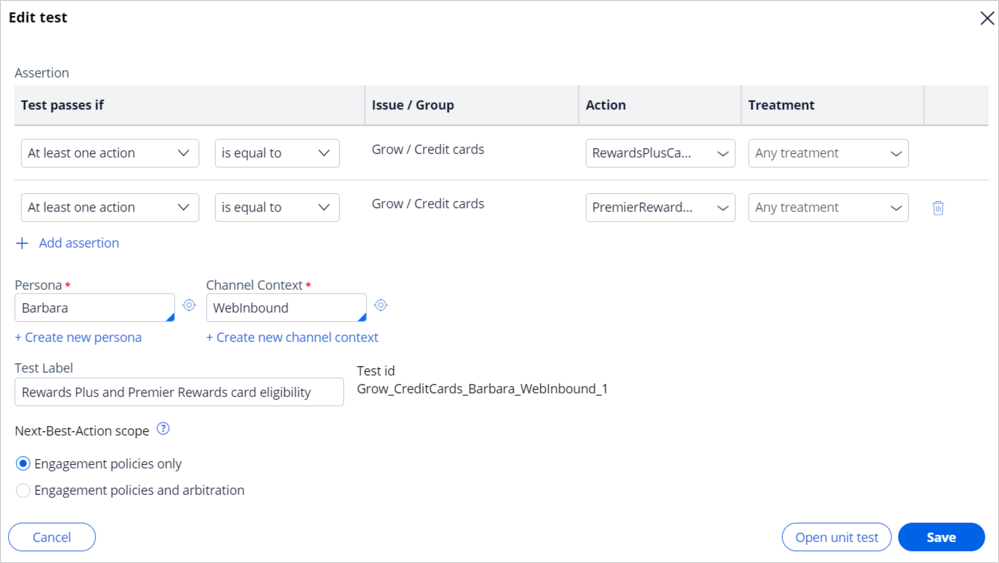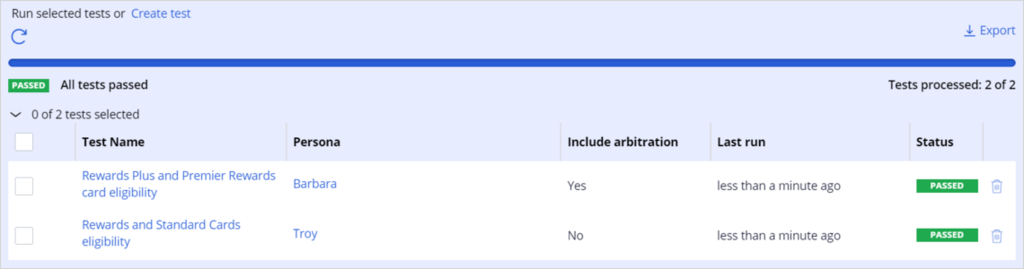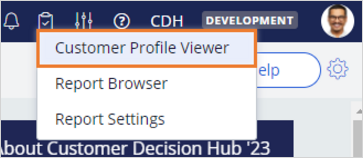
Testing engagement policies with personas in Pega Customer Decision Hub
3 Tasks
15 mins
Scenario
U+ Bank is cross-selling on the web and has implemented some engagement policies to ensure that customers get only tailored relevant offers.
To verify whether these engagement policies work properly, the business team wants to create personas in Pega Customer Decision HubTM, and then define test cases for these personas and ensure that the personas receive the right offers.
Use the following credentials to log in to the exercise system:
| Role | User name | Password |
|---|---|---|
| Decisioning Architect | DecisioningArchitect | rules |
Your assignment consists of the following tasks:
Task 1: Create a persona for Barbara in Customer Profile Viewer
Create a new persona for the customer Barbara that you can use for testing purposes.
Note: Use the Customer Profile Viewer to create the Barbara persona.
Task 2: Create and run a Test Case for persona Troy
Configure and then run a persona test case to test that Troy qualifies for the Standard card and the Rewards card and observe that he passes the test.
Task 3: Create and run a Test Case for persona Barbara
Create a second test case to test that Barbara does not qualify for the Rewards card and Standard card and observe that she passes the test.
Note: In a real-world implementation, you might need to create many test cases that are based on different requirements. Often, you organize these tests around actions and eligibility criteria. This task is to showcase the test case for testing the negative behavior.
Challenge Walkthrough
Detailed Tasks
1 Create a persona for Barbara in Customer Profile Viewer
- On the exercise system landing page, click Pega InfinityTM to log in to Pega Customer Decision Hub.
- Log in to Customer Decision Hub as a Decisioning Architect:
- In the User name field, enter DecisioningArchitect.
- In the Password field, enter rules.
- In the upper-right corner of Customer Decision Hub, click the Reports icon, and then select Customer Profile Viewer.
- In the Customer Profile Viewer landing page, complete the following details:
- Type: Customer name.
- Customer name: Barbara Stockton,
- Click View to open Barbara's profile.
- In Barbara's profile, click Next best actions tab.
- In the Next best actions tab, in Channel context field, select Web Inbound and click Make decision.
Note: Instead of selecting the previously created Channel context, you can also manually select the Direction, Channel, and Real-time container details.
- Confirm that Barbara is eligible for two credit cards: Rewards Plus card and Premier Rewards card.
- In the upper-right corner of the Customer Profile viewer tab, click Actions > Save as new persona.
- In the Create persona window, complete the following details:
- Name: Barbara.
- Description: Persona Barbara.
- Tags: mature_customer, financially_invulnerble, low_debt. After entering each tag hit enter on your keyboard to save the tag.
-
Click Submit.
- In the Customer Profile Viewer landing page complete the following details:
- Type: Persona.
- Persona: Barbara .
- Click View to confirm that your persona was correctly created.
- Next to the Persona field, click on a question mark icon and then observe that all the details of the Barbara persona are displayed in a JSON file.
Note: The properties that are in the JSON file are the customer values from the customer database table for Barbara.
- Close the Customer Profile Viewer window.
2 Create and run a Test Case for persona Troy
- In the navigation pane of Customer Decision Hub, click Next-Best-Action > Designer.
- In Next-Best-Action Designer, click Engagement policy to access the engagement policies for all issues and groups.
- In the Business structure pane, in the Grow section, click Credit cards to view the group-level engagement policy.
- Click Actions > Persona test to configure a persona test.
- In the Persona test simulation area, click Create test.
- In the Create test window complete the following details:
- Confirm that the value of the Test passes if field is At least one action.
- Confirm that the value of the condition is is equal to.
- In the Actions list, select StandardCard.
- Click Add assertion to add a test condition row.
- In the Actions list, select RewardsCard.
- In the Persona field, enter or select Troy.
- In the Channel context field, enter WebInbound.
- In the Test Label field, enter Rewards and Standard Cards eligibility.
- In the Next-Best-Action scope section, confirm that Engagement policies only is selected.
- In the lower-right corner, click Create to create the persona test for Troy.
- In the Not yet run section, select the test that you created for Persona_Troy.
- Click the Run selected tests icon.
- Confirm that the test run badge on the right indicates that the test passes.
3 Create and run a Test Case for persona Barbara
- Click Create test to build the persona test for Barbara:
- In the Create test window, confirm that the value of the Test passes if list is At least one action.
- In the condition list, select is equal to.
- In the Actions list, select Rewards Plus card.
- Click Add assertion to add a test condition.
- Repeat steps 1a-b.
- In the Actions list, select Premier Rewards card.
- In the Persona field, select the persona, Barbara.
- In the Channel context field, select WebInbound.
- In the Test Label field, enter Rewards Plus and Premier Rewards card eligibility.
- In the Next-Best-Action scope section, confirm that Engagement policies only is selected.
- Click Create to create the persona test for Barbara.
- In the Not yet run section, select the test you created for Barbara.
- Click the Run selected tests icon.
- Confirm that that the test run badge on the right indicates that the test passes.
This Challenge is to practice what you learned in the following Module:
Available in the following mission:
If you are having problems with your training, please review the Pega Academy Support FAQs.
Want to help us improve this content?