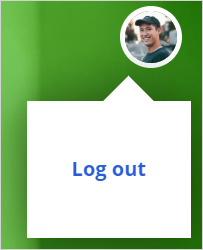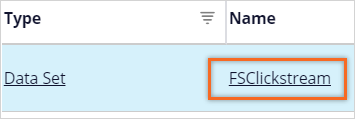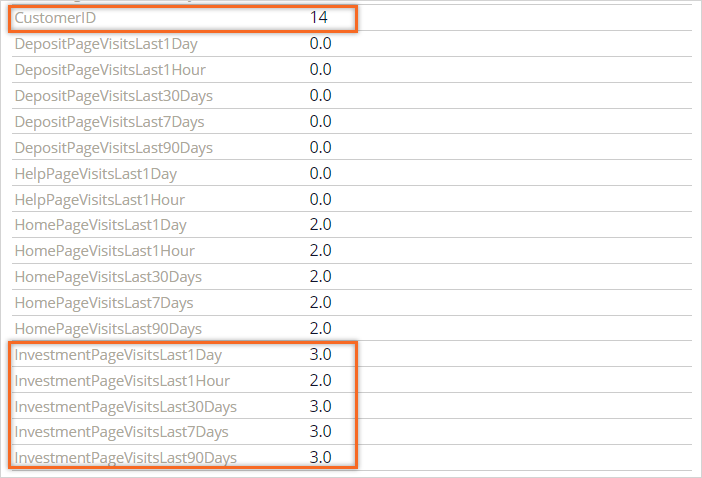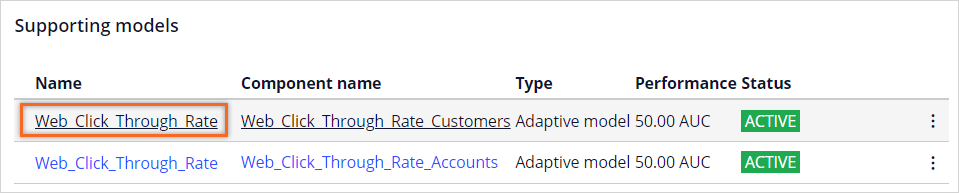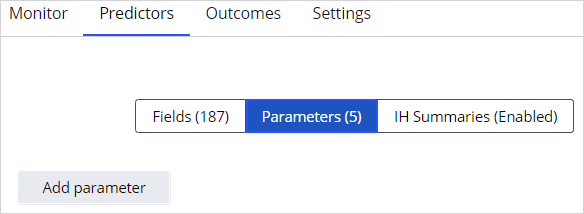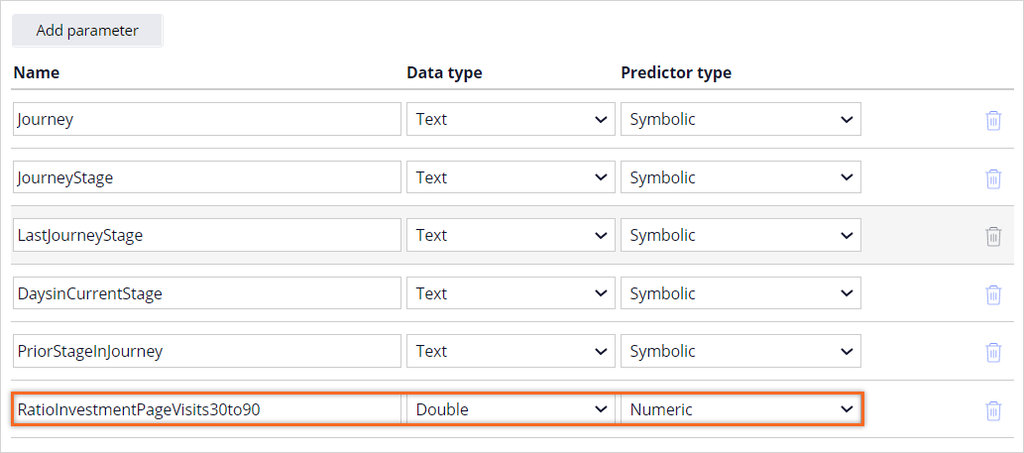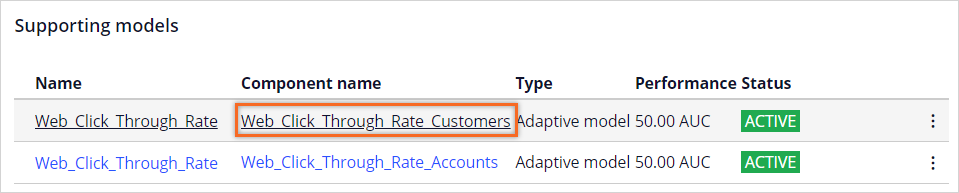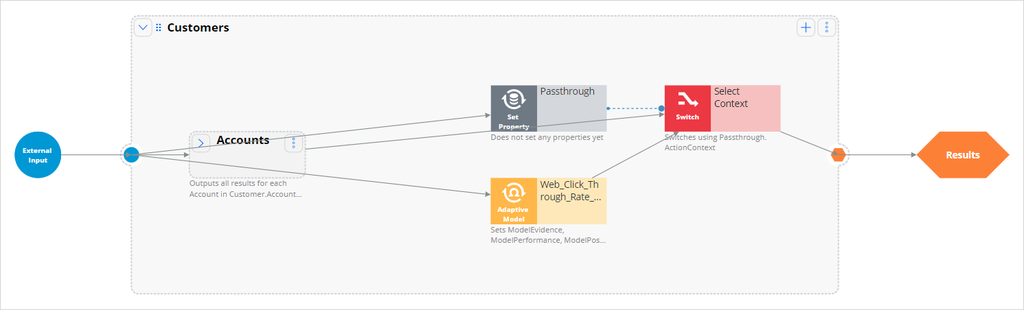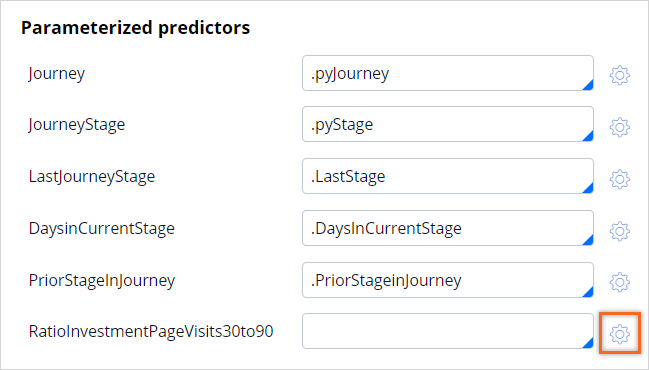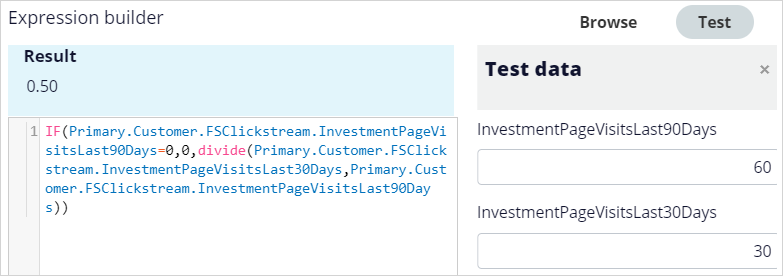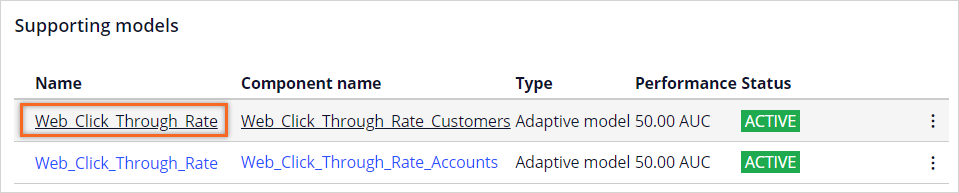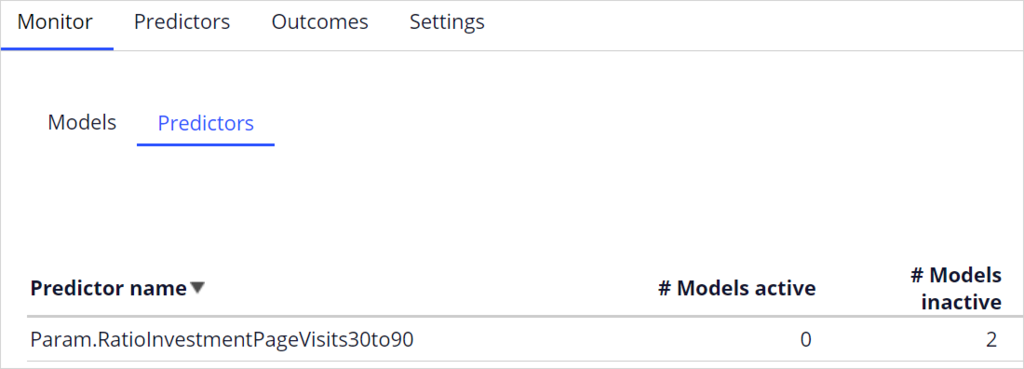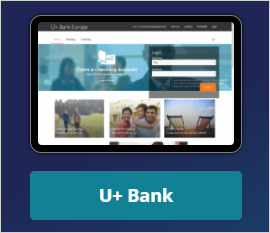
Using behavioral data as predictors
3 Tasks
10 mins
Scenario
U+ Bank is implementing cross-sell of their credit cards on the web by using Pega Customer Decision Hub™. All available customer data, including financial clickstream summary attributes, is available to the adaptive models that determine which offer to display for a particular customer.
To further enhance the predictive power of the adaptive models, you create a parameterized predictor as the ratio of two clickstream summary attributes that denote the number of visits to the website's Investment page in the last 30 days and the last 90 days.
Use the following credentials to log in to the exercise system:
| Role | User name | Password |
|---|---|---|
| Data scientist | DataScientist | rules |
Your assignment consists of the following tasks:
Task 1: Verify that customer behavioral data is collected
Simulate customer interactions on the U+ Bank website. Browse the FSClickstream data set and confirm that customer activity on the website is captured.
Task 2: Add a parameter to the adaptive model
Create a parameterized predictor that calculates the ratio of the two clickstream summary attributes that denote the number of visits to the website's Investment page in the last 30 days and the last 90 days.
Tip: The applicable clickstream summary attributes are InvestmentPageVisitsLast30Days and InvestmentPageVisitsLast90Days.
Task 3: Configure the adaptive model strategy component
In the WebTreatmentModelImpl strategy, configure the adaptive model component with the new parameterized predictor.
Challenge Walkthrough
Detailed Tasks
1 Verify that customer behavioral data is collected
- On the exercise system landing page, click U+ Bank to launch the U+ Bank website.
- On the U+ Bank website, in the upper-right corner, click Log in to access the site as Troy and display the marketing banner.
- In the header of the U+ Bank website, click Investment to see the Investment landing page.
- In the upper-right corner, click the user image, then click Log out.
- Repeat steps 2-4 at least once.
Tip: To generate more customer behavior data, you could click on the credit card offer or visit other pages on the website.
- On the exercise system landing page, click Pega CRM suite to log in to Prediction Studio.
- Log in as a data scientist with User name DataScientist using Password rules.
- In the header of Prediction Studio, in the Search field, enter FSClickstream, and then press the Enter key.
- Click the FSClickstream data set to open the data set in Prediction Studio.
- In the upper-right corner, click Run to open the run context of the data set.
- In the run context, in the Operation list, select Browse.
- In the upper-right corner of the run context, click Run.
Notice that many attributes now have a value for Troy (Customer ID = 14), including those for visits to the Investment page.
2 Add a parameter to the adaptive model
- In the navigation pane of Prediction Studio, click Predictions to view the list of predictions.
- On the Predict Web Propensity tile, click Open prediction.
- On the Models tab, in the Supporting models section, click Web_Click Through_Rate to open the adaptive model rule.
- In the adaptive model rule, click the Predictors tab.
- On the Predictors tab, click the Parameters tab, and then click Add parameter.
- In the Name field of the new parameter, enter RatioInvestmentPageVisits30to90.
- In the Data type list, select Double.
- Confirm that the predictor type is Numeric.
- In the upper-right corner, click Save to save the new parameter.
- In the upper-left corner, click the Back icon to return to the prediction.
3 Configure the adaptive model strategy component
- On the Models tab, in the Supporting models section, click Web_Click Through_Rate_Customers to open the strategy.
- In the upper-right corner, click Check out to check out the strategy for editing.
- On the strategy canvas, minimize the Accounts area.
- Double- click the canvas to center the strategy.
- Arrange the strategy components for a better view.
- On the strategy canvas, right-click the adaptive model component, and then select Properties to open the Adaptive model properties dialog box.
- In the Adaptive model properties dialog box, in the Parameterized predictors section, click the Gear icon for the RatioInvestmentPageVisits30to90 predictor to open the expression builder.
- In the expression builder, enter the following expression: IF(Primary.Customer.FSClickstream.InvestmentPageVisitsLast90Days=0,0, divide(Primary.Customer.FSClickstream.InvestmentPageVisitsLast30Days, Primary.Customer.FSClickstream.InvestmentPageVisitsLast90Days))
Tip: This expression returns a value of zero when the number of Investment page visits in the last 90 days is zero. Otherwise, it returns the ratio of the Investment page visits in the last 30 days to the last 90 days.
- Click the Test tab.
- In the Test data section, enter values for the two variables, and then click outside the value fields to see the result.
- Click Submit to close the expression builder.
- Click Submit to close the Adaptive model properties dialog box.
- In the upper-right corner, click Check in to save your work and check in the strategy.
- In the Check-in comments field, enter appropriate comments, and then click Check in.
- In the lower-left corner, click Back to Pega Prediction Studio.
Confirm your work
- Click Web_Click_Through_Rate to open the adaptive model.
- On the Monitor tab, click Refresh data.
- On the Monitor-Predictors tab, click Predictor name twice to sort the list of predictors in descending order.
- Confirm that the RatioInvestmentPageVisits30to90 parameter is listed and currently inactive in all models.
This Challenge is to practice what you learned in the following Module:
Available in the following mission:
If you are having problems with your training, please review the Pega Academy Support FAQs.
Want to help us improve this content?