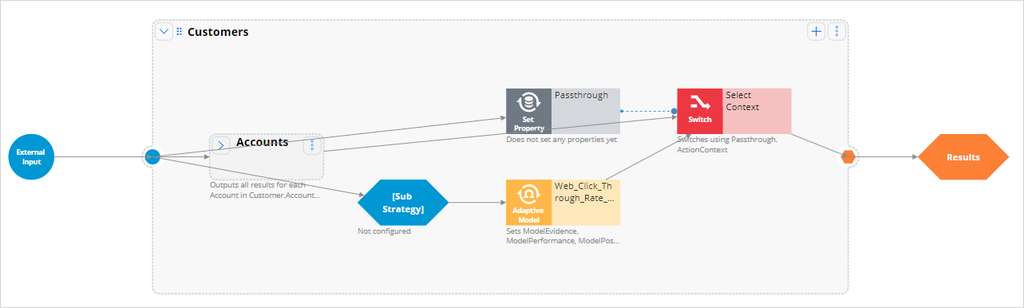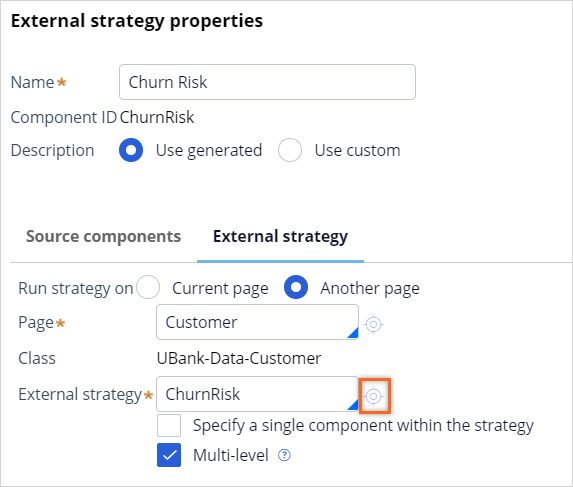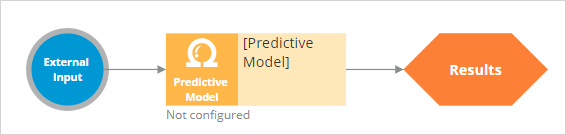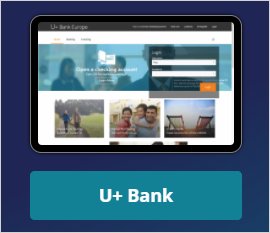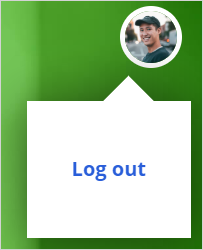Using model scores as predictors
4 Tasks
10 mins
Scenario
U+ Bank is implementing cross-selling of its credit cards on the web by using Pega Customer Decision Hub™. To further enhance the predictive power of the adaptive models, you create a parameterized predictor that is the on-the-fly score of a predictive churn model that runs in Customer Decision Hub.
Use the following credentials to log in to the exercise system:
| Role | User name | Password |
|---|---|---|
| Decisioning architect | DecisioningArchitect | rules |
Your assignment consists of the following tasks:
Task 1: Add a parameter to the adaptive model
In the Web_Click_Through_Rate model, create a parameterized predictor that calculates the churn risk for a customer.
Task 2: Add a substrategy to the NBA Framework decision strategy
In the WebTreatmentModelImpl strategy, create an external substrategy.
Task 3: Create a decision strategy that references a churn model
Create a decision strategy that references the Churn model, and then set the decision strategy as the external strategy in the substrategy component.
Task 4: Configure the adaptive model component
Configure the adaptive model component with the new parameterized predictor.
Note: A data scientist does not have the right to create a decision strategy in this system. Therefore, you log in as a decisioning architect. If you have completed the previous challenge, Using behavioral data as predictors, you can re-use your exercise system, but some screenshots might look slightly different.
Challenge Walkthrough
Detailed Tasks
1 Add a parameter to the adaptive model
- On the exercise system landing page, click Pega CRM suite to log in to Customer Decision Hub.
- Log in to Customer Decision Hub as a decisioning architect with User name DecisioningArchitect using Password rules.
- In the navigation pane of Customer Decision Hub, click Intelligence > Prediction Studio to open Prediction Studio.
- On the Predict Web Propensity tile, click Open prediction to edit the web propensity prediction.
- On the Models tab of the prediction, in the Supporting models section, click Web_Click Through_Rate to open the adaptive model rule.
- In the adaptive model rule, click the Predictors tab.
- On the Predictors tab, click the Parameters tab, and then click Add parameter.
- In the Name field, enter ChurnRisk.
- In the Data type list, select Double.
- Confirm that the predictor type is Numeric.
- In the upper-right corner, click Save to save the new parameter.
- In the upper-left corner, click the Back icon to return to the prediction.
2 Add a sub strategy to the NBA Framework decision strategy
- On the Models tab, in the Supporting models section, click Web_Click Through_Rate_Customers to open the strategy.
- In the upper-right corner, click Check out to check out the strategy for editing.
- Minimize the Account area.
- On the canvas, in the Customers area, click + > Sub strategy > External to add a substrategy component to the canvas.
- On the canvas, connect the components as shown in the following image:
- Right-click the Sub Strategy component, and then select Properties to open the External strategy properties dialog box.
- In the External strategy properties dialog box, in the Name field, enter Churn Risk.
- On the External strategy tab, click Another page to run the strategy on a defined page.
- In the Page field, enter Customer.
- Confirm that the Class field auto-populates to UBank-Data-Customer.
3 Create a decision strategy that references a churn model
- In the External strategy properties dialog box, in the External strategy field, enter ChurnRisk.
- Next to the External strategy field, click the Open icon to open the Strategy Record Configuration landing page.
- On the Strategy Record Configuration landing page, in the upper-right corner, click Create and open to create the strategy.
- On the canvas, right-click, and then select Enable external input to add the input component to the canvas.
- On the canvas, right-click, and then select Decision analytics > Predictive model to add a predictive model component to the canvas.
- Connect the external input to the predictive model component and the predictive model component to the results, as shown in the following image:
- Right-click the Predictive Model component, and then select Properties to open the Predictive model properties dialog box.
- In the Predictive model properties dialog box, in the Predictive model field, press the down arrow key, and then double-click ChurnPML to select the model and auto-populate the Name field.
- Click the Output mapping tab, and then select Add item.
- In the Target field, enter ChurnRisk.
- In the Source (ChurnPML) list, select Score.
- Next to the Target field, click the Open icon to open the Property Record Configuration landing page.
- On the Property Record Configuration landing page, in the upper-right corner, click Create and open to edit the property.
- In the Property type section, click change.
- In the Single Value column, select Double.
- In the upper-right corner, click Save.
- Close the ChurnRisk property.
- Click Submit to close the Predictive model properties dialog box.
- In the upper-right corner of the canvas, click Save.
- Close the canvas.
- Click Submit to close the External strategy properties dialog box.
4 Configure the adaptive model component
- On the canvas, right-click the adaptive model component, and then select Properties to open the Adaptive model properties dialog box.
- In the Parameterized predictors section, in the ChurnRisk field, enter or select .ChurnRisk.
- Click Submit.
- In the upper-right corner, check in the strategy with appropriate comments.
- In the lower-left corner, click Back to Pega Prediction Studio.
Confirm your work
- On the exercise system landing page, click U+ Bank to launch the U+ Bank website.
- On the U+ Bank website, in the upper-right corner, click Log in to access the site as Troy and display the marketing banner.
- In the marketing banner, click Learn more to record a positive response.
- In the upper right, click the user image, and then click Log out.
- Repeat step 2 to log in as Barbara.
- As Barbara, repeat steps 3-4 to record a positive response, and then log out of the U+ Bank website.
Tip: Simulating customer interactions triggers the creation of the underlying adaptive models.
- In Prediction Studio, in the upper-right corner, click Actions > Refresh.
- On the Models tab, in the Supporting models list, confirm that the ChurnPML model is present.
- Click Web_Click_Through_Rate to open the adaptive model.
- On the Monitor tab, click Refresh data.
- On the Predictors tab, click Predictor name to sort the list of predictors column in descending order.
- Confirm that the ChurnRisk parameter is listed and currently inactive in all models.
This Challenge is to practice what you learned in the following Modules:
Available in the following missions:
If you are having problems with your training, please review the Pega Academy Support FAQs.
Want to help us improve this content?