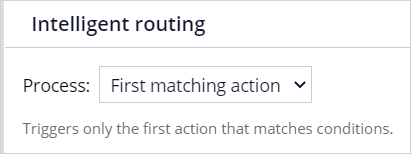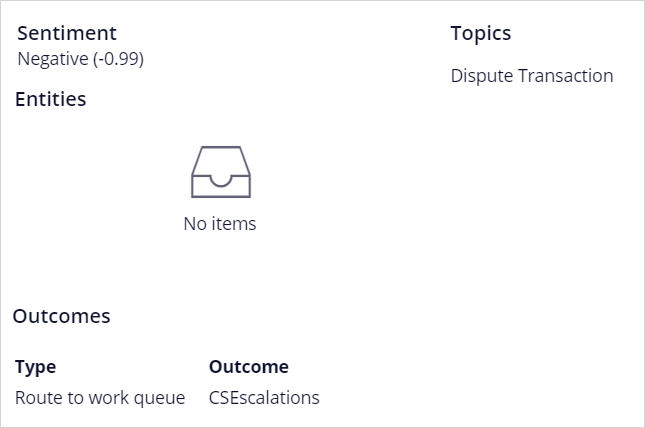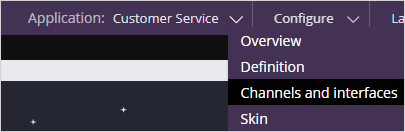
Using rule-based topic detection to route emails
Archived
3 Tasks
20 mins
Scenario
U+ Bank is a financial company that wants to improve their customer engagement. U+ Bank recently opened an email channel where customers can initiate contact for any issues or needs. Issues include administrative emails (for example, an address or email change), transaction disputes, and complaints. Currently, U+ Bank employees must scan through the emails and manually route it to the appropriate department.
To cope with the large volume of incoming emails, U+ Bank has decided to implement an intelligent email routing system that detects the topic of the message and automatically routes the email to the correct department. In this early phase of the implementation, U+ Bank wants to set up automatic routing for two topics: address changes and transaction disputes.
To improve customer engagement, U+ Bank has set up an escalation department to deal with customers that are less than satisfied. Emails with a negative sentiment must be send to the escalation department, irrespective of the topic of the message.
To meet these requirements, the system architect has set up the UBankSupport email channel. As a data scientist, your task is to define the case types Account Address Change and Dispute Transaction and to configure the Text Analyzer to detect the sentiment and the topic of an email.
Use the following credentials to log in to the exercise system:
|
Role |
User name |
Password |
|
Data Scientist |
CASysAdmin |
rules |
Your assignment consists of the following tasks:
Task 1: Configure the Text Analyzer
Enable sentiment detection and rule-based topic detection.
Task 2: Configure the case types
The Account Address Change topic is valid when the keywords address, home, change, house, move, moved are found. The Dispute Transaction topic is valid when the keywords wrong, invalid, false, credit card, transaction are found.
Task 3: Verify your work
Test the email channel with a positive message concerning an address change and a neutral message concerning a transaction dispute. Verify that the emails are routed to the correct departments and that the sentiment of the messages is detected.
Challenge Walkthrough
Detailed Tasks
1 Configure the Text Analyzer
- Log in as Data Scientist with user name CASysAdmin and password rules.
- In the header, click Application: Customer Service > Channels and interfaces.
- Scroll down and click UBankSupport to open the email channel configuration.
- Click the Behavior tab.
- In the Text Analyzer section, click Open text analyzer rule.
- In the upper right, click Check out.
- In the Text categorization section, select Enable sentiment detection.
Note: The default Lexicon and Sentiment model come out-of the-box.
- In the Text categorization section, select Enable topic detection.
- Ensure that the Topic preference is set to Always use rule based topics.
- Click Check in and add appropriate check-in comments.
- Close the Text Analyzer: UBankSupport tab.
2 Configure the Case types
- In the Suggested cases section of the Email: UBankSupport tab, notice the two case types configured: Account Address Change and Dispute Transaction.
- Click on the gear icon of the Account Address Change case type.
- In the Approximate match field, add the keywords address, home, change, house, move, moved.
- Click Submit.
- Click Save.
- Click on the gear icon of the Dispute Transaction case type.
- In the Approximate match field, add the keywords wrong, invalid, false, credit card, transaction.
- Click Submit.
- Click Save.
3 Verify your work
| From: [email protected] Message: Dear U+, My customer number is: 123456789. I am happy to inform you that I found a new house. The address: 222 West Las Colinas Blvd., Irving, TX 75039, USA. Also, I have a new email: [email protected] Cheers, Sara |
- Click Test.
- Confirm that the sentiment is detected as positive and Account Address Change is detected as the topic.
- Click Back.
- Simulate an incoming email concerning a transaction dispute.
| From: [email protected] Message: Dear U+, I am a very unhappy customer of yours. I always had good experiences. But now, for the third time, I have noticed an invalid transaction. The amount is small, but could you please check? Again, in general, I like your services. Bye, Brad |
- Click Test.
- Confirm that the sentiment is detected as neutral and Dispute Transaction is detected as the topic.
- Click Close.
- In the Intelligent routing section, notice that:
- First, emails with a negative sentiment are routed to the CSEscalations department.
- Then, emails with Account Address Change as the topic are routed to the AccountMaintenance department.
- Then, emails with Dispute Transaction as the topic are routed to the TransactionDisputes department.
- All remaining emails are routed to InboundCorrespondence.
- In the upper right, click Test.
- Simulate a test email with a negative sentiment.
| From: [email protected] Message:Dear U+, I am a very unhappy customer of yours. For the third time, I have noticed an invalid transaction. The amount is small, but could you please check? Bye, Brad |
- Confirm that the overall sentiment is detected as negative and Dispute Transaction is detected as the topic. Scroll down and notice that the email is not routed to TransactionDisputes department but to the CSEscalation department due to the negative sentiment.