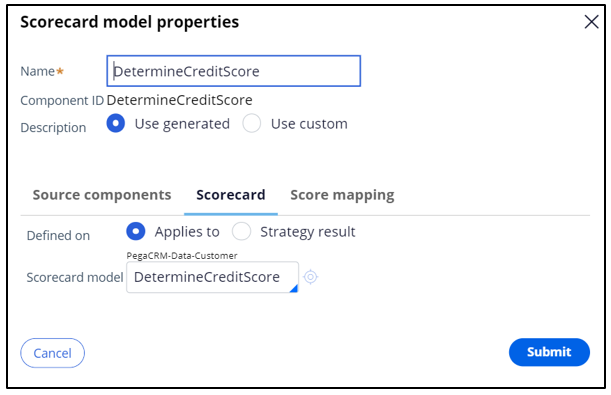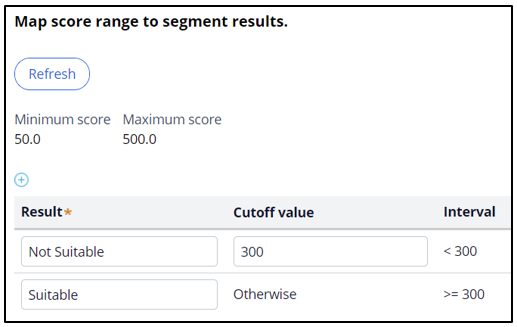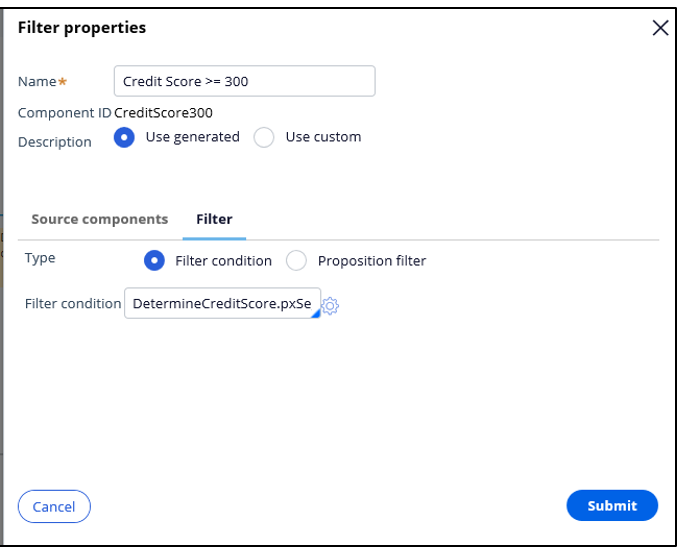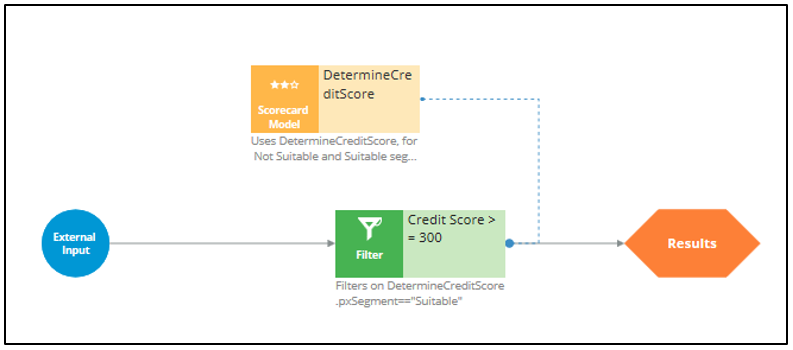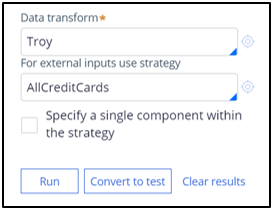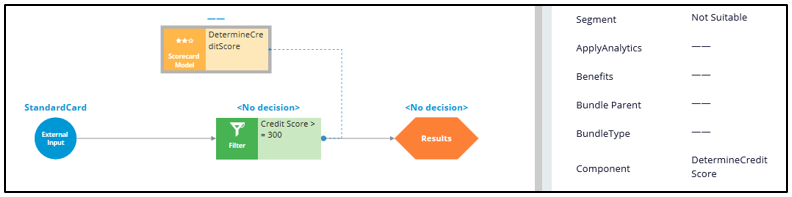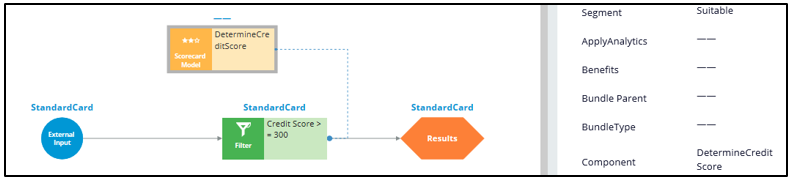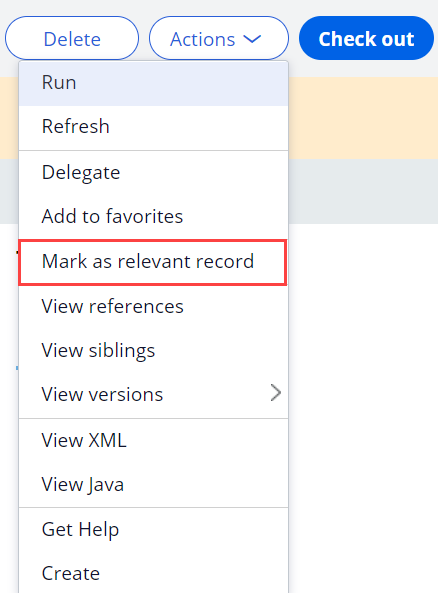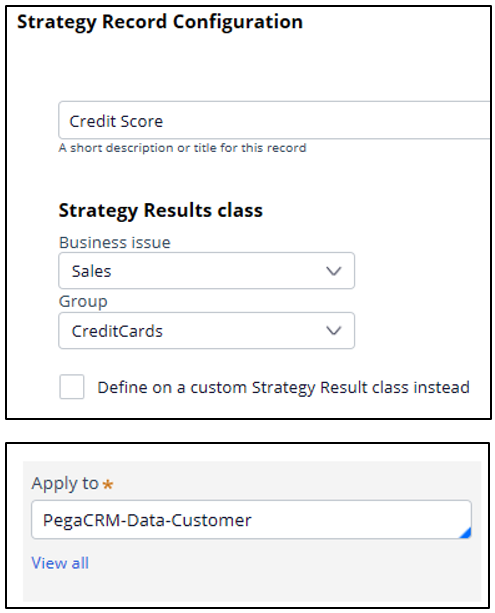
Using a scorecard for group-level suitability
3 Tasks
15 mins
Scenario
U+ Bank is currently cross-selling on the web by showing various credit cards to its customers. Due to the credit limits of each card, the business wants to create a Suitability criterion:
- Any of the credit cards are suitable for customers with a credit score greater than or equal to 300; otherwise, the bank considers them likely to default.
The credit score value is computed by the Scorecard rule Determine Credit Score, which computes customer credit scores and then segments the results into Suitable and Not Suitable.
Use the following credentials to log in to the exercise system:
|
Role |
Username |
Password |
|
Decisioning Analyst |
CDHAnalyst |
rules |
Your assignment consists of the following tasks:
Task 1: Create a decision strategy to implement the Suitability rule
Any credit card is suitable only if the customer’s credit score is greater than or equal to 300.
Note: Use the existing Scorecard rule Determine Credit Score, which computes customer credit scores and segments the results into Suitable and Not Suitable.
Task 2: Define a Group-level Suitability rule
Define the Engagement Policy with the newly created strategy as a Group-level Suitability rule
Task 3: Confirm your work
Verify whether customers Troy and John are suitable for credit card offers based on their Scorecard results and credit score.
Use the information in the following table for verification.
|
Customer |
Scorecard Results |
Credit Score |
|
Troy |
Not Suitable |
250 |
|
John |
Suitable |
350 |
Note: When testing the decision strategy, for external input, use the AllCreditCards strategy, which outputs all available credit card offers.
Challenge Walkthrough
Detailed Tasks
1 Create a decision strategy to implement the Suitability rule
- Log in to Pega Customer Decision Hub as the Decisioning Analyst with User name CDHAnalyst using Password rules.
- In the navigation pane on the left, click Intelligence > Strategies.
- In the upper right, click Create > Start with new canvas to open the Create Strategy landing page.
- On the Create Strategy landing page, enter or select the following information:
- Short description: Credit Score
- Business issue: Sales
- Group: CreditCards
- Development branch: [No branch]
- Apply to: PegaCRM-Data-Customer
- In the upper right, click Create and open to open the strategy canvas.
- On the canvas, right-click, and then select Enable external input to enable external inputs.
- On the canvas, right-click, and then select Decision analytics category > Scorecard to add the Scorecard component to the canvas.
- Right-click the Scorecard component, and then click Properties to open the Scorecard model properties dialog box.
- In the Scorecard model properties dialog box, in the Scorecard model field, enter or select DetermineCreditScore to choose the model.
- To the right of the Scorecard model field, click the Open icon to inspect the segment results of DetermineCreditScore.
- Click the Results tab to view the Map score range to segment results section information.
- On the right, click the Close icon to return to the Scorecard model properties dialog box.
- Click Submit to close the Scorecard model properties dialog box.
- In the Scorecard model properties dialog box, in the Scorecard model field, enter or select DetermineCreditScore to choose the model.
- On the canvas, right-click, and then select Arbitration > Filter to add a Filter component to the canvas.
- Right-click the Filter component, and then select Properties to open the Filter properties dialog box.
- In Filter properties dialog box in the Name field, enter Credit Score >= 300.
- To the right of the Filter condition field, click the Open icon to open the Expression builder to
- In the Expression builder, enter DetermineCreditScore.pxSegment=="Suitable" to define the condition.
- Click Submit to close the Expression builder.
- Click Submit to close the Filter properties dialog box.
- On the canvas, connect the External Input to the Filter component and then the Filter component to the Results component so that the strategy resembles the following image.
- Save the configuration.
- On the canvas, click DetermineCreditScore to open the Test run pane on the right.
- In the Test run pane, enter the following information:
- In the Data transform field, enter or select Troy.
- In the For external inputs use strategy field, enter or select AllCreditCards.
- Click Run and verify the results of the Scorecard, and confirm that Troy is not suitable.
- Repeat steps 14 and 15 to check the Scorecard results for the John data transform, and confirm that John is suitable.
- Add the decision strategy as a relevant record in Dev Studio so that it can be used as eligibility strategy in the Next-Best-Action Designer.
- From the Actions dropdown, click Mark as relevant record.
- From the Actions dropdown, click Mark as relevant record.
2 Define a Group-level Suitability rule
- In the navigation pane on the left, click Next-Best-Action > Designer.
- In the Next-Best-Action Designer, click Engagement policy to access the Engagement policies.
- In the Business structure section, click the CreditCards group to view the group-level engagement policy.
- Click Edit to edit the Engagement Policy for the group.
- In the Suitability section of the engagement policy, click the Add icon to start defining the group-level suitability condition.
- To the right of the Customer list, in the empty drop-down list, select Strategy > Credit score.
- Ensure that has results for and Credit Score >= 300 autopopulate the two drop-down lists.
- Save the suitability condition.
3 Confirm your work
- On the Exercise System landing page, click U+ Bank to open the website.
- On the main page of the website, in the upper right, click Log in to log in as a customer.
- Log in as Troy, and then verify that he is not suitable for a credit card.
- Log out.
- Log in as John, and then verify that he is suitable for two credit card offers.
Available in the following mission:
If you are having problems with your training, please review the Pega Academy Support FAQs.
Want to help us improve this content?