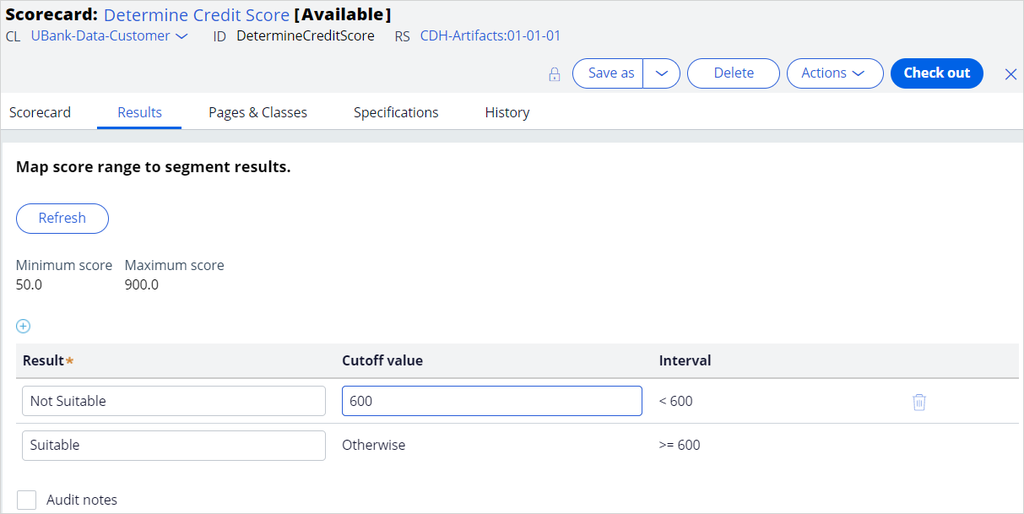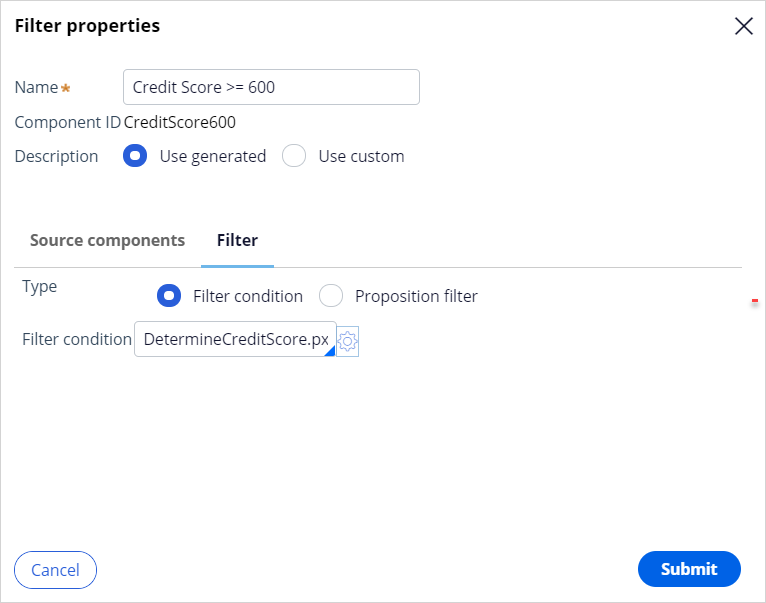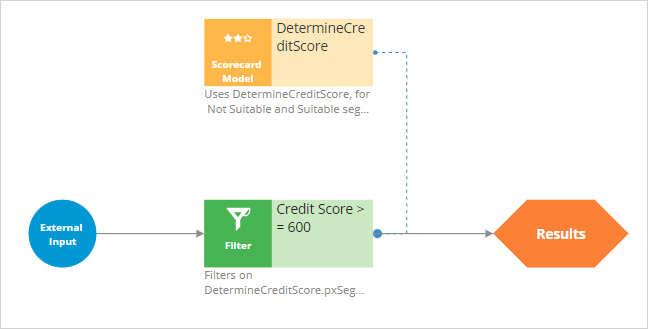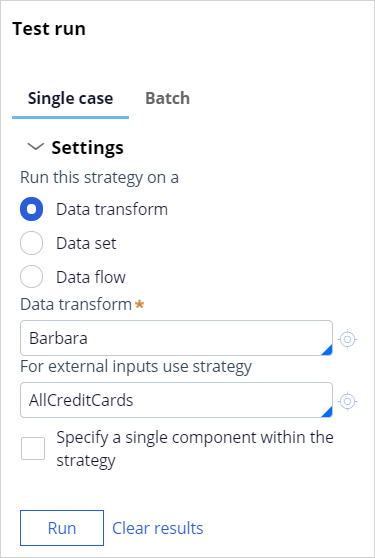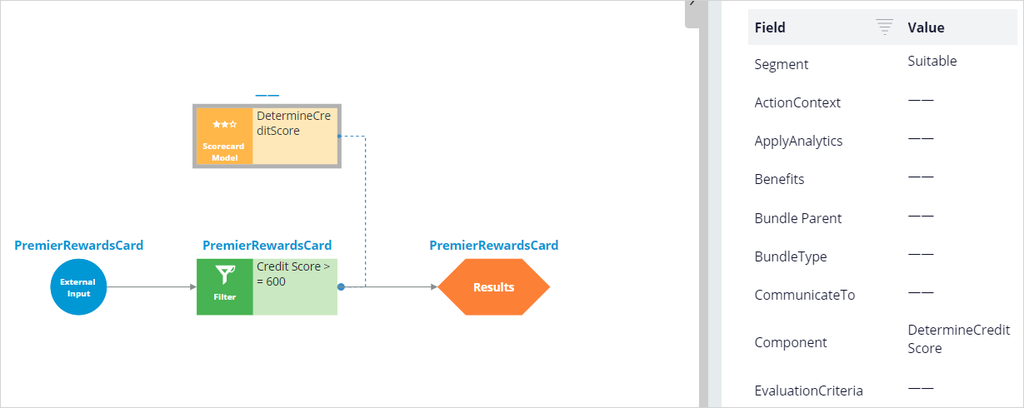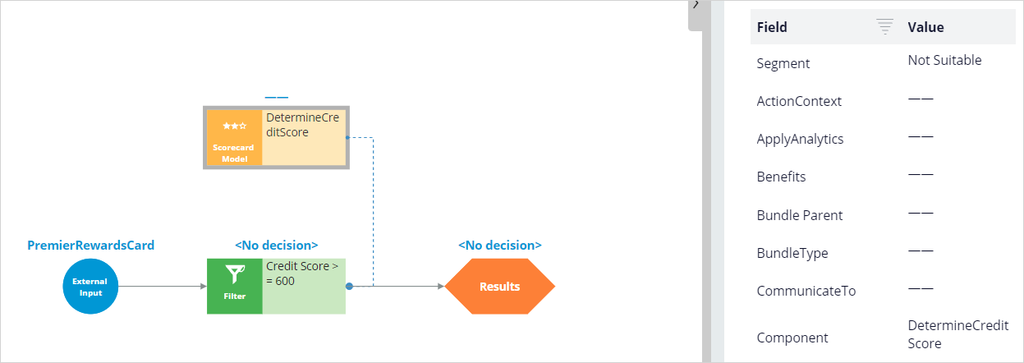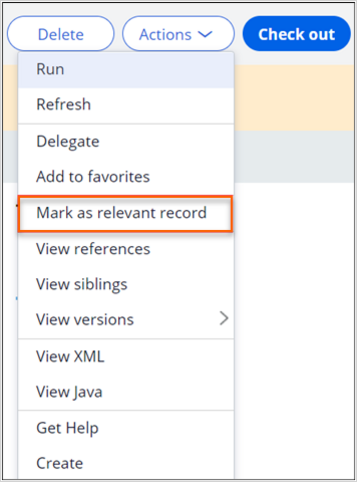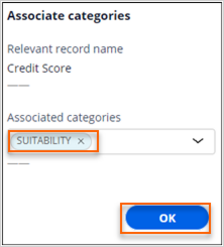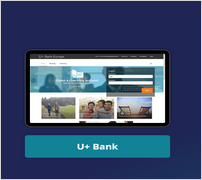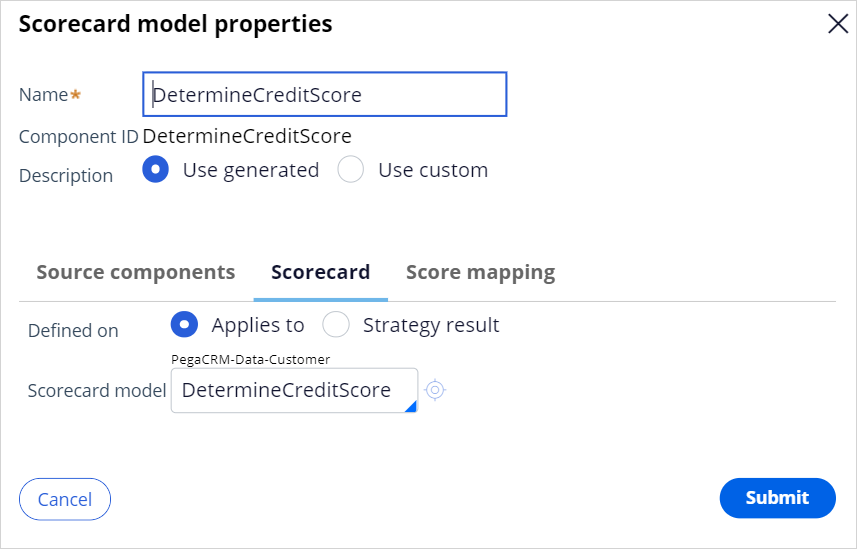
Using a scorecard for group-level suitability
3 Tasks
15 mins
Scenario
U+ Bank is currently cross-selling on the web by showing various credit cards to its customers. Due to the credit limits of each card, the business wants to create a suitability criterion:
- Credit cards are suitable for customers with a credit score greater than or equal to 600; otherwise, the bank considers them likely to default.
The credit score value is computed by the scorecard rule Determine Credit Score, which then segments the results into Suitable and Not Suitable.
Use the following credentials to log in to the exercise system:
| Role | User name | Password |
|---|---|---|
| Decisioning Architect | DecisioningArchitect | rules |
Your assignment consists of the following tasks:
Task 1:
Create a decision strategy to implement the suitability rule
Any credit card is suitable only if the credit score of the customer is greater than or equal to 600.
Note: Use the existing scorecard rule Determine Credit Score, which computes customer credit scores and segments the results into Suitable and Not Suitable.
Task 2: Test the decision strategy
Test the decision strategy to confirm that Barbara is suitable to get the offer and Robert is not suitable.
Task 3: Define a group-level suitability rule
Define the engagement policy with the newly created strategy as a group-level suitability rule.
Task 4: Confirm your work
Verify whether customers Barbara and Robert are suited for credit card offers based on scorecard results and credit scores.
Use the information in the following table for verification.
|
Customer |
Scorecard results |
Credit score |
|
Barbara |
Suitable |
700 |
|
Robert |
Not Suitable |
550 |
Note: When testing the decision strategy for external input, use the AllCreditCards strategy, which outputs all available credit card offers.
Challenge Walkthrough
Detailed Tasks
1 Create a decision strategy to implement the suitability rule
- On the exercise system landing page, click Pega CRM suite to log in to Pega Customer Decision Hub.
- Log in as Decisioning Architect with User name DecisioningArchitect and Password rules.
- In the navigation pane of Customer Decision Hub, click Intelligence > Strategies to open the Strategies landing page.
- On the Strategies landing page, in the upper right, click Create > Start with new canvas to begin creating the strategy.
- On the Create Strategy landing page, in the Strategy Record Configuration section, in the text box field, enter Credit Score.
- In the Strategy Results class area, in the Business issue list, select Grow.
- In the Group list, select CreditCards.
- Optional: In the Development branch list, select [No branch].
- In the Context section, in the Apply to field, enter or select UBank-Data-Customer.
- In the upper right, click Create and open to edit the open the canvas of the strategy.
- On the canvas, right-click, and then select Enable external input to enable external inputs for the strategy.
- On the canvas, right-click, and then select Decision analytics > Scorecard model to add the component to the canvas.
- Right-click the Scorecard Model component, and then click Properties to open the Scorecard model properties dialog box.
- In the Scorecard model properties dialog box, on the Scorecard tab, in the Scorecard model field, enter or select DetermineCreditScore.
- Next to the Scorecard model field, click the Open icon to access the rule form of the scorecard.
- In the rule form of the scorecard, click the Results tab, and then inspect the segment results as shown in the following image.
- Close the rule form of the scorecard.
- Click Submit to close the Scorecard model properties dialog box.
- In the Scorecard model properties dialog box, on the Scorecard tab, in the Scorecard model field, enter or select DetermineCreditScore.
- On the canvas, right-click, and then select Arbitration > Filter to add the component.
- Right-click the Filter component, and then click Properties to open the Filter properties dialog box to enter the following filter properties:
- In the Filter properties dialog box, in the Name field, enter Credit Score >= 600.
- Next to the Filter condition field, click the Open icon to open the Expression builder.
- In the Expression builder, enter DetermineCreditScore.pxSegment=="Suitable".
- Click Submit to close the Expression builder.
- Click Submit to close Filter properties dialog box.
- On the canvas, hover over the External Input component, and then click and drag the grey arrow to connect it to the Filter component.
- On the canvas, hover over the Filter component, and then click and drag the gray arrow to connect it to the Results shape.
- Save the strategy.
2 Test the strategy
- On the right, expand the Test run pane.
- On the canvas, click the DetermineCreditScore, and then, in the Test run pane, on the Single case tab, expand the Settings section.
- In the Settings section, enter the following information to test the strategy:
- Data transform: Barbara
- For external inputs use strategy: AllCreditCards
- Click Run and verify the results of the scorecard.
- In the Results section, confirm that Barbara is suitable for the credit cards.
- Repeat steps 3 and 4 to view the scorecard results for the Robert data transform.
- In the Results section, confirm that Robert is not suitable.
- In the header of the strategy, click Actions > Mark as relevant record to access the strategy in the Next-Best-Action Designer.
- In the Mark as relevant record success banner, click View to launch the Application: Inventory page.
- On the Application: Inventory page, next to the Credit Score strategy, click the More icon, and then select Associate to categories to open the Associate categories dialog box.
- In the Associated categories list, select Suitability, and then click OK.
- Close the Application: Inventory page.
- Close the Strategy page.
Note: Click OK if you see the Unsaved changes window.
3 Define a group-level suitability rule
- In the navigation pane of Customer Decision Hub, click Next-Best-Action > Designer to open Next-Best-Action Designer.
- In Next-Best-Action Designer, click Engagement policy to access the engagement policies.
- In the Business structure pane, in the Grow section, click the CreditCards to open the group.
- Click Edit to modify the group.
- Expand the Customer actions section.
- In the Suitability area, click the Add icon to begin defining the group-level suitability condition.
- In the first list, ensure that Customer is selected.
- In the second list, select Strategy > Credit Score.
Note: If the new strategy is not displayed, log out of Pega Customer Decision Hub, and then log back in.
- In the third list, ensure that has results for is selected.
- In the fourth list, ensure that Credit Score >= 600 is selected.
- Save the suitability condition.
Confirm your work
- On the exercise system landing page, click U+ Bank to open the website.
- On the main page of the website, in the upper right, click Log in to log in as a customer.
- Log in as Barbara, and then verify that she is suitable for a credit card.
- Log out.
- Log in as Robert, and then verify that he is not suitable for credit card offers.
This Challenge is to practice what you learned in the following Module:
Available in the following mission:
If you are having problems with your training, please review the Pega Academy Support FAQs.
Want to help us improve this content?