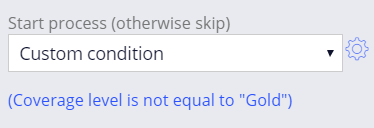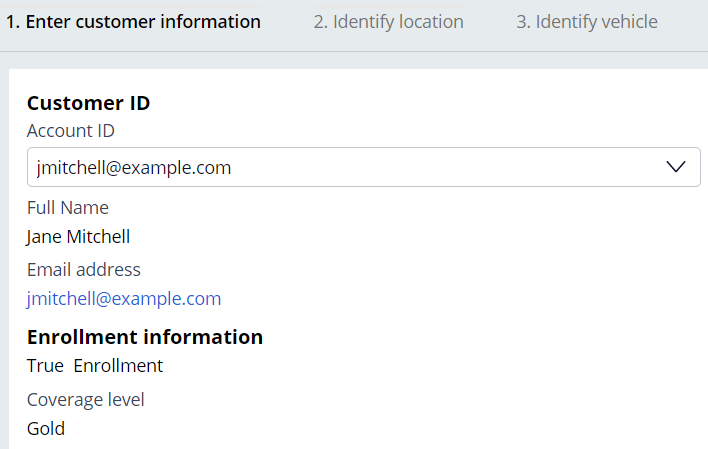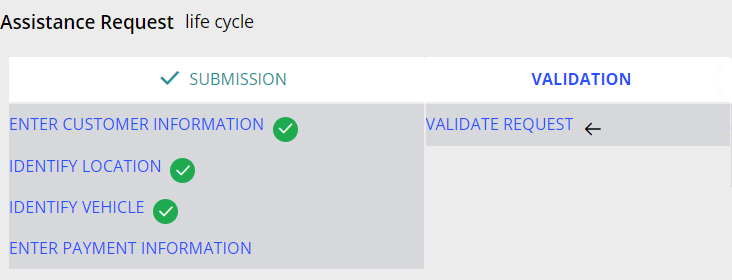Prozesse basierend auf dem Business-Kontext überspringen
2 Aufgaben
10 Min.
Szenario
Für Kunden, die sich für die höhere Mitgliedschafts-Deckungsstufe entschieden haben, sind Pannenhilfegesuche abgedeckt. Konfigurieren Sie die Prozesse „Enter payment information“ und „Invoice customer“, sodass sie gestartet werden, wenn die Deckungsstufe des Kunden keine Gold-Mitgliedschaft ist.
In der folgenden Tabelle finden Sie die Anmeldedaten, die Sie zur Durchführung der Challenge benötigen.
| Rolle | Operator ID | Kennwort |
|---|---|---|
| Application Developer | author@gogoroad | pega123! |
Challenge-Schritte
Genaue Übungsschritte
1 Add start conditions to the Enter payment information and Invoice customer processes
- From the App Studio navigation pane, click Case types > Assistance Request to open the Assistance request case life cycle.
- In the Submission stage, click the Enter payment information process.
- In the contextual properties pane on the right, from the Start process (otherwise skip) drop-down, select Custom condition to display a Gear icon to the right of the drop-down.
- Click the Gear icon to display the Configure condition dialog box.
- In the Configure condition dialog box, from the Field drop-down, select Coverage level.
Hinweis: You can search for the Coverage level field using the search field or by clicking Fields > Customer ID to display the list of fields in the Customer data type.
- From the Comparator drop-down, select is not equal to.
- In the Value field, enter Gold to test whether the customer has elected the Gold coverage level.
- Click Submit to complete the configuration of the condition and return to the case life cycle.
- On the Resolution stage, select the Invoice customer process.
- Repeat steps 3-8 to add a custom condition to the Invoice customer process that starts the process only if the customer has not elected Gold coverage level.
- Click Save to save your progress on the Assistance request work flow.
2 Confirm your work
- Run a new instance of the Assitance request case type.
- Advance to the Enter customer information form.
- In the Enter customer information form, in the Customer ID field, enter [email protected], which is associated with the Gold coverage level.
- Click outside the Customer ID field to display the customer information associated with the Customer ID.
- Advance the case past the Identify vehicle form. The Enter payment information process is skipped.
Tipp: You can view where you are in the case life cycle by clicking Actions > Where am I. When you skip the Enter payment information process, the check mark icon is not displayed next to Enter payment information.
- In the Approval view, click Approve.
- Advance the case to complete the Service stage. The case is resolved after the Service stage is completed.
In der folgenden Mission verfügbar:
If you are having problems with your training, please review the Pega Academy Support FAQs.
Möchten Sie uns dabei helfen, diesen Inhalt zu verbessern?