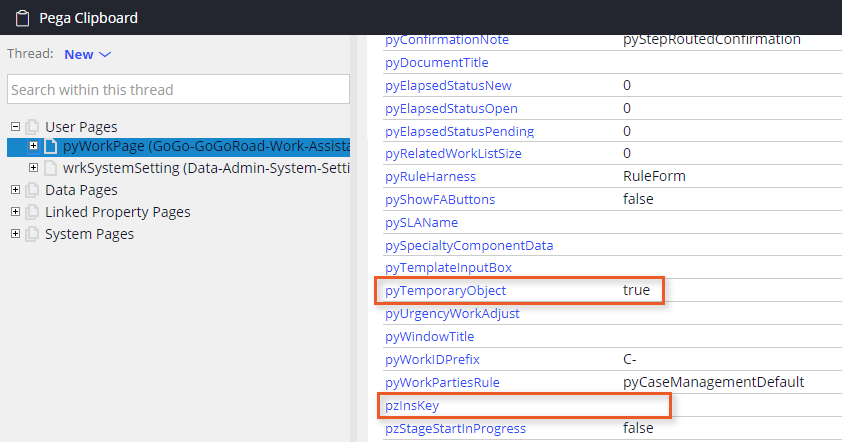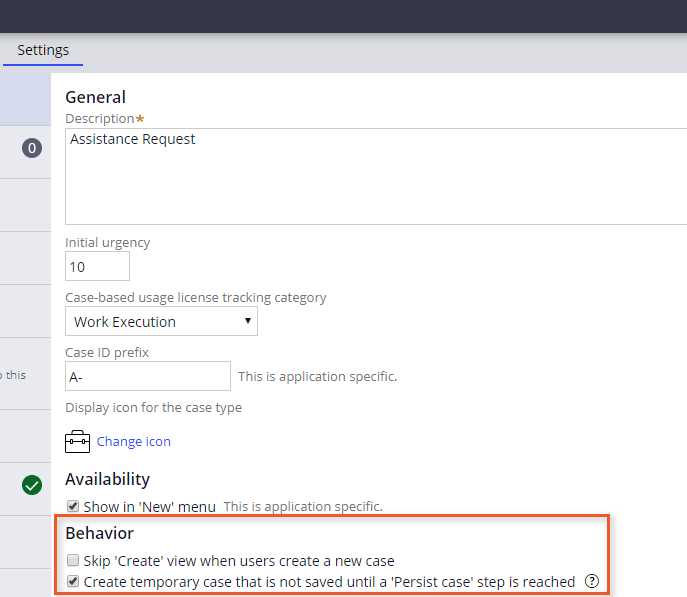
テンポラリケースの作成と保持
2 タスク
10 分
シナリオ
InsCorpは、多くの顧客が、サービスリクエストを開始し、情報の一部を入力してからケースを破棄することに気づきました。 システムに破棄されたサービス リクエスト ケースが蓄積されないようにするため、InsCorpでは、ケースにIDが指定される前に、顧客に顧客情報、場所、車両を入力することを希望しています。 いったん作成されると、ケースはデータベースに保持されません。 ケースは、Submissionマルチステップフォームで車両情報が収集されると保持されます。
以下の表は、チャレンジに必要なログイン情報をまとめたものです。
| ロール | オペレータ ID | パスワード |
|---|---|---|
| アプリケーションデベロッパー | author@gogoroad | pega123! |
チャレンジ ウォークスルー
詳細なタスク
1 Create and persist a temporary case
- In App Studio, from the navigation pane, click Case types > Assistance Request to open the Assistance Request case type.
- Click the Settings tab to open the Assistance Request case type properties.
- In the General section, under Behavior, select the Create temporary case that is not saved until a 'Persist case' step is reached check box.
- Click to save the Assistance Request case type. A new case does not persist to the database.
- Click the Workflow tab to open the Assistance Request case life cycle.
- Hover over the Submit request multi-step process and click Configure process to open the Process modeler.
補足: From the case life cycle, you can only add Collect information steps to a multi-step form. To add other types of steps to a multi-step form, open the process.
- In the Process modeler, click Add flow shape > Automations > Persist case.
- Drag the Identify vehicle connector to the Persist case step.
- Hover over the Persist case step and drag the connector to the end step.
補足: By default, flow shapes are added to the center of the process modeler and may overlap. Move shapes as necessary to make the process easier to interpret.
- Click to return to the case life cycle.
- Click .
2 Confirm your work
- In the Assistance Request case type, click Save and run to run a new instance of the Assistance Request case type.
- Advance the case to one of the steps in the multi-step form.
- From the lower-right corner, click the Toggle r icon.
- On the toolbar, click the icon to open the Clipboard tool.
- In the Threaddrop-down, select New to view the New thread.
- Click pyWorkPage and confirm that pyTemporaryObject is set to true and the pzInsKey value is blank. These values indicate that a case does not persist to the database.
- Close the clipboard dialog.
- Advance the same case to the Enter payment information view.
- Open the clipboard and confirm that there is a thread with the case ID for the current case instance.
- Confirm that pyTemporaryObject is blank and the pzInsKey value shows the case ID.
このモジュールは、下記のミッションにも含まれています。
If you are having problems with your training, please review the Pega Academy Support FAQs.