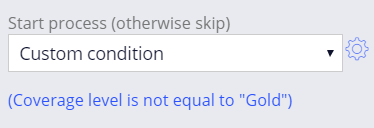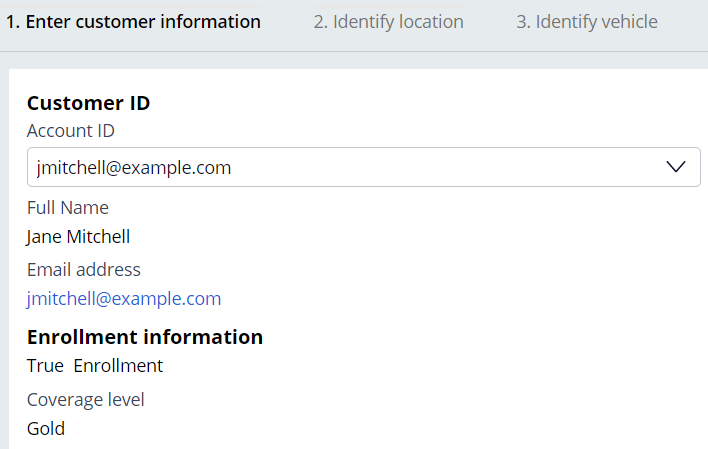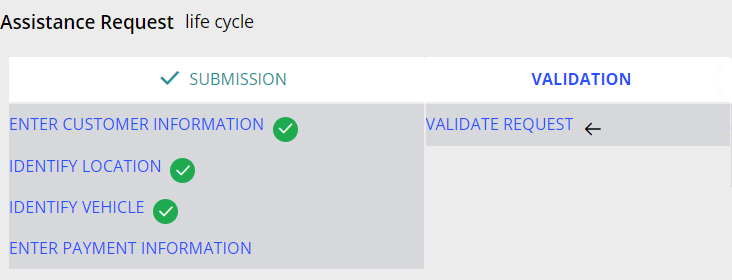ビジネスコンテキストに基づいたプロセスのスキップ
2 タスク
10 分
シナリオ
より高いメンバーシップ保障レベルを選択した顧客には、ロードサイド サポート リクエストが保障されます。 顧客の保障レベルがゴールド メンバーシップ レベルでない場合に、Enter payment informationプロセスとInvoice customerプロセスを開始するように設定します。
以下の表は、チャレンジに必要なログイン情報をまとめたものです。
| ロール | オペレータ ID | パスワード |
|---|---|---|
| アプリケーションデベロッパー | author@gogoroad | pega123! |
チャレンジ ウォークスルー
詳細なタスク
1 Add start conditions to the Enter payment information and Invoice customer processes
- From the App Studio navigation pane, click Case types > Assistance Request to open the Assistance request case life cycle.
- In the Submission stage, click the Enter payment information process.
- In the contextual properties pane on the right, from the Start process (otherwise skip) drop-down, select Custom condition to display a Gear icon to the right of the drop-down.
- Click the Gear icon to display the Configure condition dialog box.
- In the Configure condition dialog box, from the Field drop-down, select Coverage level.
補足: You can search for the Coverage level field using the search field or by clicking Fields > Customer ID to display the list of fields in the Customer data type.
- From the Comparator drop-down, select is not equal to.
- In the Value field, enter Gold to test whether the customer has elected the Gold coverage level.
- Click Submit to complete the configuration of the condition and return to the case life cycle.
- On the Resolution stage, select the Invoice customer process.
- Repeat steps 3-8 to add a custom condition to the Invoice customer process that starts the process only if the customer has not elected Gold coverage level.
- Click Save to save your progress on the Assistance request work flow.
2 作業の確認
- Assistance requestケースタイプの新しいインスタンスを実行します。
- Enter customer informationフォームに進みます。
- Enter customer informationフォームの「Customer ID」フィールドに「[email protected]」と入力します。このIDはゴールド補償レベルに関連付けられています。
- 「Customer ID」フィールド外をクリックして、この顧客 IDに関連付けられた顧客情報を表示します。
- ケースをIdentify vehicleフォームに進めます。 Enter payment informationプロセスがスキップされます。
ヒント: 「Actions」 > 「Where am I」をクリックすると、現在ケースライフサイクルのどこに位置しているかを表示できます。 Enter payment informationプロセスをスキップすると、Enter payment informationの横にチェックマークが表示されません。
- 「Approval」ビューで、「Approve」をクリックします。
- ケースを進めてServiceステージを完了します。 Serviceステージが完了するとケースが完了します。
このモジュールは、下記のミッションにも含まれています。
If you are having problems with your training, please review the Pega Academy Support FAQs.