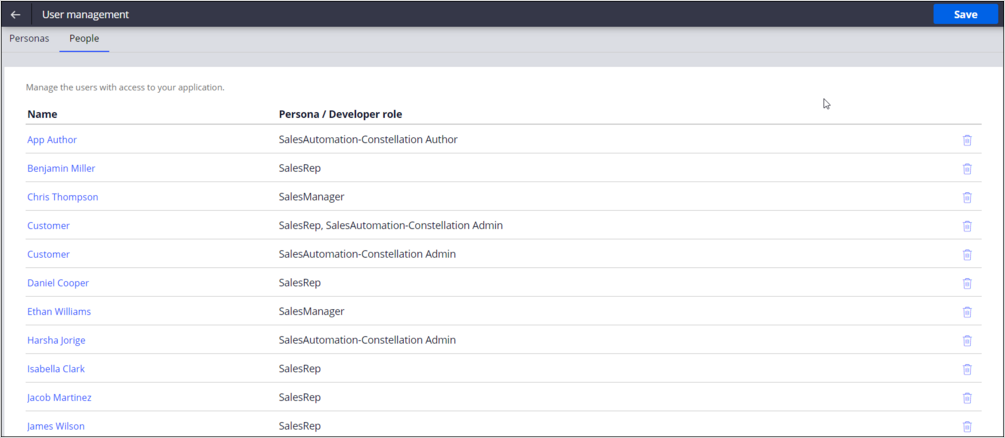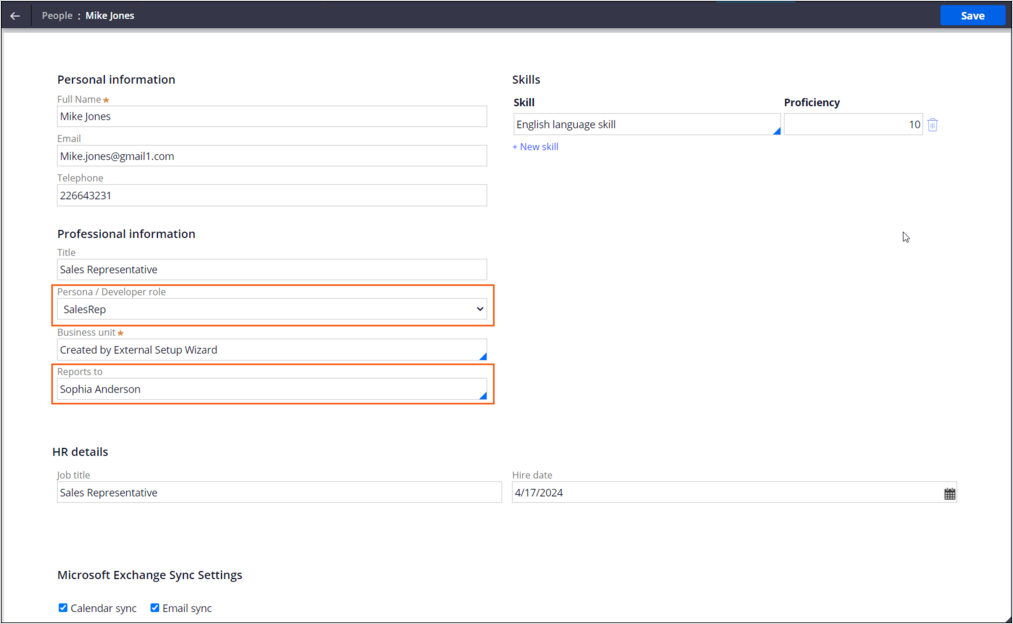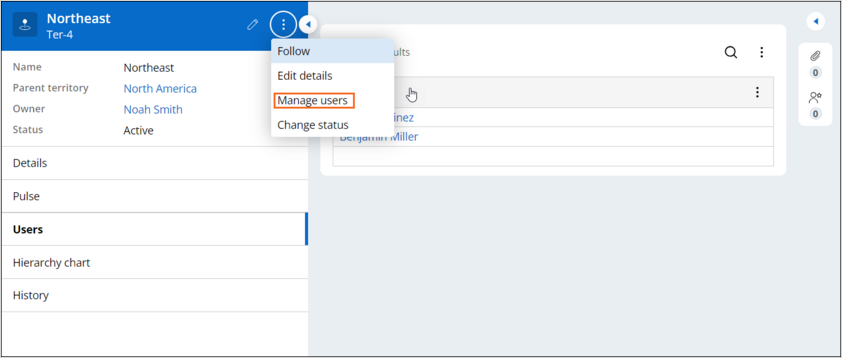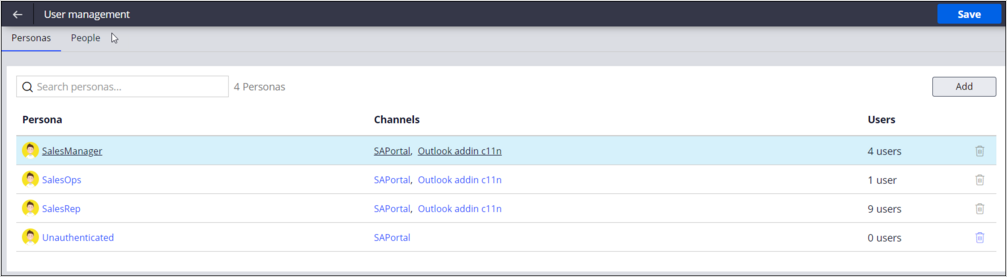
Adding and updating users
This topic demonstrates how to add a new operator as a user in your Pega Sales Automation application and how to configure the user profile..
Sophia Anderson, the sales manager for North America, asks Barbara Towne, the Sales Operations manager, to add a user for a new member on her team.
Mike Jones, the new team member, starts as a sales representative for the Northeast territory.
Barbara logs in as a sales operations user. The system administrator has already added an operator record for Mike Jones in Dev Studio.
Note: To create a new operator in your application, see Adding operators in the platform documentation.
The operator record for Mike Jones includes details, such as Operator id, Password, First name, Last name, and Email.
First, Barbara wants to add Mike Jones as a sales representative who reports to Sophia Anderson. In App Studio, Barbara clicks Users, then selects User management. The User management page shows the available personas.
Application users are assigned to one of the personas, which determine the portals, case types, and data objects available to the user. On this page, you also have the option to add personas.
To add the new user to the sales representative persona, Barbara clicks the People tab.
At the bottom of the page, she clicks Invite people to you application. She selects Mike Jones, clicks Add and then clicks Send invitation to send an email with the username and password to Mike. The system adds Mike to the list of users on the People tab.
Barbara clicks the new entry for Mike Jones and completes the information.
Set the Title to Sales Representative.
Set the Persona / Developer role is to SalesRep.
Set the Reports to field to Sophia Anderson.
Add any HR details and Microsoft Exchange settings, then click Save.
Based on his role and manager, Mike has permissions based on the reporting structure for your application.
Next, Barbara wants to assign Mike to the Northeast territory. Barabara logs in to the Sales Operations portal. In the left navigation, she clicks Territories. On the Territories page, Barbara selects the Northeast territory.
From the Actions menu, she selects Manage users., and then adds Mike Jones as a sales representative for the Northeast territory.
That is how you add and update users. You have now reached the end of this demo.
This Topic is available in the following Module:
If you are having problems with your training, please review the Pega Academy Support FAQs.
Want to help us improve this content?