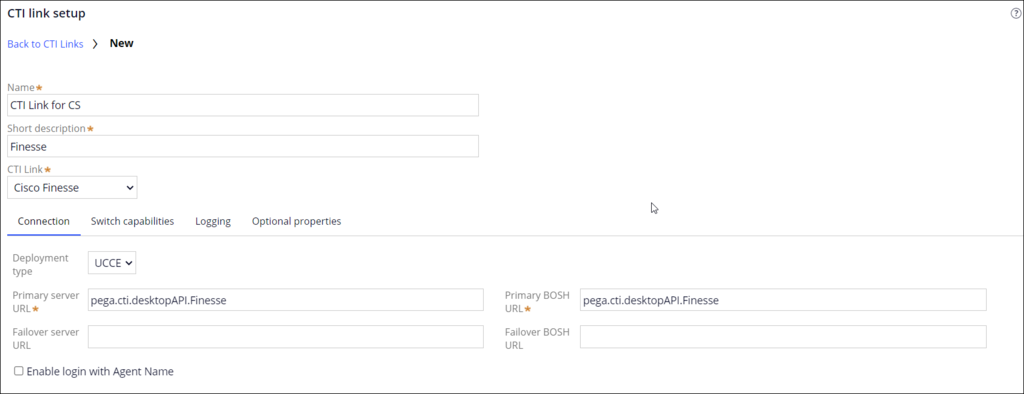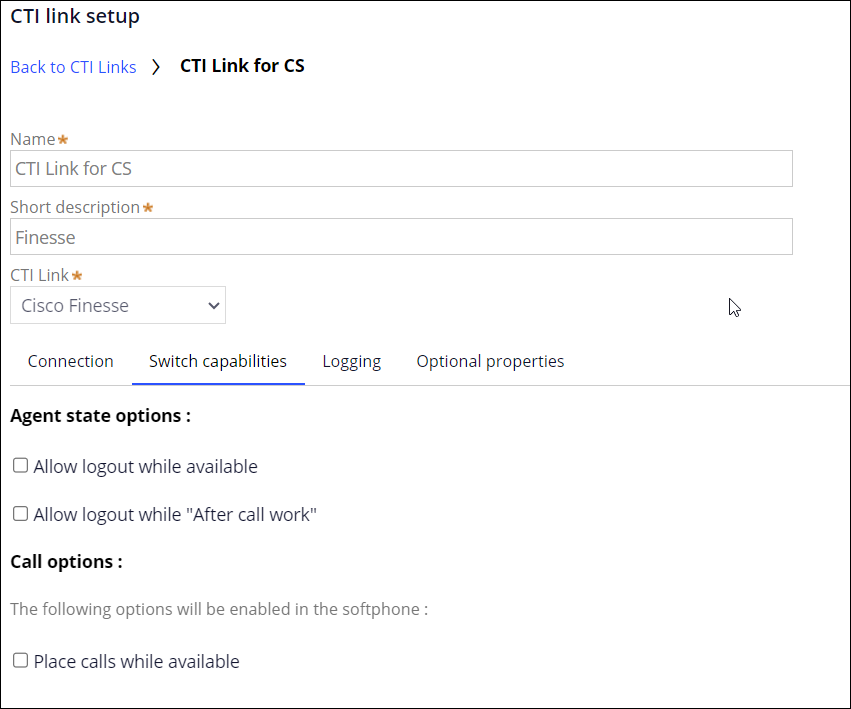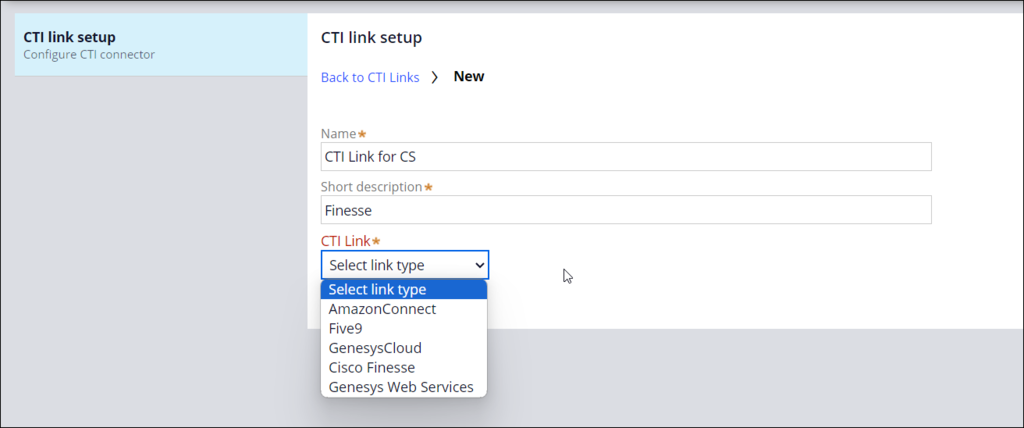
Adding a CTI Link
This topic describes the general process for adding a link from Pega Call to a configured telephony system.
Preparing CTI Link configuration
Before starting the Pega Call™ CTI Link configuration, you must ensure that the CTI environment is ready. Use the following steps to plan for the telephony integration.
- Determine which telephony vendor to use.
- Review the Pega Call CTI Implementation materials to understand the configuration for your vendor.
- Share the information related to the way Pega Call gets connected to the CTI environment with the telephony team.
- The telephony team must configure the CTI environment to allow Pega Call to connect and share the configuration details with the Pega Call implementation team.
- Ensure that a telephony team resource is available to work with the Pega Call implementation team during the configuration.
Configuring a CTI Link
In App Studio, click Control Panel then, under Engagement Channels, click Voice.
Click CTI Link Setup to display the active CTI links. Click Add CTI link.
Provide a unique Name and a Short description.
In the CTI Link field, select the CTI vendor for whom you want to create a CTI Link.
Note: If your CTI vendor is not listed, you can create integrations based on the OpenCTI standard. The OpenCTI interface allows you to create adapters that you can use to integrate with CTI servers that support the OpenCTI standard. This adapter plugs into the existing Pega Call framework and provides a bridge between the Pega Call framework and the third-party CTI server. Select OpenCTI Desktop to create a client-side integration and OpenCTI Server to create a server-side integration.
Refer to the Adding CTI links topic in the Pega Call documentation for configuration details.
On the Connection tab, specify the details that are required for the CTI server connection.
Advanced configuration
Depending on the selected CTI vendor, you may see additional settings available on tabs, such as switch capabilities, logging, and optional properties. See documentation for the given CTI vendor for more details.
For example, the Cisco Finesse CTI link lets you configure the behavior of the telephony environment and the login screen to match that of your telephony switch (PBX).
In the Agent state options section, the settings allow the agent to control their availablity.
In the Call options section, the setting controls whether the agent can place calls from the softphone.
Note: Not all switch capabilities apply to every CTI vendor. Be cautious when you change the default settings for the CTI vendor.
When you complete the configuration, click Save to add the CTI Link to the list.
For all CTI links, additional configuration is available in Dev Studio. For more information, see Configuring advanced CTI featuresin the Pega Call documentation.
This Topic is available in the following Module:
If you are having problems with your training, please review the Pega Academy Support FAQs.
Want to help us improve this content?