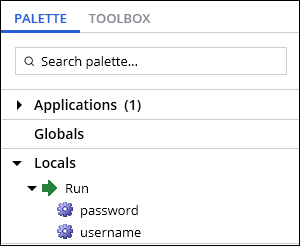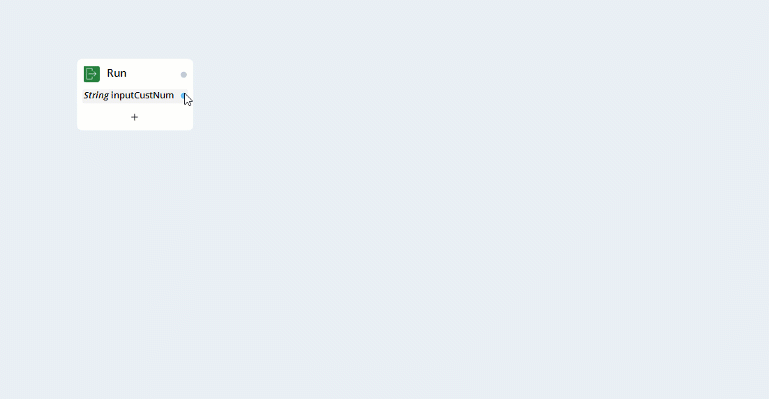
Automation data elements
Automation data elements
Interrogated items and components added to automations appear and are directly available for use in the Palette. Often, elements of interrogated items or added components require access by creative and non-standard methods. The following techniques are often used to access data elements:
- Dragging an automation link from the data port
- Using parameters from the Palette
- Extracting a proxy from a data result on a design block
Data links
Data links allow you to quickly access the properties, methods, and events for the given parameter or variable in a design block.
From an existing design block on an automation, you can drag from the output data link and release the pointer to display the Select action window. In the Select action window, you can add one of the properties, methods, or events for the item as shown in the following figure:
Parameters in the Palette
Parameters of entry and exit points, as well as Labels/Jump To, appear in the Palette of automations that contain them. Using parameters from the Palette allows the developer to minimize the automation design complexity by reducing the crisscrossing of execution and data links throughout an automation.
To use parameters from the Palette, drag them from the Palette to the automation surface. A design block appears and you connect the block to the data port of the design block where you wish to use the variable. Entry point parameters are read-only, but all other parameters are read/write. This allows you to set the return value from an automation, or the value being passed to a Label, from anywhere in the automation.
Proxies
A proxy is a representation of an object that provides you with access to its properties, methods, and events. It is often required to use proxies when creating automations incorporating parameters that contain collections of complex objects such as PDFComponent, ExcelConnector, ListView, and DataTable. You use a proxy when the object does not already exist in the Palette and you wish to access the properties, methods, and events of an object elsewhere in your automation.
Note: The proxy value is not valid until the automation passes the data port from which it was originally extracted.
You create proxies by right-clicking the data port of a design block, and selecting Extract Proxy. A proxy is added to the design surface and must stay connected to the data port from which it was extracted.
Dragging a proxy from the Palette to the automation surface presents you with the Select Action dialog, allowing you to select which property, method, or event to include in your automation.
Check your knowledge with the following interaction:
This Topic is available in the following Module:
If you are having problems with your training, please review the Pega Academy Support FAQs.
Want to help us improve this content?