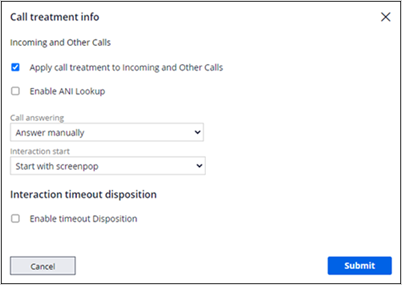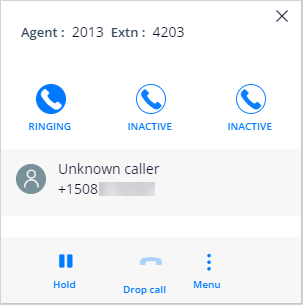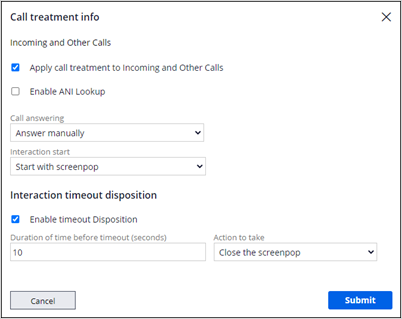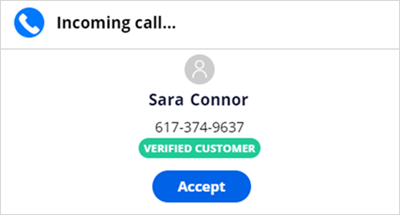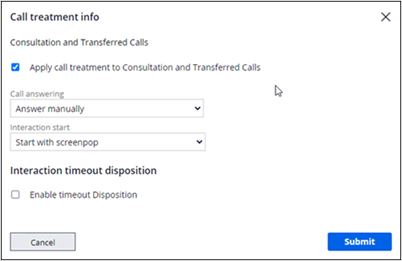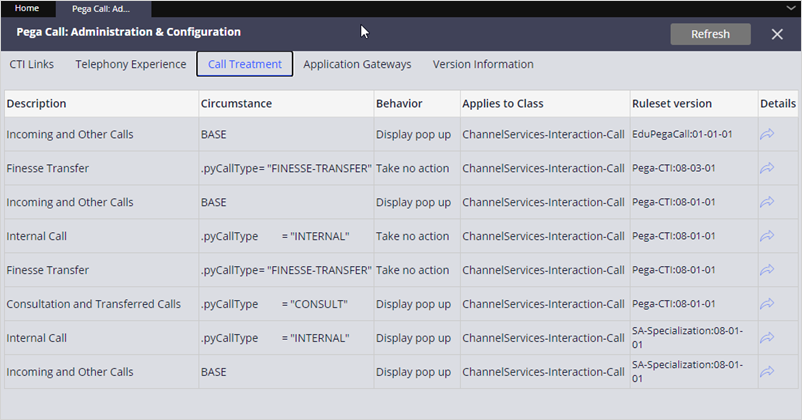Call and interaction handling
Overview
After you configure basic call behavior in the Pega Call configuration wizard, you can further define or change the initial settings. These settings determine how an incoming call is handled on the customer service representative's (CSR) desktop.
You can use App Studio to set how a CSR answer calls and begins a customer interaction.
Call and interaction handling
In Pega Customer Service™, in App Studio, click Settings > Pega Call to configure the call settings. Then, click the Call and interaction handling tab.
Note: If the settings are not displayed, you need to make a change in the Advanced configuration. Open Dev Studio, click Configure > Channel Services > Pega Call > Administration & Configuration, and then click the Call Treatment tab. Ensure that the call treatments for Incoming and Other Calls and Consulation and Transferred Calls use the same ruleset and version.
You can set different behaviors for the two types of calls.
Inbound and other calls
Incoming and Other Calls
Incoming and Other Calls represent new calls from customers.
The Call answering setting determines how and when to answer the call.
The Interaction start setting determines when to begin the customer interaction.
With the default settings shown, an incoming call is answered manually, and the interaction starts with the screen pop. When a CSR has an incoming call in the Interaction Portal, the Phone icon in the toolbar displays the Ringing state.
The CSR clicks the Phone icon to open the softphone, then clicks the Ringing icon to answer the call.
The screen pop shows the call information. The CSR clicks Accept on the screen pop to begin the customer interaction.
After the interaction begins, the CSR can access customer account details and start a service case.
You can change both Call answering and Interaction start settings to provide a different experience for the CSR.
For Call answering, you have the following additional options:
- Automatically answer
The call is automatically answered, and the softphone is displayed. The CSR does not have to click to answer in the softphone.
- Automatically answer after interaction starts
The call is automatically answered after the customer interaction starts. The CSR does not have to click to answer in the softphone.
For Interaction start, you have these one additional option:
- Start automatically
In the Interaction Portal, customer interaction begins automatically. By default, a screen pop is not displayed. An associated Display screen pop option lets you display the screen pop, and you can also set a timeout to delay the screen pop display.
Interaction timeout disposition
Use the timeout disposition to control the start of the customer interaction if the CSR has not taken action.
In the example, the timeout is set to 10 seconds, and the action is set to Close the screenpop. In this case:
- The screen pop is displayed.
- After the timeout duration passes, the screen pop closes.
If the Interaction start is set to Start automatically and you select the option to Display screenpop, the screen pop is displayed without the Accept button, because the interaction start is automatic. In this scenario, you need to set the timeout disposition to close the screen pop.
For a second example, if the timeout is set to 10 seconds and the action is set to Force start the interaction, the sequence of events is:
- The screen pop is displayed.
- The interaction starts when the CSR clicks Accept or the timeout duration passes, whichever happens first.
Pega Customer Service allows only one call interaction per CSR. If a CSR is shown as available but is wrapping up the previous interaction, you can use Force start the interaction to allow a new call interaction to start after the timeout duration. The alternative to this option is for CSR to start a call interaction for the new call manually.
Enable ANI Lookup
If your configuration does not use a voice response system, you can use Automatic Number Identification (ANI) to automatically look up an incoming caller and display the caller's information on the screen pop and in the interaction. The lookup applies only to incoming calls, such as calls from customers or potential customers. Your telephony system determines the ANI format.
If a CSR receives an incoming call and the contact number is registered with a unique customer, then the customer account details are displayed on the screen pop.
If there is no match for the contact number, then the screen pop displays unknown caller and a search screen for CSRs to search for the customer record manually.
If the contact number is registered with multiple customers, the customer search screen shows all the possible matches. The CSR can select the correct customer record. For example, if a family shares phone numbers, the screen pop displays unknown caller, but the customer search shows all possible matches for that phone number.
Consultation and Transferred Calls
Consultation and Transferred Calls are transferred internally, for example, transferred from a CSR to their supervisor. For these calls, you can set the same Call answering and Interaction start settings for incoming calls.
Advanced configuration
The settings for call and interaction handling are associated with a call treatment in Dev Studio. Use the App Studio settings shown in the previous section to configure call handling for inbound calls and consultation calls. If your organization needs to configure call handling for internal calls differently, you can make changes in Dev Studio.
To configure these settings, open Dev Studio, click Configure > Channel Services >Pega Call > Administration & Configuration, and then click the Call Treatment tab.
The Call Treatment tab displays a list of call treatment rules.
The tab shows the circumstance, behavior, class, and ruleset version for each rule.
The Circumstance field indicates the type of call to which the treatment applies. For example, BASE indicates that the treatment applies to all incoming calls. The configuration wizard creates a call treatment for the BASE circumstance.
The tab also shows call treatment templates that you can use to create a treatment that handles different call types.
For example, the default setting for Internal calls (a CSR calling another CSR to chat about policy) is Take no action. In this case, the call does not create an interaction, and the call is answered through the phone (not within the Interaction Portal).
This Topic is available in the following Module:
If you are having problems with your training, please review the Pega Academy Support FAQs.
Want to help us improve this content?