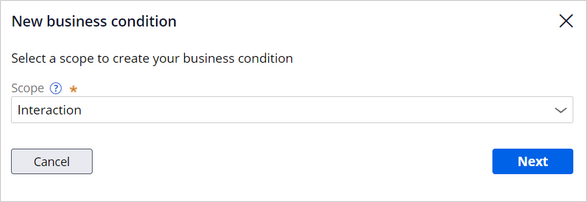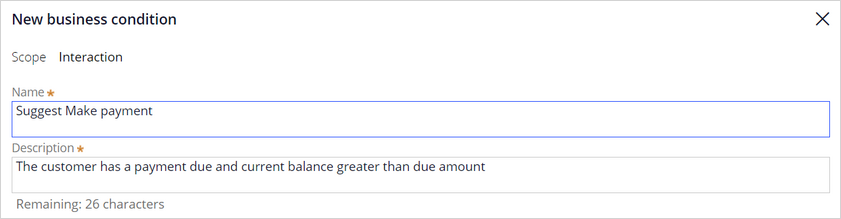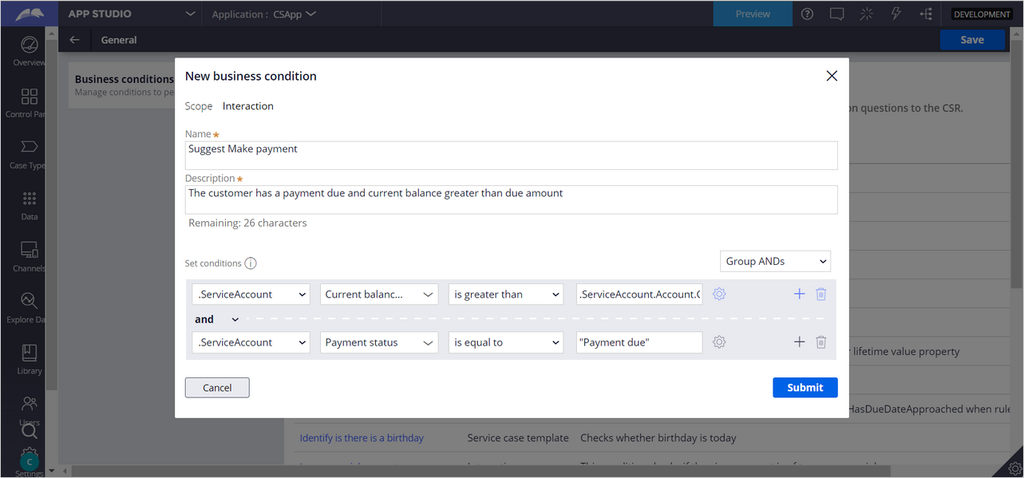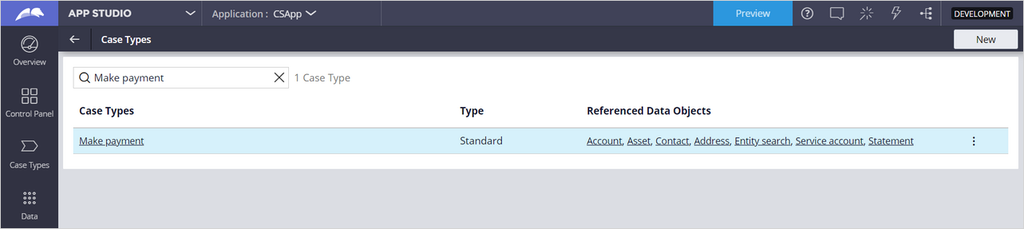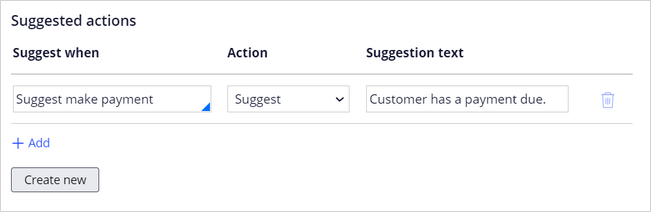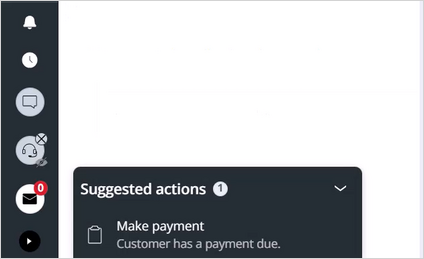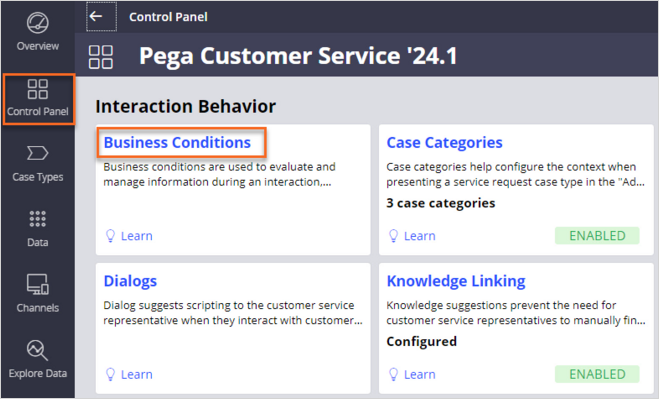
Configuring business conditions
Business conditions define the criteria that support consistent, personalized customer interactions across channels. The business conditions allow for the dynamic configuration of the Interaction Portal in which CSRs view the most relevant and actionable information about the customers with whom they engage.
Scenario
This demonstration shows you how to add a new business condition that suggests a personalized case type to a customer during a live interaction.
Note: Applies to Theme UI Kit. If you are an existing customer whose system has been upgraded, the ability to suggest cases based on business conditions will be turned off in your application by default. For detailed steps on how to turn it on, refer to the Enabling settings for business conditions | Pega topic in the Pega Customer Service Implementation Guide.
U+ Bank, a retail bank, wants its CSRs to identify customers whose unsettled minimum payments are due when the interaction occurs. A CSR Application Administrator at U+ Bank is tasked with creating a corresponding business condition to implement this business requirement. Once created, the condition needs to be configured to trigger the Make Payment case type as a suggested action for the CSR to take.
To implement this business requirement, log in to App Studio as a Customer Service Representative Application Administrator, and then click Control Panel > Interaction Behavior > Business Conditions.
On the Business Conditions landing page, you can either edit existing business conditions or add new ones. In this scenario, you need to create a new business condition.
Click Add to create a new business condition.
By default, the Scope for a newly created business condition is Interaction. Leave Scope as Interaction, and then click Next.
In the condition builder, provide a name and description for the newly created business condition.
In the Set conditions section, begin configuring the first row.
Because you access account data properties in the business condition, set the context to .ServiceAccount. In the second list, select Payment status. In the Operator list, select is equal to. Lastly, set the value to "Payment Due" including the quotation marks.
This condition validates if the person who is calling has a payment due associated with their account.
Now, configure one more condition. This is going to make sure the CSR doesn't suggest making payment to a customer who is at the time incapable of doing so.
|
Condition number |
Context |
Property |
Operator |
Value |
|
1 |
.ServiceAccount |
Payment status |
is equal to |
"Payment Due" |
|
2 |
.ServiceAccount |
Current balance amount |
is greater than |
.ServiceAccount.Account.CurrentDueAmount |
After you create the required business condition, you connect the condition to a case type you want the application to suggest to the CSR whenever the set criteria are met.
In the navigation pane of App Studio, click Control Panel > Case types. Open the Make Payment case type.
In the case type, click Settings > Suggested actions and then click Add. In the Display suggested action when list, select Suggest make payment. In the Action list, select Suggest, then enter the text to be displayed along with the suggestion.
Click Save.
You have now configured the Interaction Portal to suggest a personalized case type to a CSR. Whenever a customer's minimum due is greater than 0, and the account balance is greater than the minimum due, the suggestion is displayed in the lower-left corner of the Interaction Portal when the conversation begins.
This Topic is available in the following Module:
If you are having problems with your training, please review the Pega Academy Support FAQs.
Want to help us improve this content?