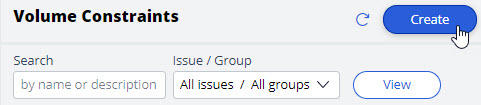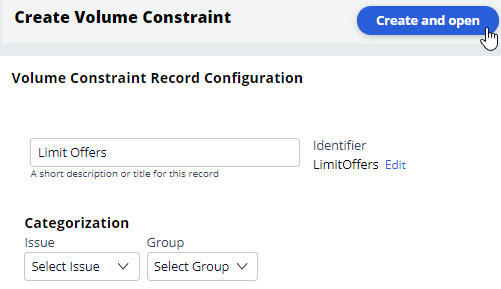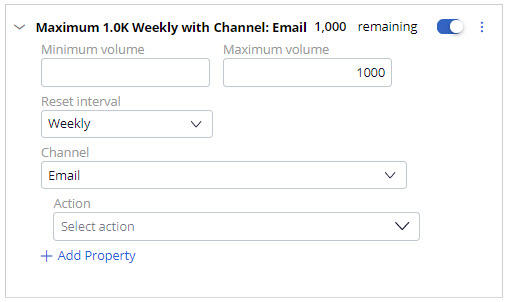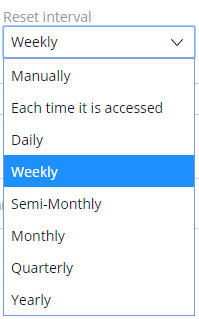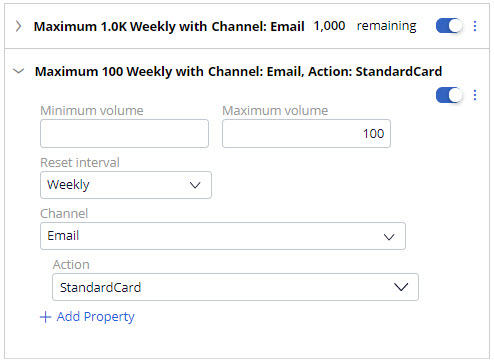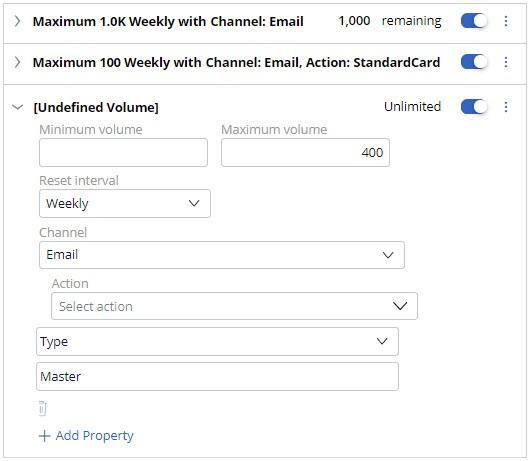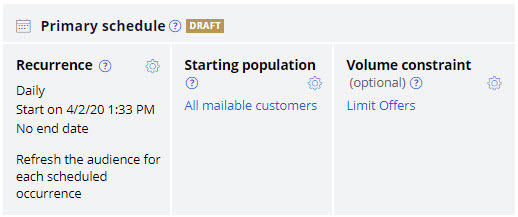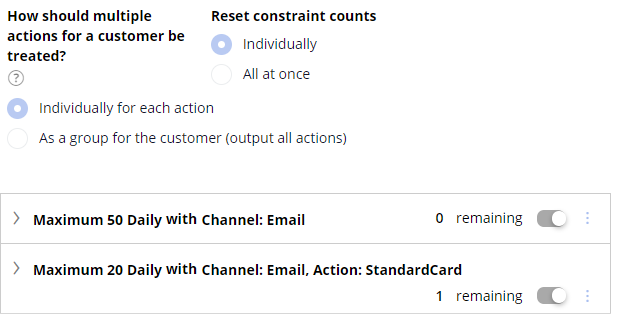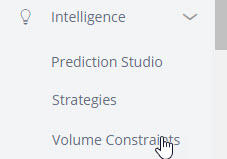
Configuring a volume constraint
Business scenario
U+ bank has been running always-on outbound and now they would like to apply some limitations on the outbound volume. They have the following three different kinds of operational constraints to implement.
- The IT department has enforced a limit of 1000 emails per week to avoid being classified as spammers. Hence, the marketing team wants to adhere to the limits.
- The bank would like to restrict the number of Standard card offer emails to only 100 per week due to a business requirement.
- The bank would also like to limit offer emails related to credit cards of type “Master” to only 400 per week due to a logistical issue with their fulfillment vendor.
Creating a volume constraint
A constraint is an optional configuration element of always-on outbound. When configured, it will limit the volume of actions that will ultimately be initiated.
To limit action volume on the email channel, you need to configure a volume constraint for the always-on outbound.
The volume constraint landing page can be accessed from Intelligence -> Volume Constraints from the navigation menu.
You can add a new volume constraint from this page.
Provide a short description for the new volume constraint and the identifier is automatically populated when you tab out.
Note: As a best practice, the volume constraint must be created at the top level of your hierarchy for it to be used in the Next-Best-Action Designer outbound schedule.
Configuring a volume constraint
The General tab is where you configure the different types of volume constraints.
In this scenario the bank wants to implement three types of volume constraints. As a first step, add a channel constraint that limits the number of outbound messages to 1000/week on the email channel.
The Reset interval option determines how frequently the volume limit is reset to the full quota. There are a number of reset interval options available, including: Manually, which will allow you to reset the constraint limits manually using the Reset button.
The other options in this list can be used when you want the system to automatically reset the constraint. For example, Weekly means that the system will reset the limits the first time they are applied in a particular week, Sunday being considered the first day of the week.
The remaining quota of the volume constraints, if any, in a given reset interval will be used in the following scheduled run. For example, if only 300 Rewards card emails can be sent in a week, the scheduled run might send 250 emails based on action prioritization. The remaining 50 emails will be sent in the same week during the next scheduled run.
In this case, configure the Reset interval as Weekly for both channel and action constraints.
Next, add an action constraint that will restrict the Standard card offer emails to only 100 per week.
Finally, as per the requirements, add a property constraint that will limit offer emails related to credit cards of type “Master” to only 400 per week.
Configuring volume constraint in the Next-Best-Action Designer
To implement this business requirement, you need to configure the Next-Best-Action Designer to perform always-on outbound customer engagement with the volume constraint configured.
On the Channels tab, configure the Primary Schedule to achieve this.
The schedule has two mandatory configurations, Recurrence and Starting population. To include the volume limits on outbound, you must configure the Volume constraint.
With that, all the necessary configurations for this scenario are complete.
Run the schedule. Once the primary schedule has run, you can check the remaining volume limits for the constraints. The remaining quota of the volume constraints, if any, in a given interval will be used in the following scheduled run.
This Topic is available in the following Module:
If you are having problems with your training, please review the Pega Academy Support FAQs.
Want to help us improve this content?