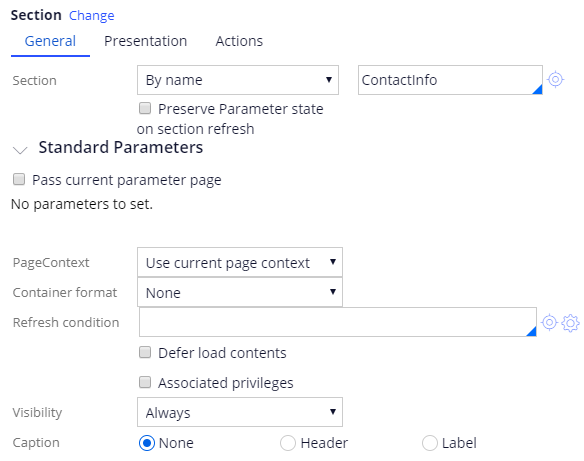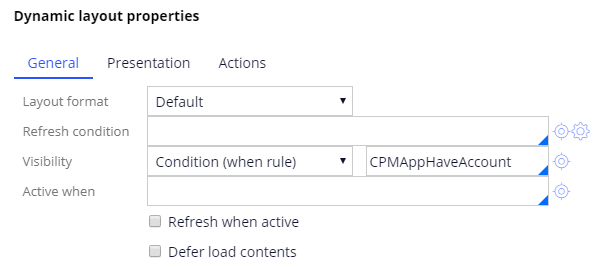Creating a composite tab
Composite tab process
In Pega Customer Service, you can add or modify the tabs located in the customer composite.
Follow these steps to create a new portal tab.
- Create a section containing the information you want to see in the tab.
- Update the composite tab section.
- Add the section you created to the tabs section.
- Optionally, add visibility conditions to control when the tab is displayed.
Create a section
To create a new tab, you create a section containing the information you want to see in the tab. To create a new section, you search for your application's work class and create a new section rule. In this new section, use the appropriate UI elements according to your requirement to add information that you want to see in the tab. As a best practice remember to use design templates to format your section.
Update the composite tab section
The CPMCompositeTabs section configures what tabs are available in the Interaction Portal. To add your new tab, add a new dynamic layout for the new tab. You open the settings for the layout and configure the title in the General tab. This title text is displayed as the tab name.
Add the new section to the new tab
After the tab layout is created, add the newly created section to the tab.
Using the Layout menu, you drag and drop a new Embedded Section element inside the tab layout. Then you configure this section element to refer to the section you had created. This way you have added the information you want to see in the tab.
Configure optional tab settings
You can provide conditions to display the tab. This is done by configuring the visibility conditions in tab properties.
The options are:
- Always – The tab is always displayed.
- Condition (expression) – You provide a conditional expression to determine when the tab is displayed.
- Condition (when rule) – You configure a when rule to determine when the tab is displayed.
If you are having problems with your training, please review the Pega Academy Support FAQs.
Want to help us improve this content?